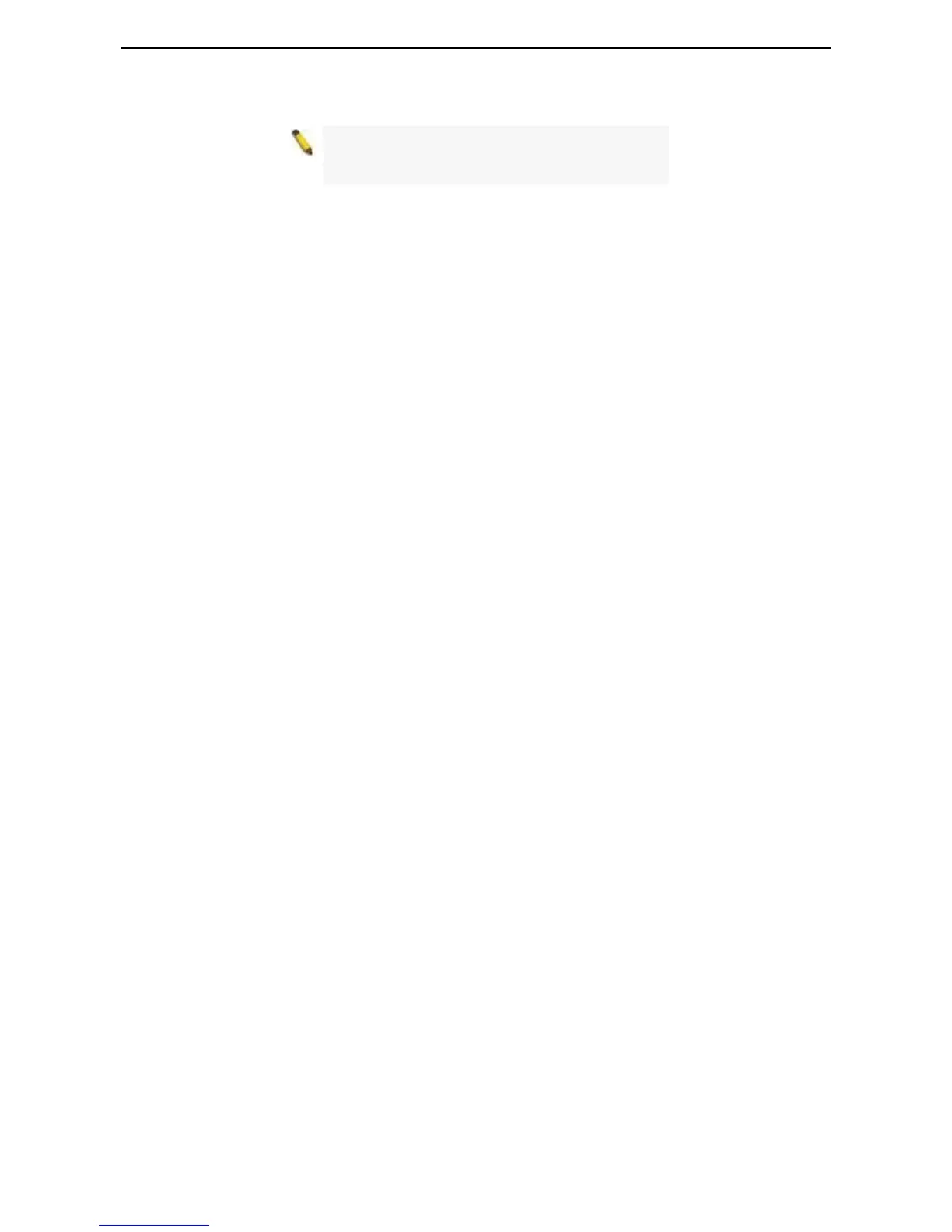D-Link EasySmart Switch User Manual
NOTE: Please be sure to uninstall any existing
SmartConsole Utility from your PC before
installing the latest SmartConsole Utility.
n 1: Follow these steps to install the SmartConsole Utility via the autorun program on the installation
Drive.
e ”Install SmartConsole Utility” button and an installation wizard will guide you through the
nsole Utility, you can open the utility by clicking Start >
e L2 network segment of your PC and use the SmartConsole
Utility to discover the Smart Switches.
manually.
le Utility\setup.exe (where D:\ represents the drive
ompletion, go to Start > Programs > D-Link SmartConsole Utility and open the SmartConsole
e L2 network segment of your PC and use the SmartConsole
Utility to discover the Smart Switches.
For detailed explanations of SmartConsole’s functions, please refer to Chapter 4 SmartConsole Utility
Optio
CD.
1. Insert the Utility CD into your CD-Rom/DVD-Rom
2. The autorun program will appear automatically.
3. Click on th
process.
4. After successfully installing the SmartCo
Programs > D-Link SmartConsole Utility.
5. Connect the Smart Switch to the sam
Option 2: Follow these steps to install the SmartConsole Utility
1. Insert the Utility CD into your CD-Rom/DVD-Rom Drive.
2. From the Start menu on the Windows desktop, click Run.
3. In the Run dialog box, type D:\D-Link SmartConso
letter of your CD-Rom or DVD-Rom) and click OK.
4. Follow the on-screen instructions to install the utility.
5. Upon c
Utility.
6. Connect the Smart Switch to the sam
9
