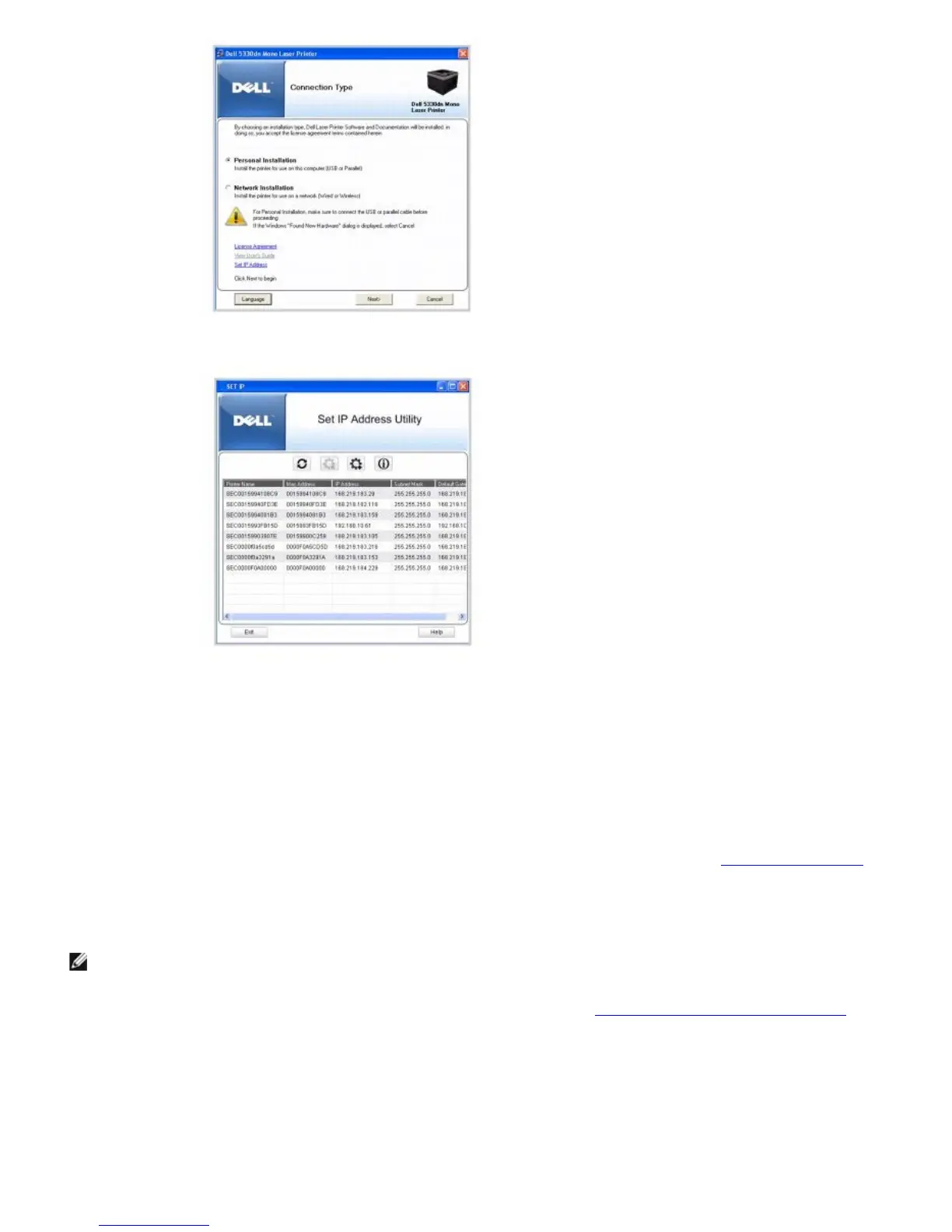3. Select Set IP Address. The list of printers available on the network is displayed.
4. Select the printer requiring an IP address. The printer's default IP address is located on the printer's Configuration page.
5. When you finish setting the IP address for the printer, click Exit.
Installing Dell Software for Network Printing
Before connecting your printer to the network, you must first configure the printer's TCP/IP settings. See "Set IP Address Utility".
After assigning and verifying the TCP/IP settings, install the Dell software on each network computer.
You can install the Dell software on the network computers locally or remotely.
NOTE: You need administrative access to install printer drivers on the network computers.
1. Ensure that the printer is connected to your network and powered on. All applications should be closed on your computer
before beginning installation. For details about connecting to the network, see
"Connecting the Printer to the Network.
2. Insert the Drivers and Utilities CD.
3. If necessary, select a language by clicking the Language button on the main screen.
4. Select Network Installation and click Next.
