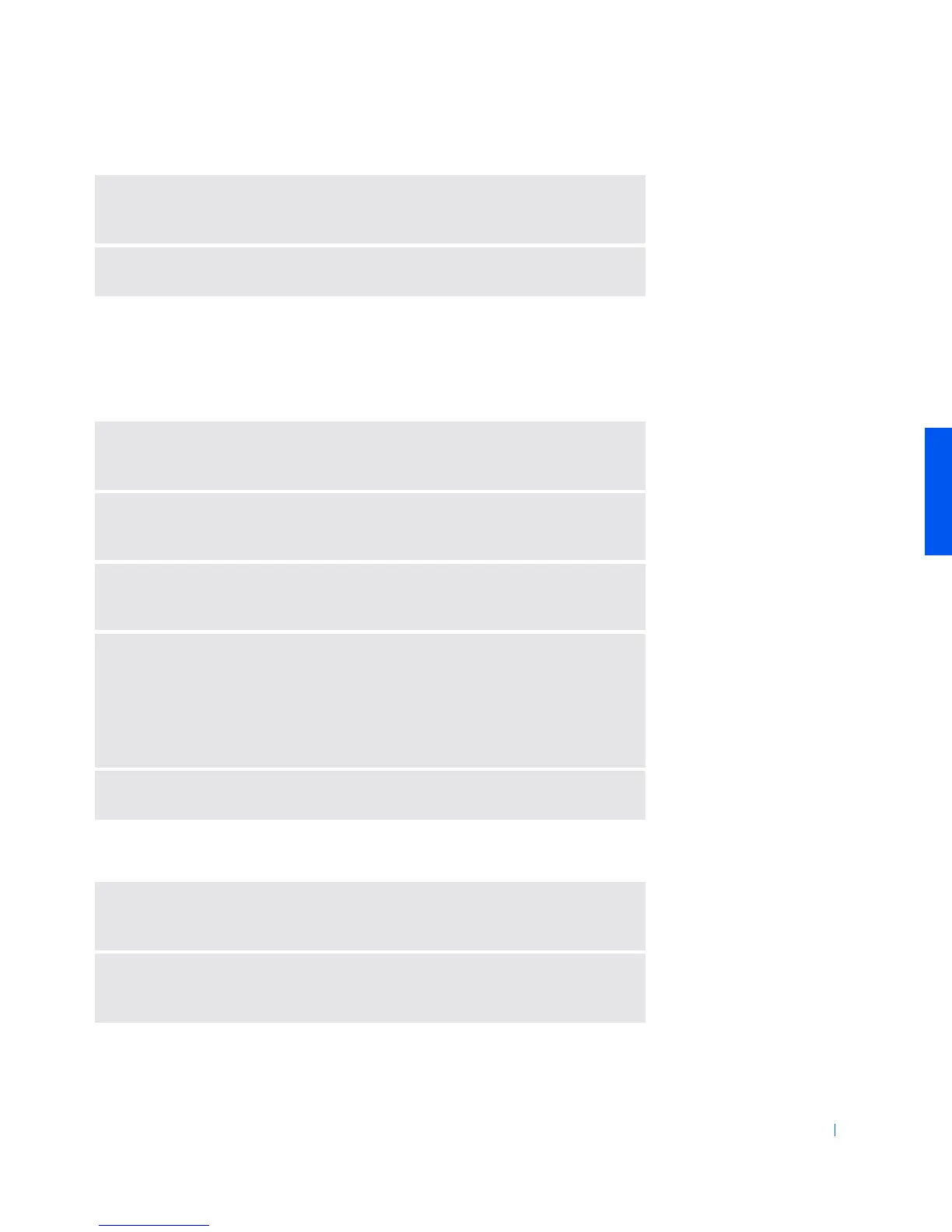Solving Problems 25
Printer Problems
If you cannot print to a parallel port printer
If you cannot print to a USB printer
ELIMINATE POSSIBLE INTERFERENCE—Turn off nearby fans, fluorescent
lights, or halogen lamps to check for interference.
REINSTALL THE SOUND (AUDIO) DRIVER—See page 34.
VERIFY THE PRINTER CABLE CONNECTIONS—Ensure that the printer
cable is connected as described on page 14.
TEST THE ELECTRICAL OUTLET—Ensure that the electrical outlet is working
by testing it with another device, such as a lamp.
ENSURE THAT THE PRINTER IS TURNED ON— See the documentation
supplied with the printer.
VERIFY THAT THE PRINTER IS RECOGNIZED BY WINDOWS
1 Click the Start button, point to Settings, and then click Printers.
If the printer is listed, right-click the printer icon, click Properties, and then
select the Details tab.
2 Ensure that the Print to the following port: setting is LPT1 (Printer Port).
REINSTALL THE PRINTER DRIVER— See page 15.
VERIFY THE PRINTER CABLE CONNECTIONS—Ensure that the printer
cable is connected as described on page 15.
TEST THE ELECTRICAL OUTLET—Ensure that the electrical outlet is working
by testing it with another device, such as a lamp.
