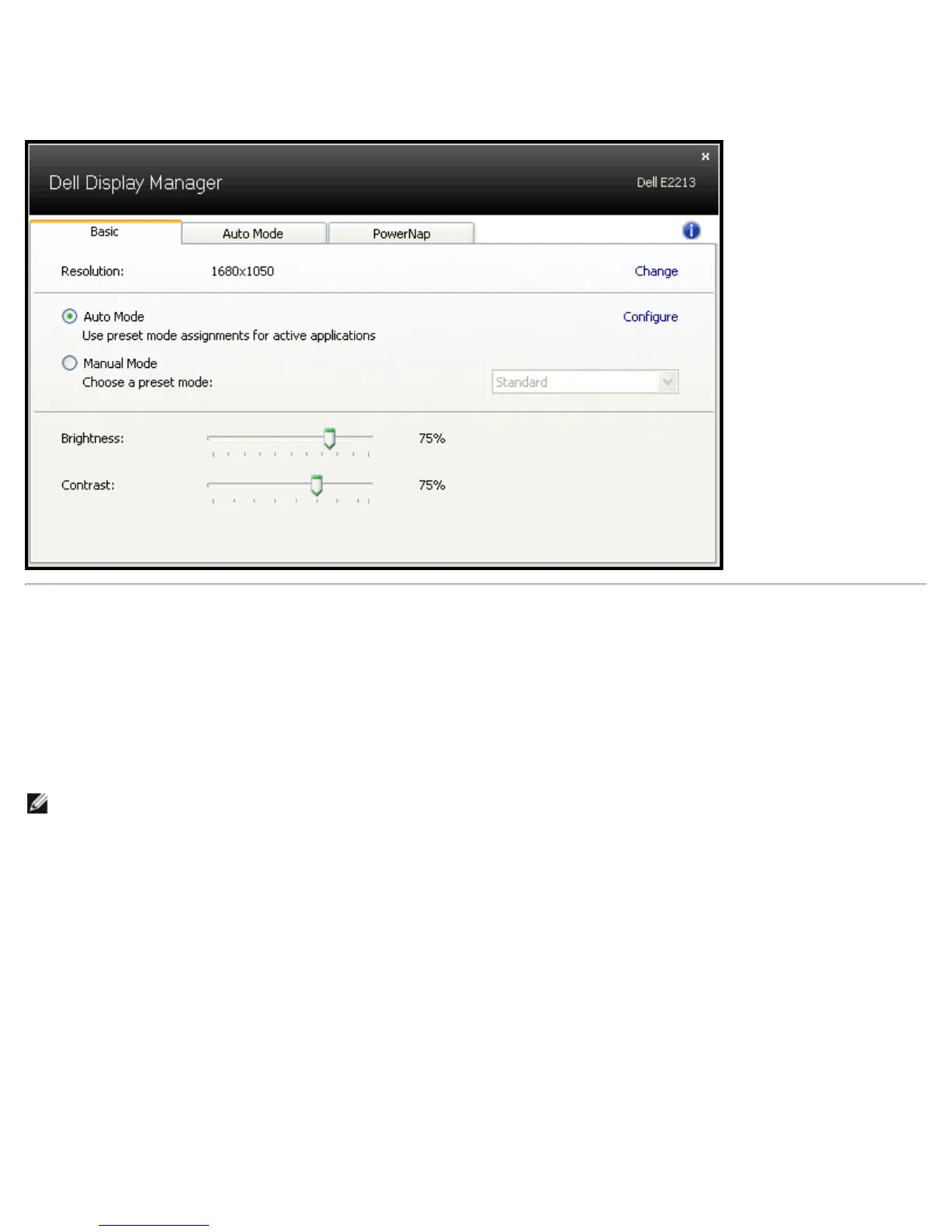A Preset Mode for the selected monitor can be manually applied using the menu on the Basic tab. Alternatively, Auto Mode
can be enabled. Auto Mode causes your preferred Preset Mode to be applied automatically when specific applications are
active. An onscreen message momentarily displays the current Preset Mode whenever it changes.
The selected monitor's Brightness and Contrast can also be directly adjusted from the Basic tab.
Assigning Preset Modes to Applications
The Auto Mode tab allows you to associate a specific Preset Mode with a specific application, and apply it automatically. When
Auto Mode is enabled, Dell Display Manager will automatically switch to the corresponding Preset Mode whenever the
associated application is activated. The Preset Mode assigned to a particular application may be the same on each connected
monitor, or it can vary from one monitor to the next.
Dell Display Manager is pre-configured for many popular applications. To add a new application to the assignment list, simply
drag the application from the desktop, Windows Start Menu or elsewhere, and drop it onto the current list.
NOTE: Preset Mode assignments targeting batch files, scripts, and loaders, as well as non-executable files such as zip
archives or packed files, are not supported and will be ineffective.
In addition an option can be enabled that will cause the "Game" Preset Mode to be used any time a Direct3D application is
run fullscreen. To override this behavior, if enabled, with individual game titles, add them to the assignment list with a
different Preset Mode. Applications present in the assignment list take priority over the general Direct3D setting.