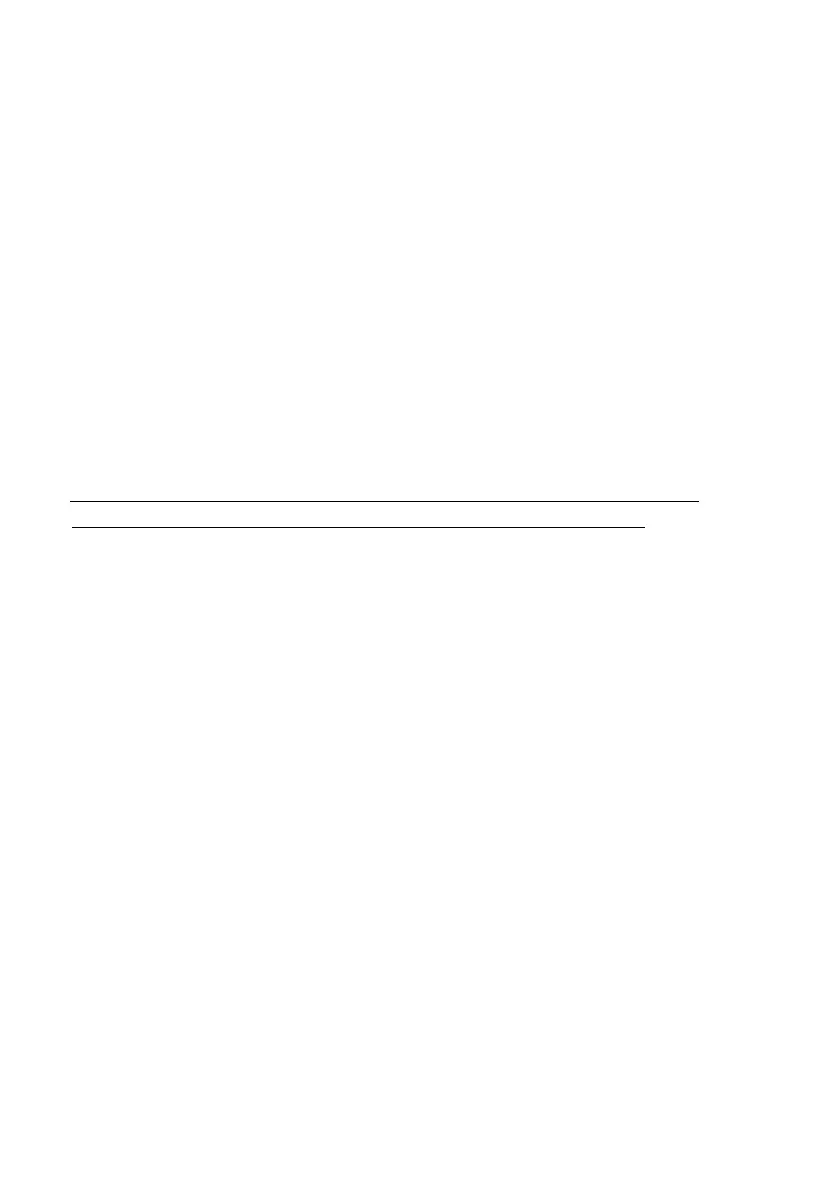34 Operating the Monitor
Setting the Maximum Resolution
For optimal display performance while using the Microsoft Windows operating systems,
set the display resolution to 1920 x 1080 pixels by performing the following steps:
In Windows Vista, Windows 7, Windows 8 or Windows 8.1:
1. For Windows 8 or Windows 8.1 only, select the Desktop tile to switch to classic
desktop.
2. Right-click on the desktop and click Screen Resolution.
3. Click the dropdown list of the screen resolution and select 1920 x 1080.
4. Click OK.
In Windows 10:
1. Right-click on the desktop and click Display settings.
2. Click Advanced display settings.
3. Click the dropdown list of Resolution and select 1920 x 1080.
4. Click Apply.
If you do not see 1920 x 1080 as an option, you may need to update your graphics
driver. Please choose the scenario below that best describes the computer system you
are using, and follow the provided
1: If you have a Dell desktop or a Dell portable computer with Internet access
2:If you have a non Dell desktop, portable computer, or graphics card
