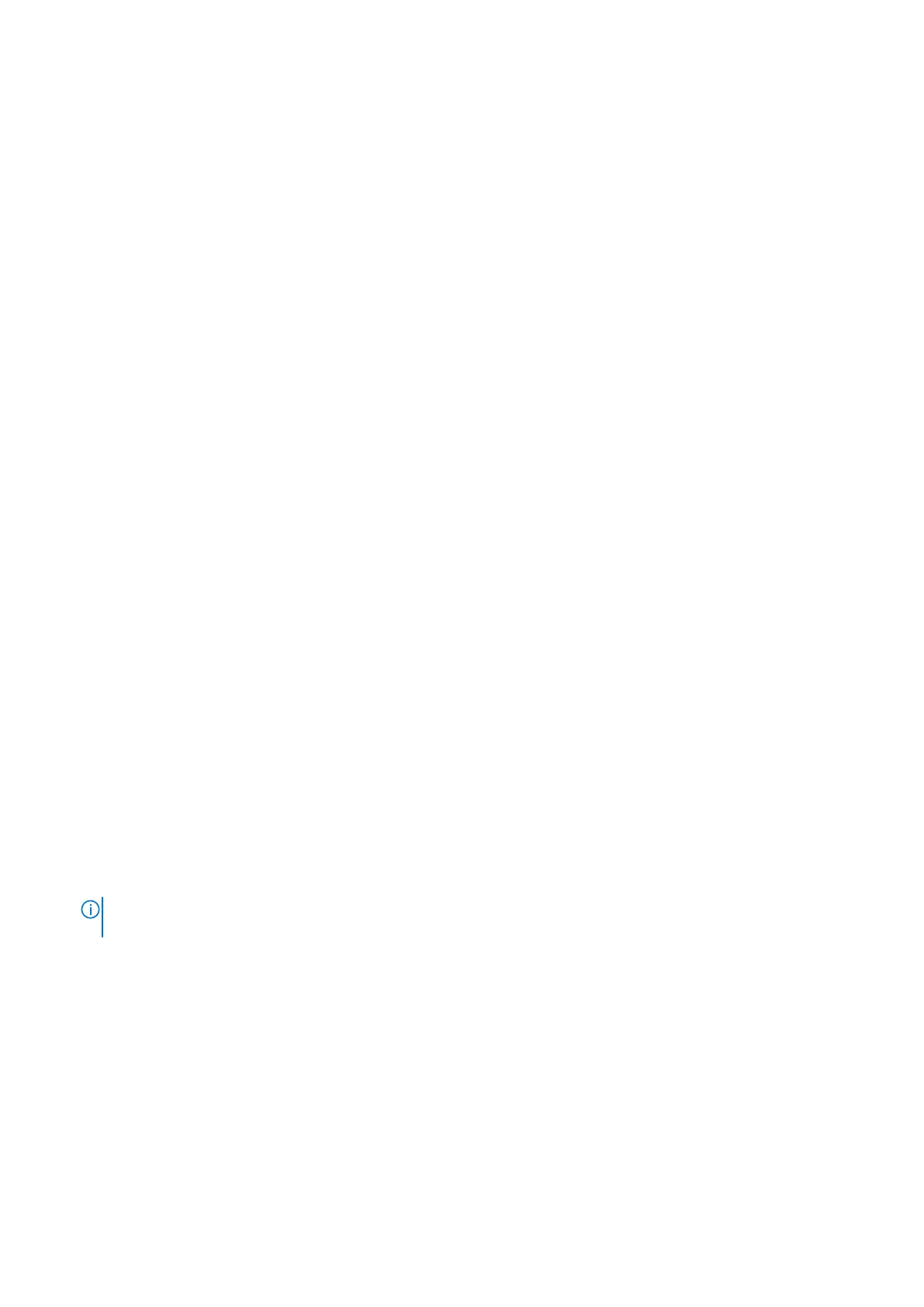Initializing TPM for users
Steps
1. Initialize the TPM.
For more information, see Initializing the TPM for users.
2. The TPM Status changes to Enabled, Activated.
Initializing the TPM 1.2 for users
Steps
1. While booting your system, press F2 to enter System Setup.
2. On the System Setup Main Menu screen, click System BIOS > System Security Settings.
3. From the TPM Security option, select On with Preboot Measurements.
4. From the TPM Command option, select Activate.
5. Save the settings.
6. Restart your system.
Initializing the TPM 2.0 for users
Steps
1. While booting your system, press F2 to enter System Setup.
2. On the System Setup Main Menu screen, click System BIOS > System Security Settings.
3. From the TPM Security option, select On.
4. Save the settings.
5. Restart your system.
Control panel
Removing the left control panel
Prerequisites
1. Follow the safety guidelines listed in the Safety instructions on page 26.
2. Follow the procedure listed in the Before working inside your system on page 27.
3. Remove the air shroud.
NOTE:
Ensure that you note the routing of the cables as you remove them from the system board. You must route the
cables properly when you replace them to prevent the cables from being pinched or crimped.
Steps
1. Disconnect the left control panel cable from the system board connector.
2. Using a Phillips #1 screwdriver, remove the screws that secure the left control panel assembly to the chassis.
3. Hold the left control panel assembly and remove it from the system.
120
Installing and removing system components
