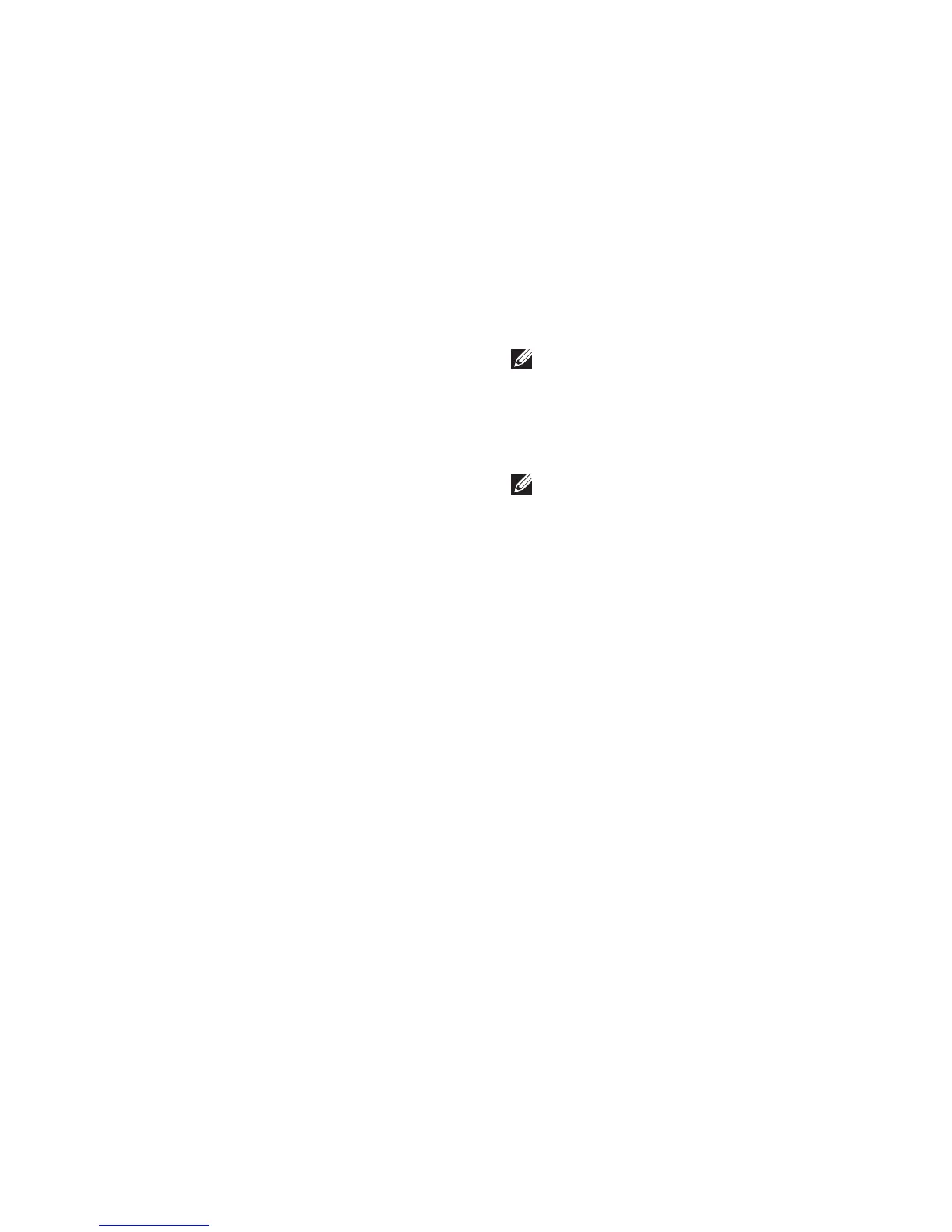47
Restoring Your Operating System
Reinstalling Windows Vista
The reinstallation process can take 1 to 2 hours
to complete. After you reinstall the operating
system, you must also reinstall the device
drivers, virus protection program, and other
software.
Save and close any open files and exit any 1.
open programs.
Insert the 2.
Operating System
disc.
Click 3. Exit if the Install Windows message
appears.
Restart the computer.4.
When the DELL logo appears, press <F12> 5.
immediately.
NOTE: If you wait too long and the
operating system logo appears, continue to
wait until you see the Microsoft
®
Windows
®
desktop; then, shut down your computer
and try again.
NOTE: The next steps change the boot
sequence for one time only. On the next
start-up, the computer boots according to
the devices specified in the system setup
program.
When the boot device list appears, highlight 6.
CD/DVD/CD-RW Drive and press <Enter>.
Press any key to 7. Boot from CD-ROM.
Follow the instructions on the screen to
complete the installation.
