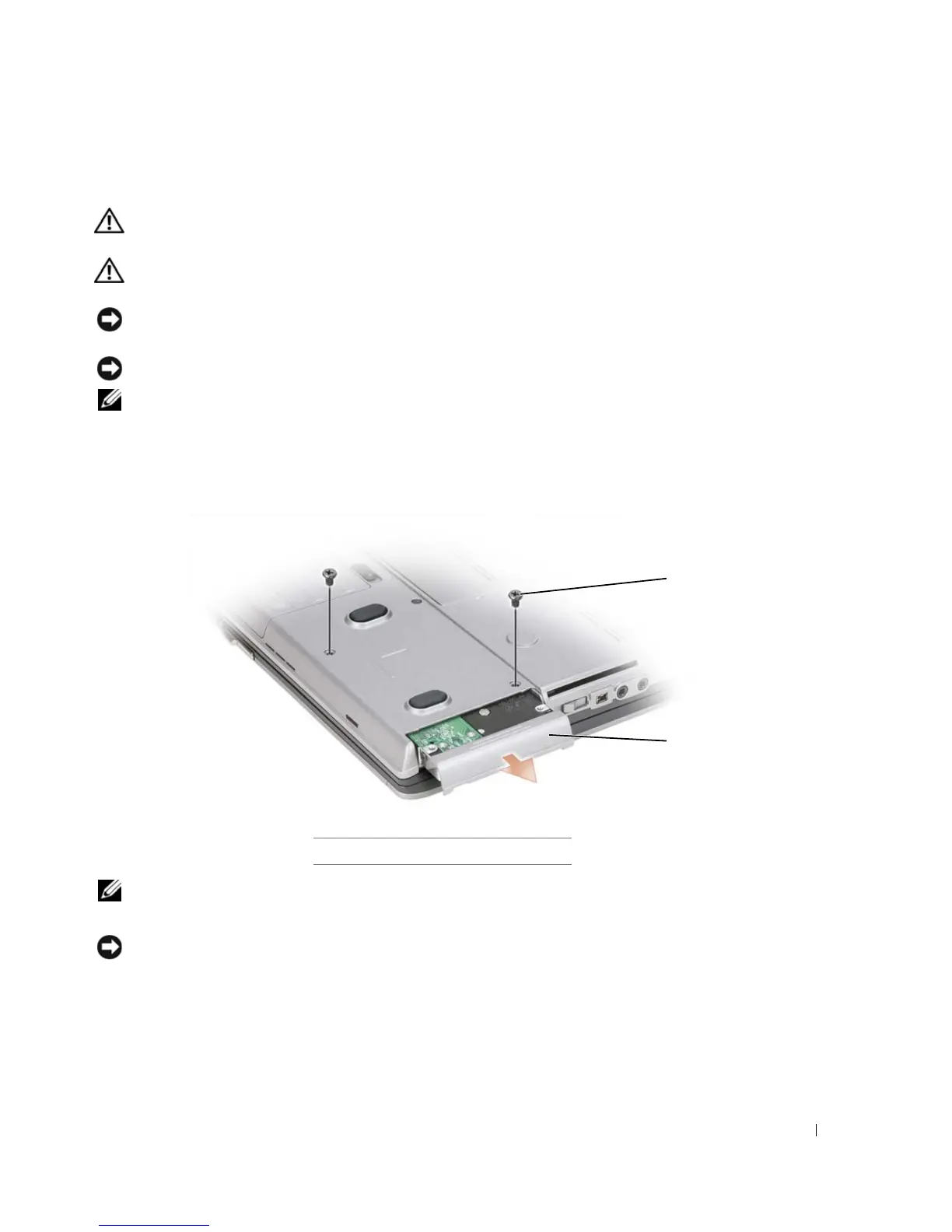Adding and Replacing Parts 141
Hard Drive
CAUTION: If you remove the hard drive from the computer when the drive is hot,
do not touch
the metal
housing of the hard drive.
CAUTION: Before working inside your computer, follow the safety instructions in the
Product
Information Guide
.
NOTICE: To prevent data loss, turn off your computer before removing the hard drive. Do not remove the
hard drive while the computer is on, in standby mode, or in hibernate mode.
NOTICE: Hard drives are extremely fragile; even a slight bump can damage the drive.
NOTE: Dell does not guarantee compatibility or provide support for hard drives from sources other than
Dell.
To replace the hard drive in the hard drive bay:
1
Follow the procedures in "Before You Begin" on page 123.
NOTE: The number of hard drive screws may vary.
2
Remove the hard drive screws on the bottom of the computer.
NOTICE: When the hard drive is not in the computer, store it in protective antistatic packaging. See
"Protecting Against Electrostatic Discharge" in the Product Information Guide.
3
Slide the hard drive out of the computer.
4
Remove the screw from the bezel, and then remove the bezel from the drive.
5
Remove the new drive from its packaging.
Save the original packaging for storing or shipping the hard drive.
1
screws (2)
2
hard drive
1
2
