
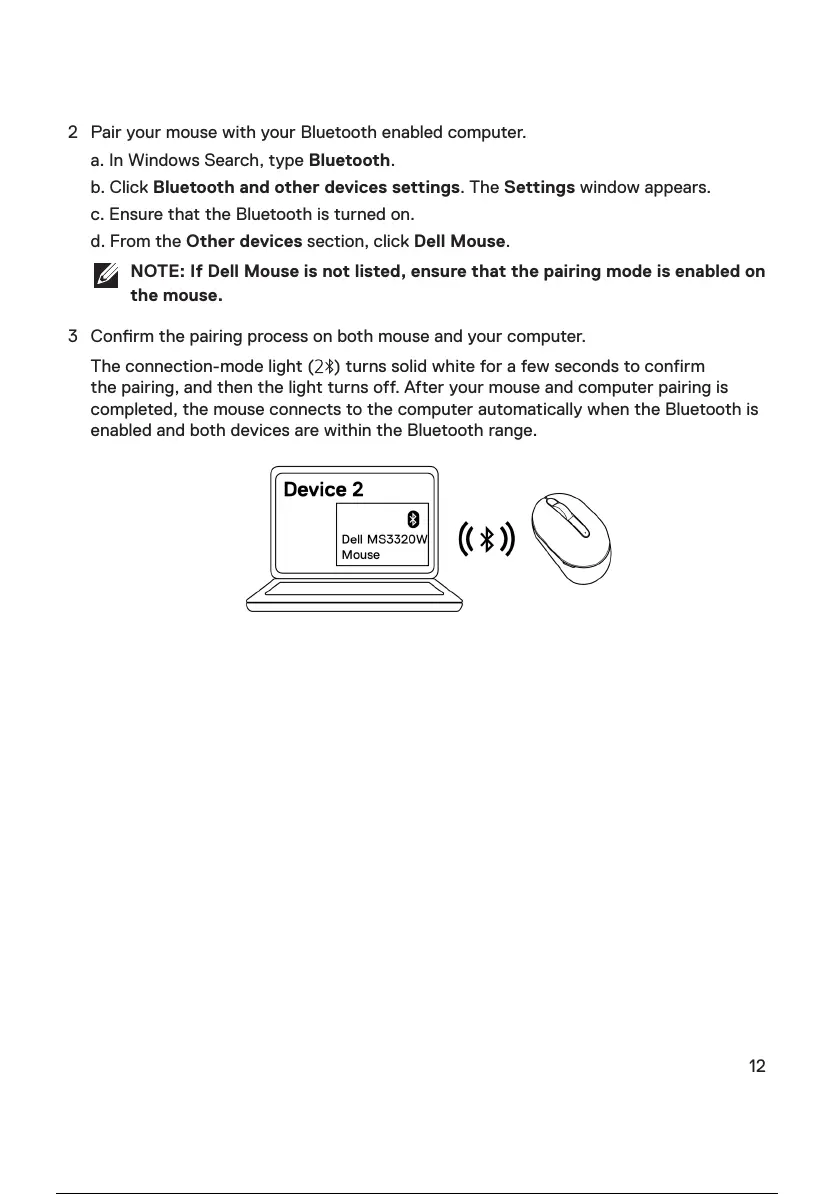 Loading...
Loading...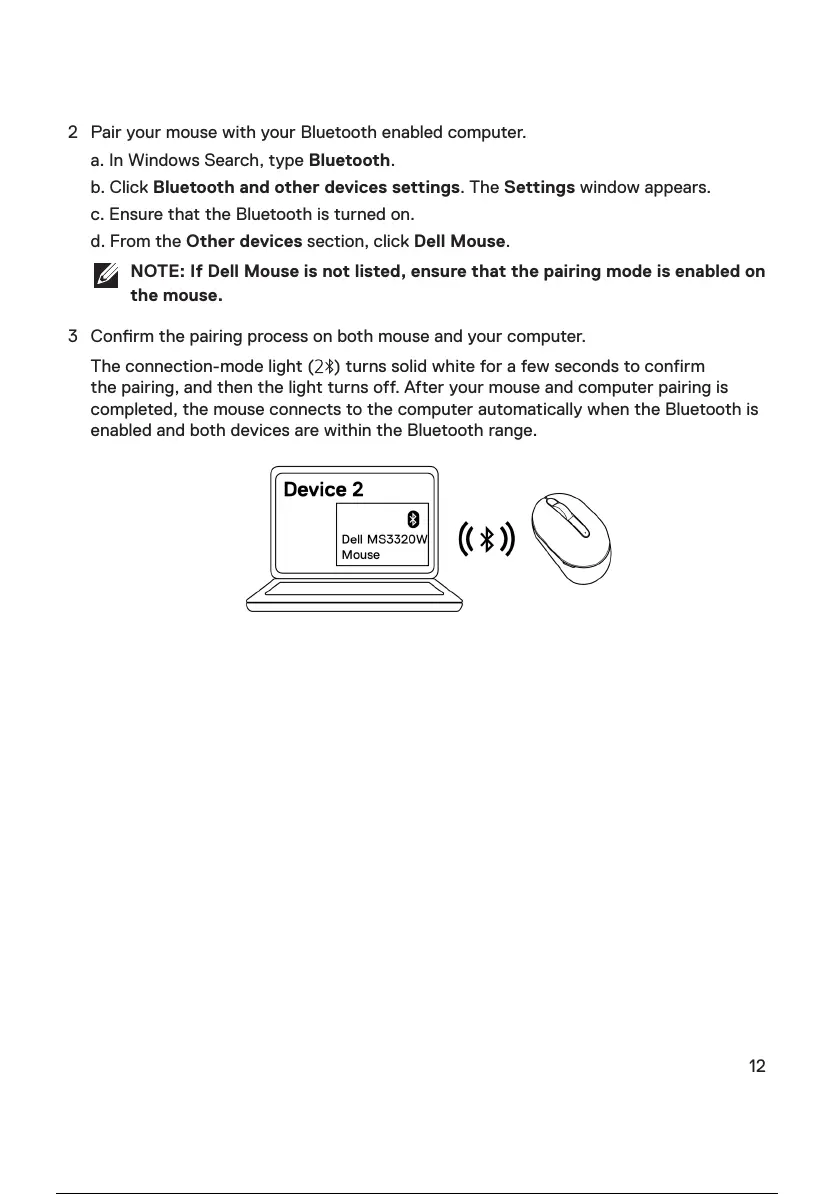
Do you have a question about the Dell MS3320W and is the answer not in the manual?
| Connectivity | Wireless |
|---|---|
| Battery Life | Up to 36 months |
| Buttons | 3 |
| Color | Black |
| Device Type | Mouse |
| Movement Detection Technology | Optical |
| Movement Resolution | 1600 dpi |
| Scroll Wheel | Yes |
| Resolution | 1600 dpi |
| Battery Type | AA |
| Wireless Technology | Bluetooth 5.0 |
| Wireless Receiver | USB receiver |
| Battery | AA battery |
Indicates important information for better computer use.
Indicates potential hardware damage or data loss if instructions are not followed.
Indicates potential for property damage, personal injury, or death.
Connects the mouse to the computer using the included USB dongle for wireless operation.
Connects the mouse to the computer wirelessly via Bluetooth technology.