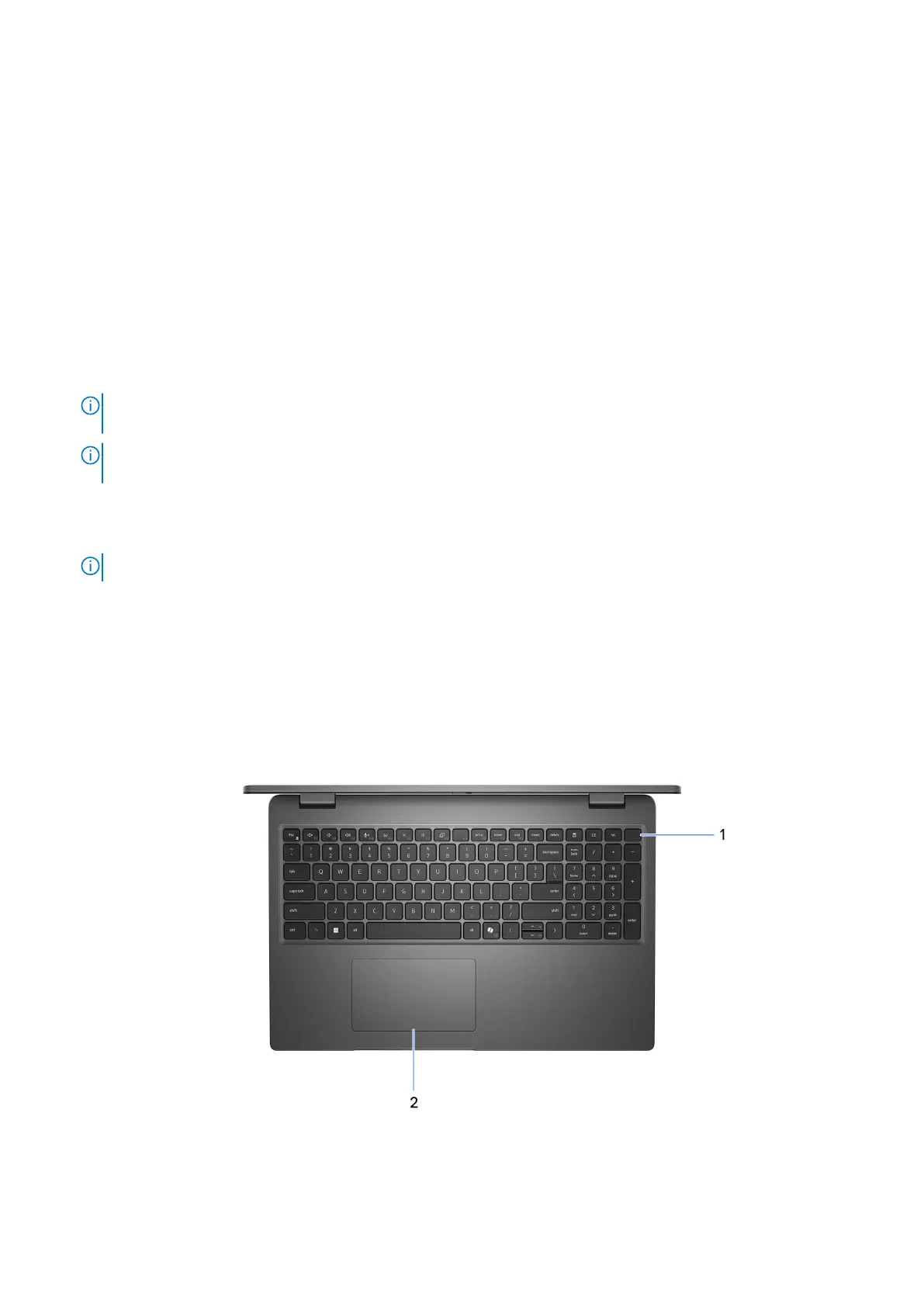Connect a power adapter to provide power to your computer.
2. Battery-status light
Indicates the battery-charge status.
Solid white—Power adapter is connected and the battery has more than 5% charge.
Amber—Computer is running on battery and the battery has less than 5% charge.
Off—Power adapter is disconnected or the battery is fully charged.
3. HDMI port
Connect to a TV, external display or another HDMI-in enabled device. Provides key video and audio output.
4. USB 3.2 Gen 1 port with PowerShare
Connect devices such as external storage devices and printers.
Provides data transfer speeds up to 5 Gbps. PowerShare enables you to charge your USB devices even when your computer
is turned off.
NOTE: If your computer is turned off or in hibernate state, you must connect the power adapter to charge your devices
using the PowerShare port. You must enable this feature in the BIOS setup program.
NOTE: Certain USB devices may not charge when the computer is turned off or in sleep state. In such cases, turn on
the computer to charge the device.
5. USB4 Type-C 20Gbps port
Connect devices, such as external storage devices and printers. Provides data transfer rates of up to 20 Gbps.
NOTE: USB4 is backward compatible with USB 3.2 and USB 2.0.
6. Universal audio port
Connect audio-output devices such as speakers, amplifiers, and so on.
Top
Figure 4. Image: Top view
1. Power button with optional fingerprint reader
10
Views of Latitude 3550
