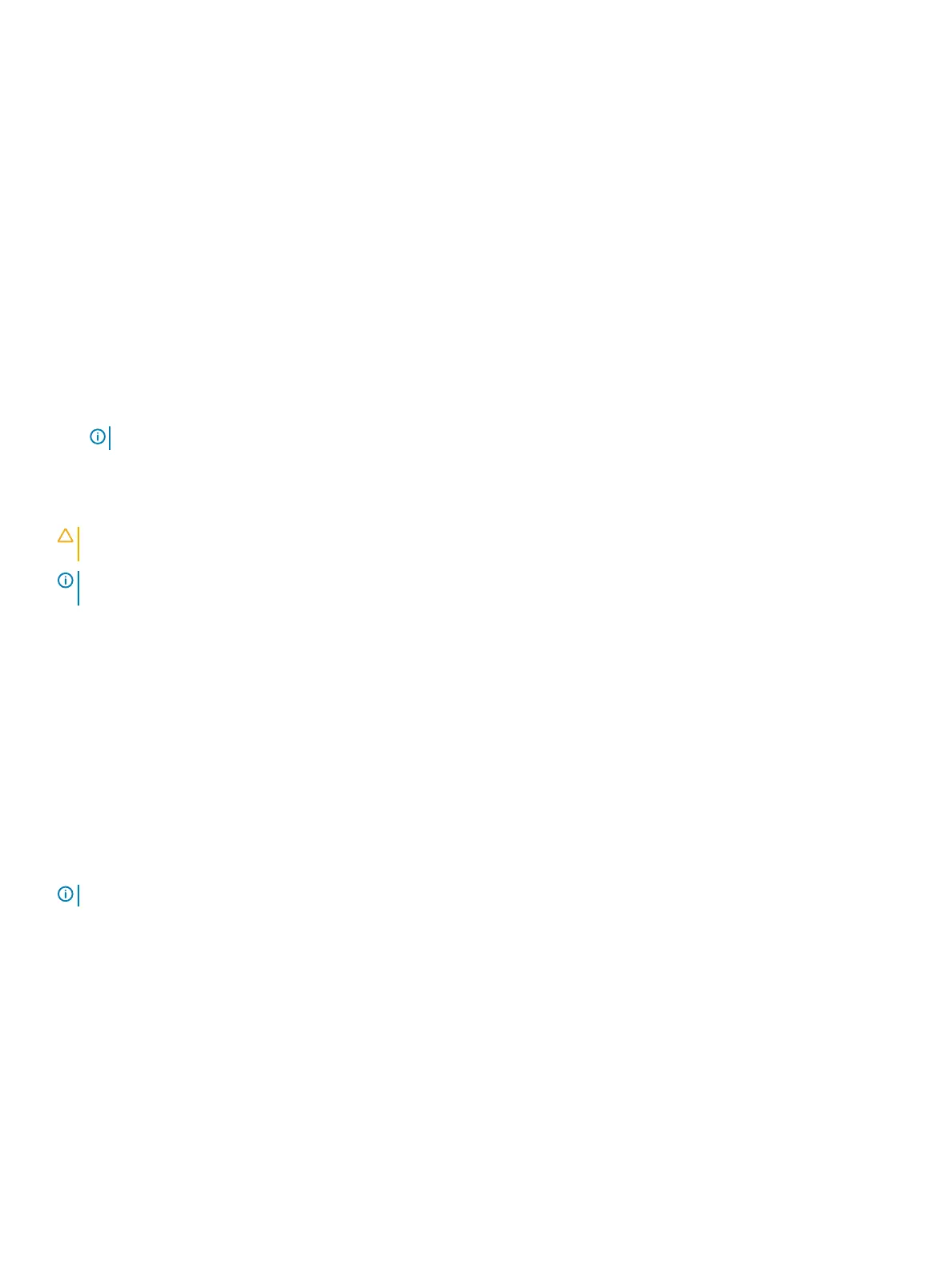Camera status light: Indicates whether the camera is in use.
• Solid white – Camera is in use.
• O – Camer
a is not in use.
Caps Lock status light: Indicates whether Caps Lock is enabled or disabled.
• Solid white – Caps Lock enabled.
• O – Caps L
ock disabled.
Enabling Intel Optane memory
1 On the taskbar, click the search box, and then type
Intel Rapid Storage Technology.
2 Click
Intel Rapid Storage Technology.
The Intel Rapid Storage Technology window is displayed.
3 On the
Status tab, click Enable to enable the Intel Optane memory.
4 On the warning screen, select a compatible fast drive, and then click Yes to continue enabling Intel Optane memory.
5 Click Intel Optane memory > Reboot to complete enabling your Intel Optane memory.
NOTE
: Applications may take up to three subsequent launches after enablement to see the full performance benets.
Disabling Intel Optane memory
CAUTION: After disabling Intel Optane memory, do not uninstall the driver for Intel Rapid Storage Technology as it will result in a
blue scr
een error. The Intel Rapid Storage Technology user interface can be removed without uninstalling the driver.
NOTE
: Disabling Intel Optane memory is required before removing the SATA storage device accelerated by the Intel Optane
memory module from the computer.
1 On the taskbar, click the search box, and then type
Intel Rapid Storage Technology.
2 Click
Intel Rapid Storage Technology.
The Intel Rapid Storage Technology window is displayed.
3 On the
Intel Optane memory tab, click Disable to disable the Intel Optane memory.
4 Click
Yes if you accept the warning.
The disabling progress is displayed.
5 Click
Reboot to complete disabling your Intel Optane memory and restart your computer.
WiFi power cycle
If your computer is unable to access the internet due to WiFi connectivity issues a WiFi power cycle procedure may be performed. The
f
ollowing procedure provides the instructions on how to conduct a WiFi power cycle:
NOTE: Some ISPs (Internet Service Providers) provide a modem/router combo device.
1 Turn o
your computer.
2 Turn o
the modem.
3 Turn o
the wireless router.
4 Wait for 30 seconds.
5 Turn on the wireless router.
6 Turn on the modem.
7 Turn on your computer.
Troubleshooting 77
