
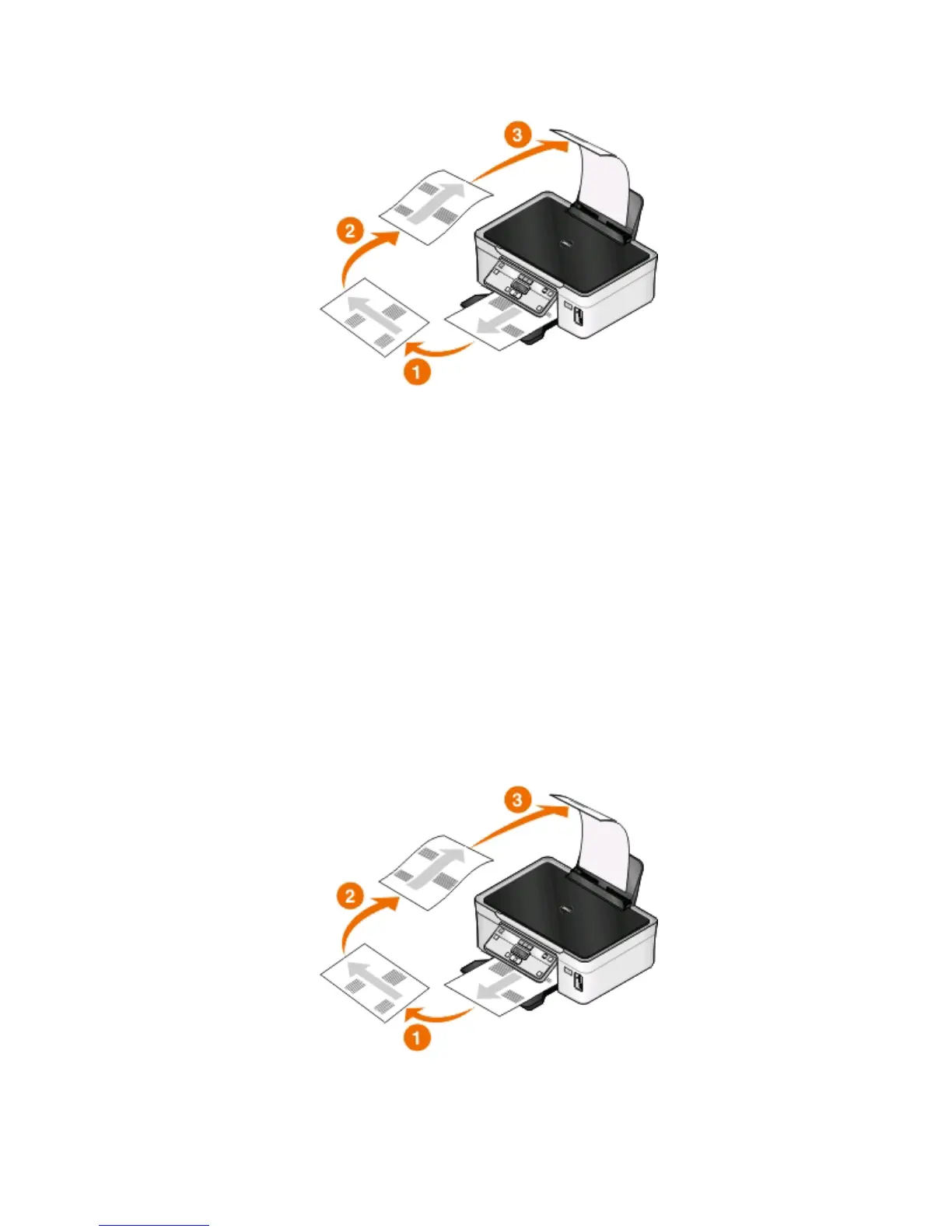 Loading...
Loading...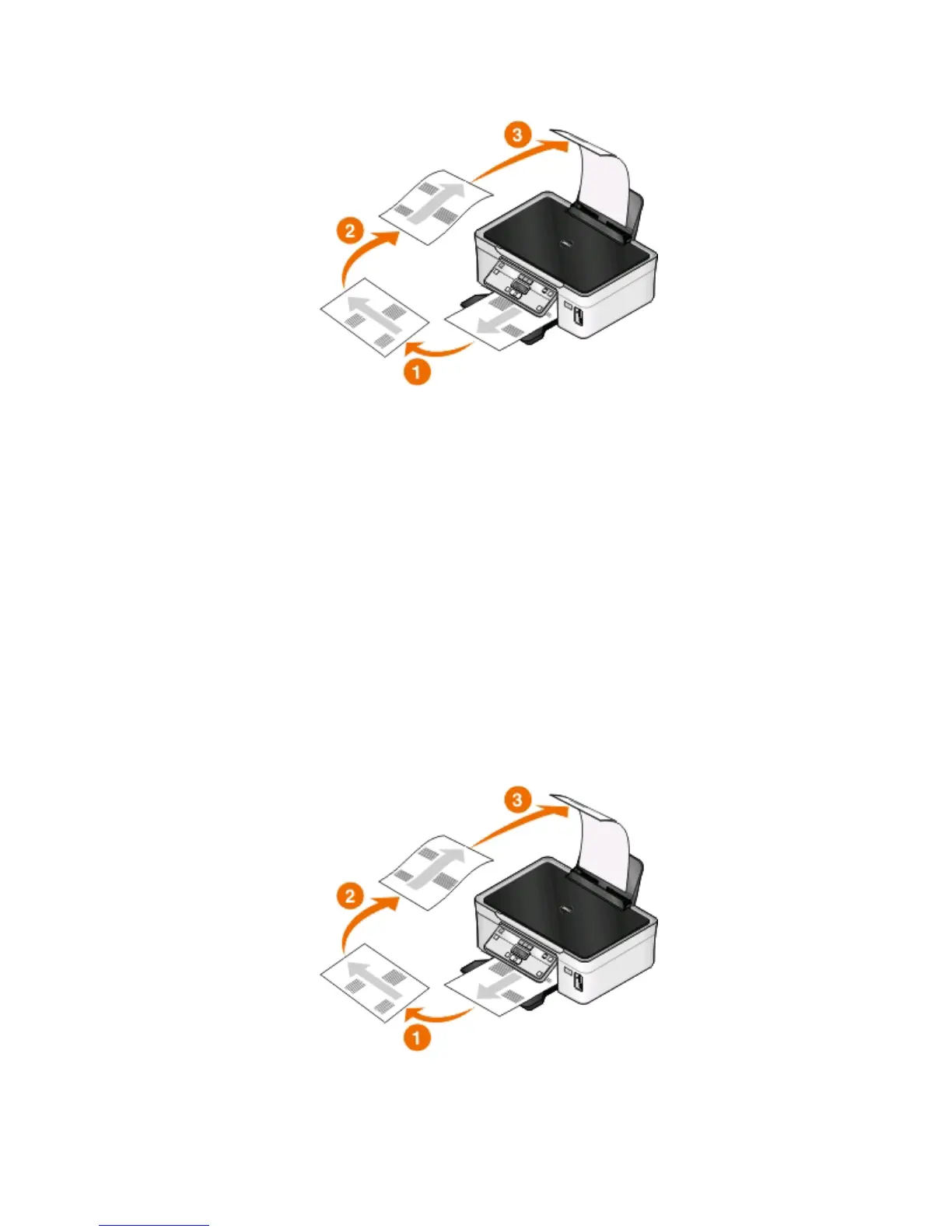
Do you have a question about the Dell V313 and is the answer not in the manual?
| Print Speed (Black) | Up to 33 ppm |
|---|---|
| Print Speed (Color) | Up to 30 ppm |
| Maximum Print Resolution | 4800 x 1200 dpi |
| Scanner Type | Flatbed |
| Optical Scanning Resolution | 1200 x 2400 dpi |
| Connectivity | USB 2.0 |
| Print Resolution (Color) | 4800 x 1200 dpi |
| Scan Resolution | 1200 x 2400 dpi |
| Paper Handling Input | 100-sheet input tray |
| Copy Resolution | 600 x 600 dpi |
| Display | LCD |
| Functions | Print, scan, copy |
| Black Print Speed | 33 ppm |
| Color Print Speed | 30 ppm |
| Paper Handling Output | 50 sheets |
| Printer Type | All-in-One |
| Ink Cartridges | 1 black, 1 color |
| Operating Systems | Windows 7, Windows Vista, Windows XP |
| Print Technology | Inkjet |











