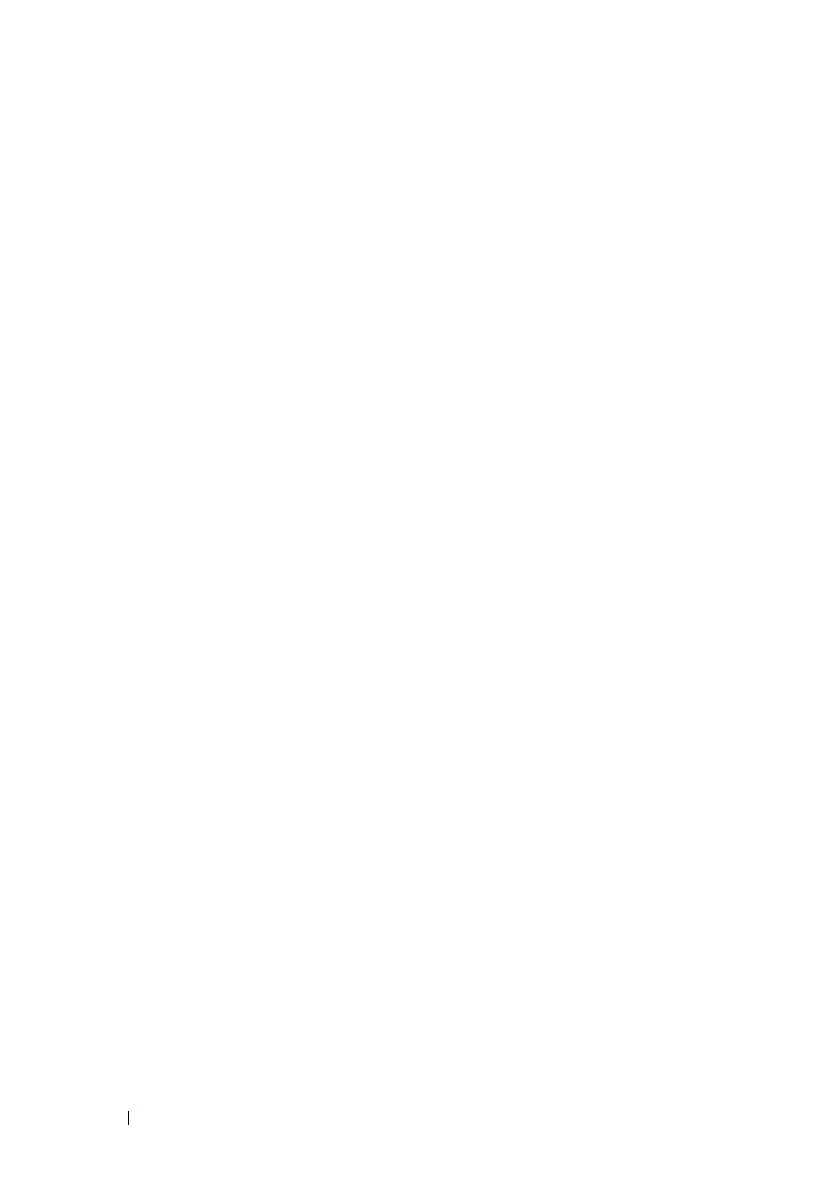168 Network Administration: Port Settings
FILE LOCATION: C:\Users\gina\Desktop\Checkout_new\Dell Astute\User
Guide\Dell_Astute_Network_Admin_PortSettings.fm
DELL CONFIDENTIAL – PRELIMINARY 8/9/16 - FOR PROOF ONLY
–
Fast Link
— Displays whether Fast Link mode is enabled for the port.
If this is enabled, the
Port State
is automatically placed in the
Forwarding
state
when the port is up.
–
BPDU Guard
— Displays whether BPDU Guard is enabled on the
port.
Miscellaneous fields:
–
Policy Name
— Displays the name of a policy if one is defined on the
port.
–
Auto Negotiation
— Displays whether auto-negotiation is enabled on
the port. Auto-Negotiation enables a port to advertise its transmission
rate, duplex mode, and Flow Control abilities to other devices.
Port Configuration
If port configuration is modified while the port is a LAG member, the
configuration change is only effective after the port is removed from the
LAG.
To configure a port:
1
Click
Network Administration > Ports Settings
>
Ports > Port
Configuration
.
All ports and their configuration settings are displayed.
2
To modify the port settings, click
Edit
and select a port.
3
Click the Edit icon of the port and enter the following fields:
–
Description (1 - 64 Characters)
— Enter a user identification
attached to the port.
–
Physical Port Type
— Displays the type of port.
–
Admin Status
— Enable/disable traffic forwarding through the port.
•
Up
— Traffic is enabled through the port.
•
Down
— Traffic is disabled through the port.
–
Current Port Status
— Displays whether the port is currently
operational or non-operational.
–
Re-Activate Suspended Port
— Check to reactivate a port if the port
has been disabled through the locked port security option.
