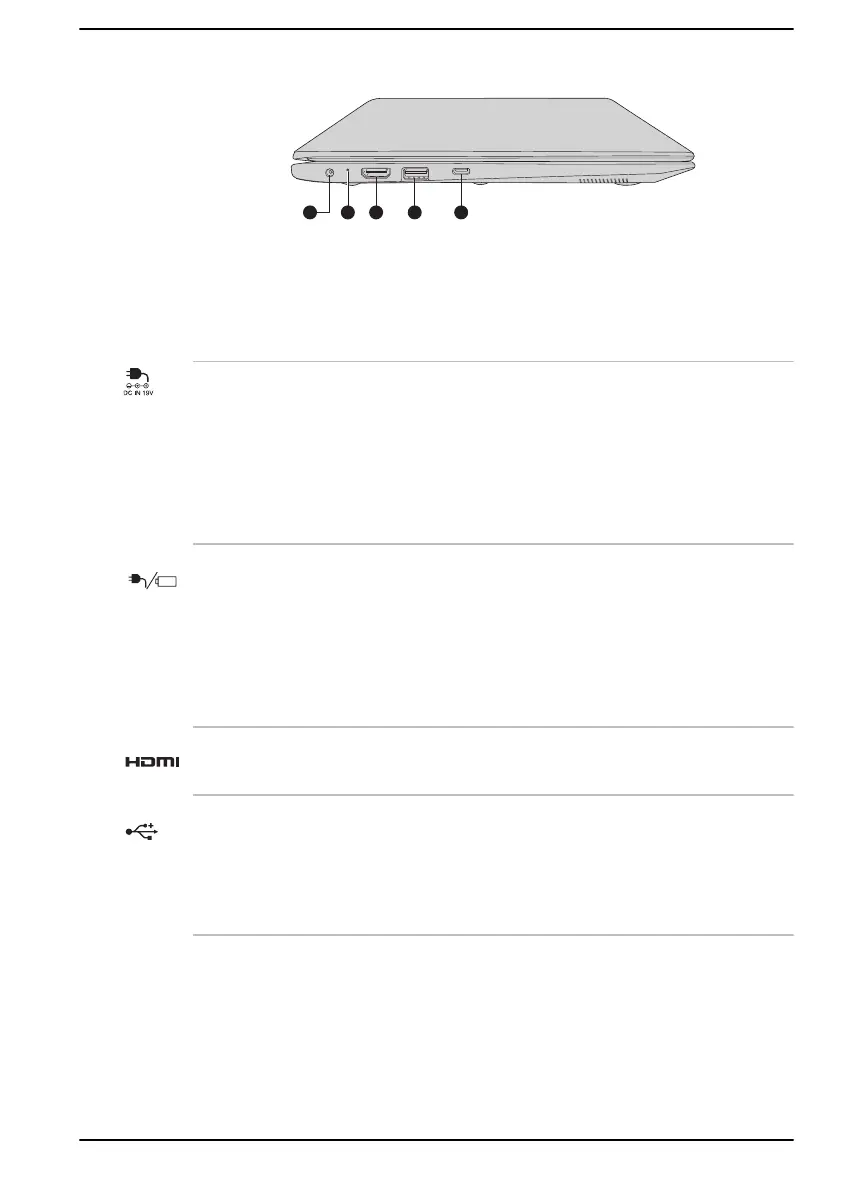Figure 3-2 The left side of the computer
1. DC IN 19V jack 4. Universal Serial Bus (USB 3.2 Gen1)
port
2. DC IN/Battery indicator 5. USB Type-C™ (USB 3.2 Gen2) port
3. HDMI™ out port
Product appearance depends on the model you purchased.
DC IN 19V jack The AC adaptor connects to this jack in order to
power the computer and charge its internal
batteries. Note that you must use the AC adaptor
that was included with your computer, or use AC
adaptors specified by Dynabook. Use of an
incompatible AC adaptor might cause fire or
damage to the computer, possibly resulting in
serious injury.
DC IN/Battery
indicator
The DC IN/Battery indicator shows the
condition of the DC IN and the battery charge
status. White indicates that the battery is fully
charged while the power is being correctly
supplied from the AC power adaptor.
Refer to the Power Condition Descriptions
section for more information on this feature.
HDMI™ out port HDMI™ out port can connect with Type A
connector HDMI™ cable.
Universal Serial Bus
(USB 3.2 Gen1) port
One Type-A Universal Serial Bus port, which
complies to the USB 3.2 standard, is provided on
the left side of the computer.
USB 3.2 port is compliant with USB 3.2 standard
and backward compatible with USB 2.0 devices.
User's Manual 3-2