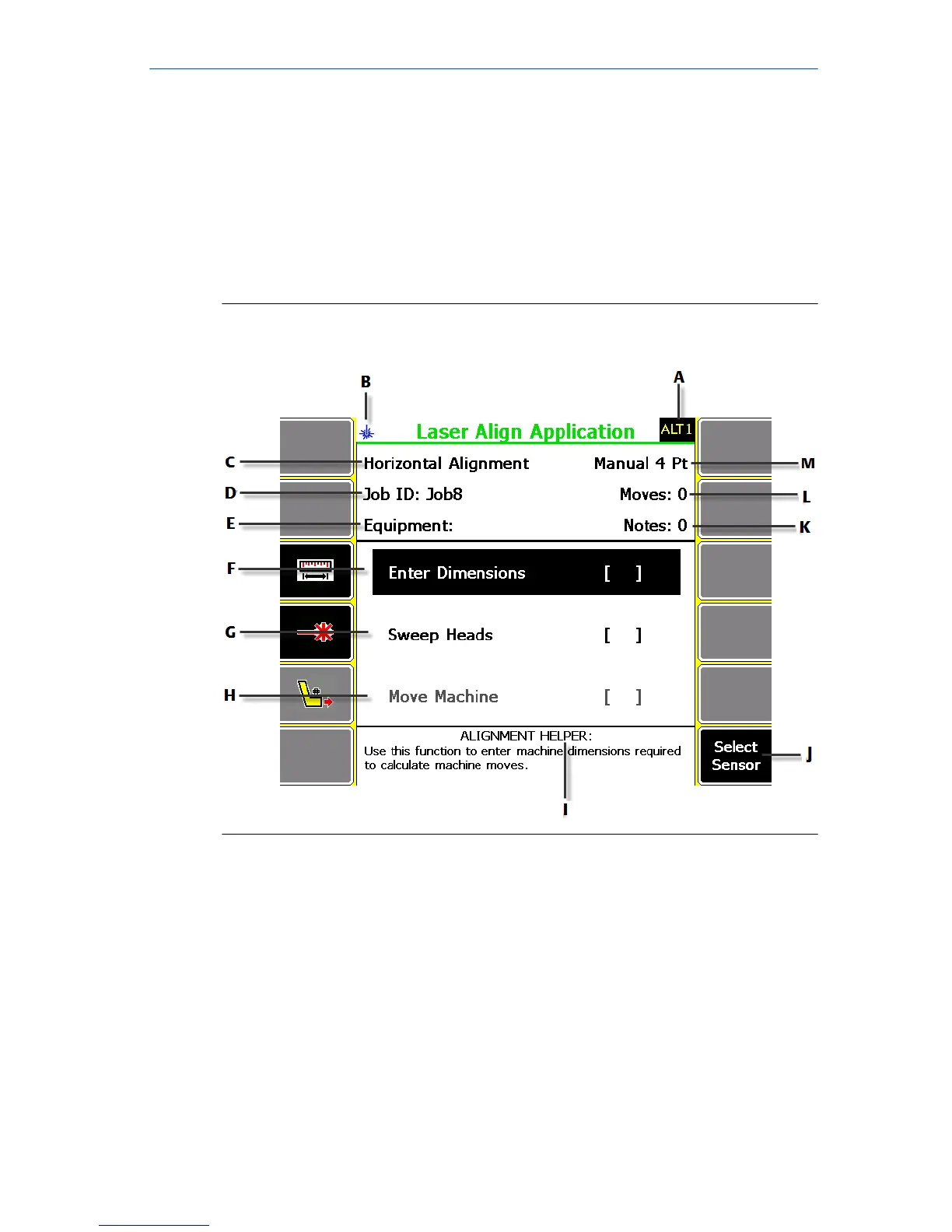1.2 Laser Align Application main menu
From the AMS 2140 Home screen, press F10 Adv. Laser Align to open the Laser
Align Application main menu.
Horizontal alignment is a three-step process. The Laser Align Application
main menu lets you monitor the progress of an alignment job. An X marks a
completed step.
Laser Align Application main menu—Advanced horizontal
alignment job
Figure 1-1:
A. An alternate (ALT) screen includes additional options.
B. Icon indicating that this is a Bluetooth-only application.
C. The alignment mode (horizontal, vertical, or straightness).
D. The identifier for the job.
E. The identifier for the equipment.
F. Enter machine dimensions for the machines being aligned.
G. Acquire sweep data required to determine the alignment condition of the machines.
H. View machine moves required to bring the machines into alignment.
I. View helpful information regarding the highlighted step or the active screen.
You can also view additional helpful information about the active screen by pressing the Help button
twice.
J. Choose which Bluetooth sensor to communicate with.
Quick Start Guide December 2018
4 AMS 2140 Advanced Laser Alignment Application
