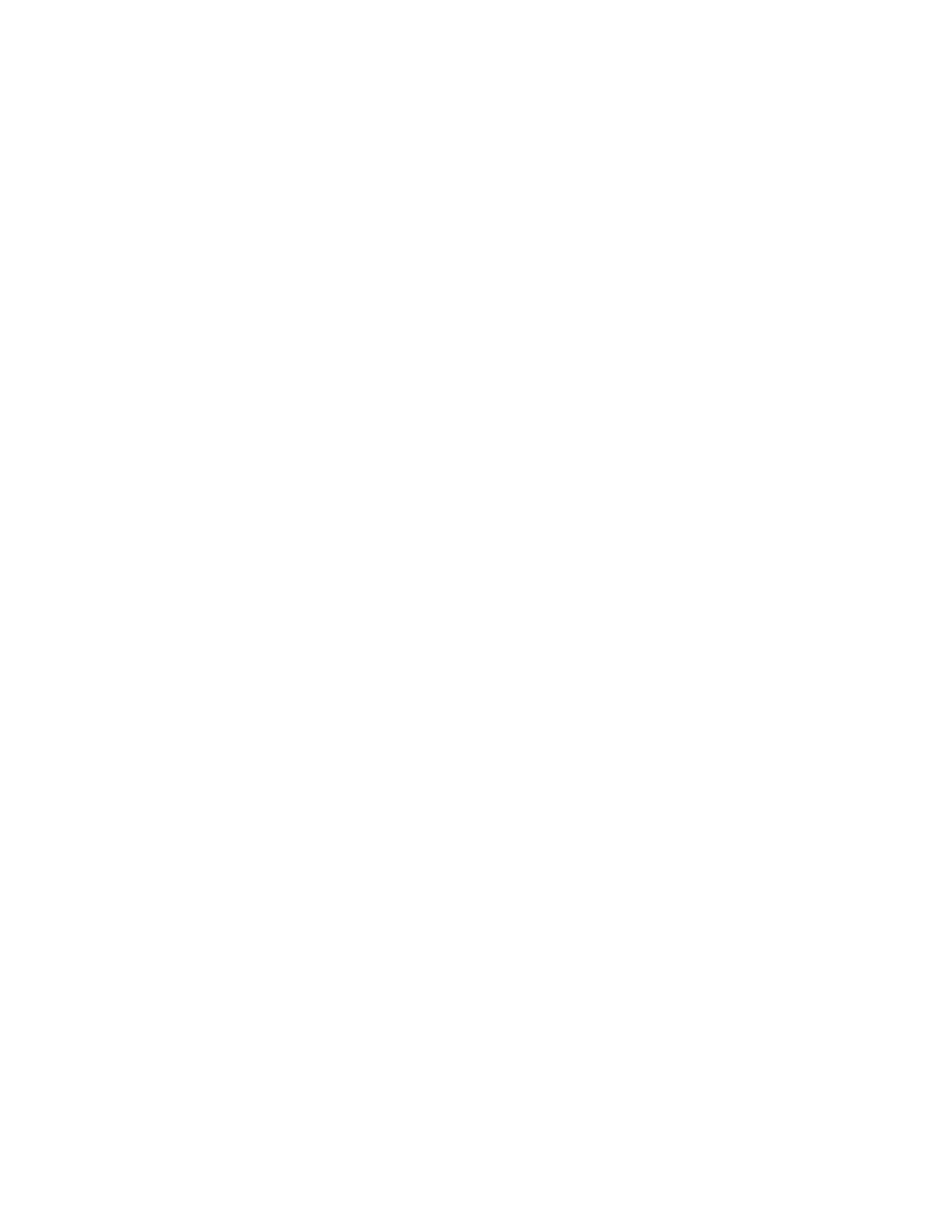Troubleshooting the Connection
It is likely that the Epilog Laser will not connect properly after the computer or the
Laser have been restarted. The following describes how to resolve the issue
1. Move the mouse to the upper right corner of the screen to open the side bar
and press the Search icon
2. Select Settings below the search bar and search for Devices
3. Select “Devices and Printers”
4. Back on the Desktop you should see a window listing all the devices connected
to the computer
5. In the list of Printers there will be one called Fake Epilog and one called Epilog
Engraver - the Fake Epilog is a placeholder for the Drivers, you cannot use it
6. The Epilog Engraver will be either Fully Opaque, or semi transparent
7. If it is fully Opaque and there are no warning icons on it, then you should be
ready to send jobs to it
8. If it is not fully opaque or there is an exclamation point in front of it, you need to
try reconnecting the laser again
1. Pull the USB cable out of the computer, wait 5 seconds, plug it back in
2. Wait 5 seconds, if it is still not opaque, repeat.
3. This process may take several tries (even up to 10) but should eventually
result in a connection
9. Ignore the other Epilog USB device that might show up on the Devices and
Printers window, it has little bearing on getting the laser to connect
10.To fully test the connection, send it a job from Adobe reader or Inkscape and
see if it is received