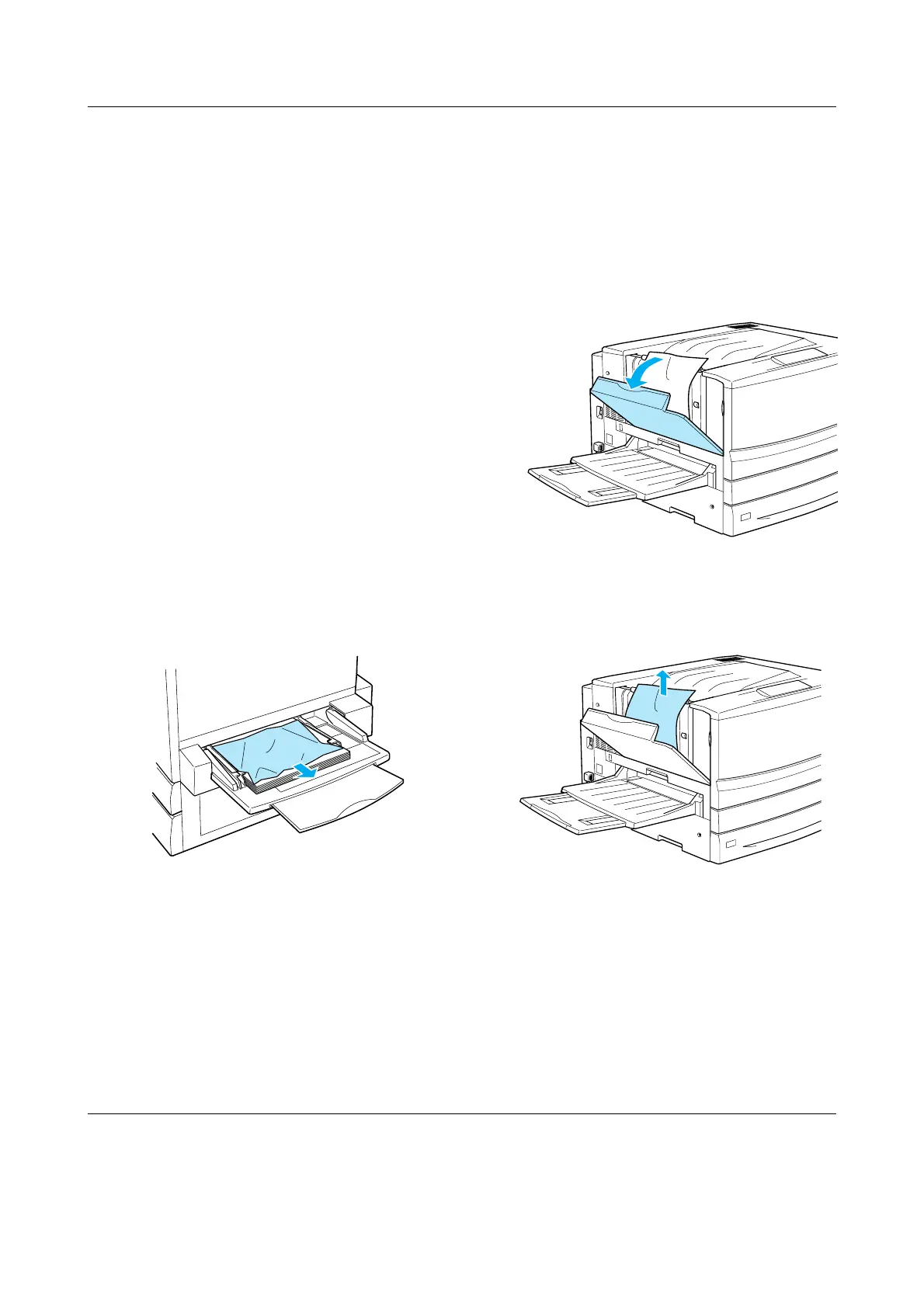Clearing Jammed Paper (2/8)
EPSON AcuLaser C7000 Quick Reference
3. Remove the stack of paper from the
cassette.
4. Tap the stack of paper on a flat surface to
even out the edges, then reinsert it into
the lower cassette. Be sure the paper is
evenly aligned and the top of the stack is
below the metal retaining clip and the
maximum paper mark.
5. Push the lower cassette back into the
printer.
When the paper jam is cleared completely
and the lower cassette is pushed back into
the printer, the jammed page’s print data is
automatically reprinted.
Paper Jam - MP tray
Follow these steps to clear paper jams at the
MP tray.
1. Pull the jammed paper out gently.
c
Caution:
If the jammed paper is visible deep
inside the MP tray, do not pull the
paper. Pull out the paper path unit to
remove the jammed paper.
2. Remove and tap the remaining paper
stack on a flat surface to even out the
edges before reloading it into the MP
tray.
Paper Jam - Cover A (Jam A)
Follow these steps to clear paper jams in the
output path cover.
1. Open the output path cover on the left
side of the printer.
2. Remove any jammed paper gently with
both hands. Be careful not to tear the
jammed paper.
z
Note:
❏ Always try to remove jammed paper
with both hands to avoid tearing it.
❏ If paper is torn, be sure to remove all torn
pieces.