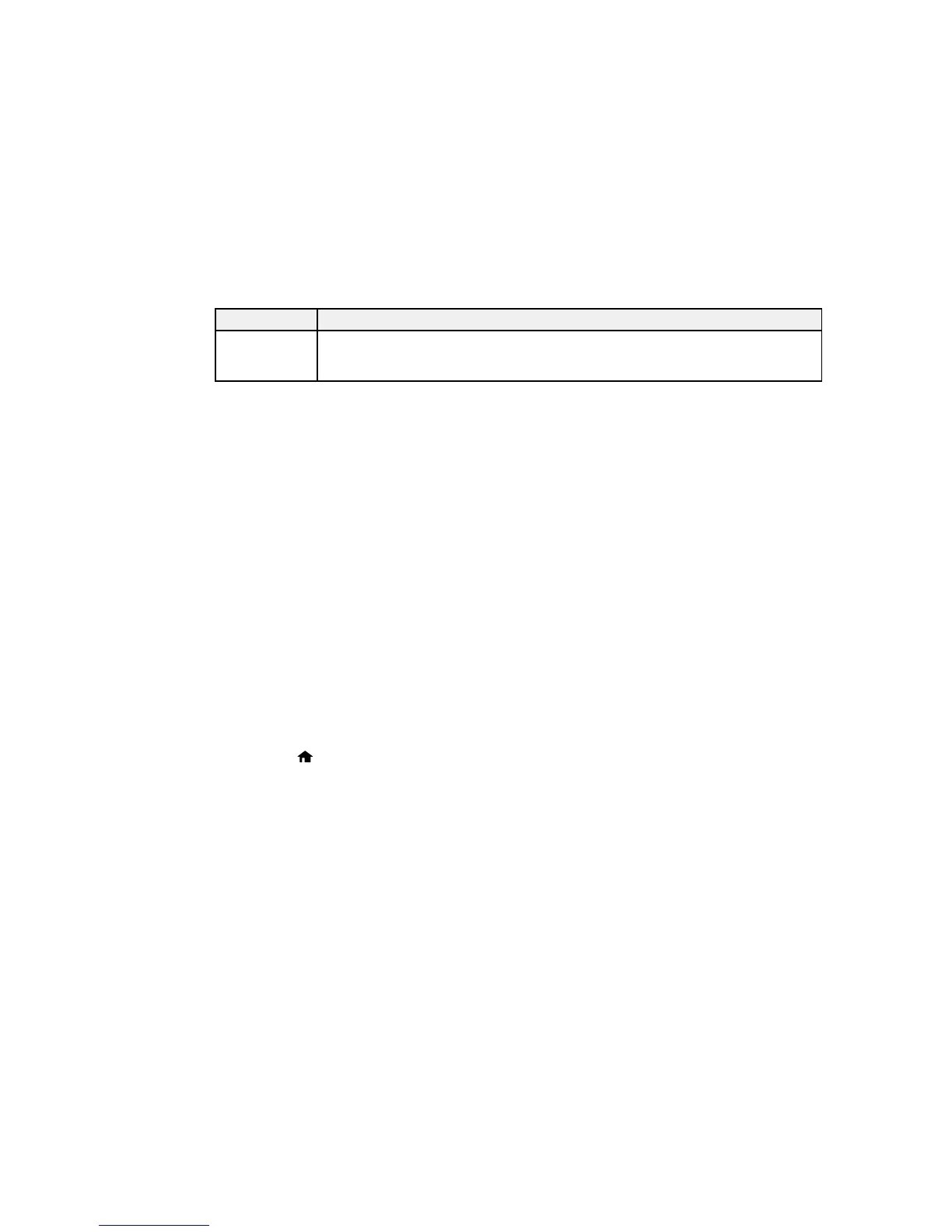LCD code Condition/solution
Recovery Mode A firmware update has failed. Connect your product using a USB cable and try
updating the firmware again. If you still receive this error message, contact Epson for
support.
Note: The ink pads in the printer collect, distribute, and contain the ink that is not used on printed pages.
During the life of your product it may reach a condition where either satisfactory print quality cannot be
maintained or the ink pads have reached the end of their usable life. The Epson Status Monitor, your
LCD screen, or lights on the control panel will advise you when these parts need replacing. If this
happens during the standard warranty of the product, the exchange of the product or replacement of the
pads is covered under the standard warranty. If the product is out of warranty, the pads can be replaced
by any Epson authorized service provider. The waste ink pads are not a user-replaceable part.
Parent topic: Solving Problems
Related references
Paper Jam Problems Inside the Product
Where to Get Help
Related tasks
Loading Paper in the Sheet Feeder
Selecting the Paper Source Settings - Control Panel
Running a Product Check
Running a product check helps you determine if your product is operating properly.
1. Disconnect any interface cables connected to your product.
2. Load plain paper in the product.
3. Press the home button, if necessary.
4. Press the arrow buttons to select Setup and press the OK button.
5. Press the arrow buttons to select Maintenance and press the OK button.
181
