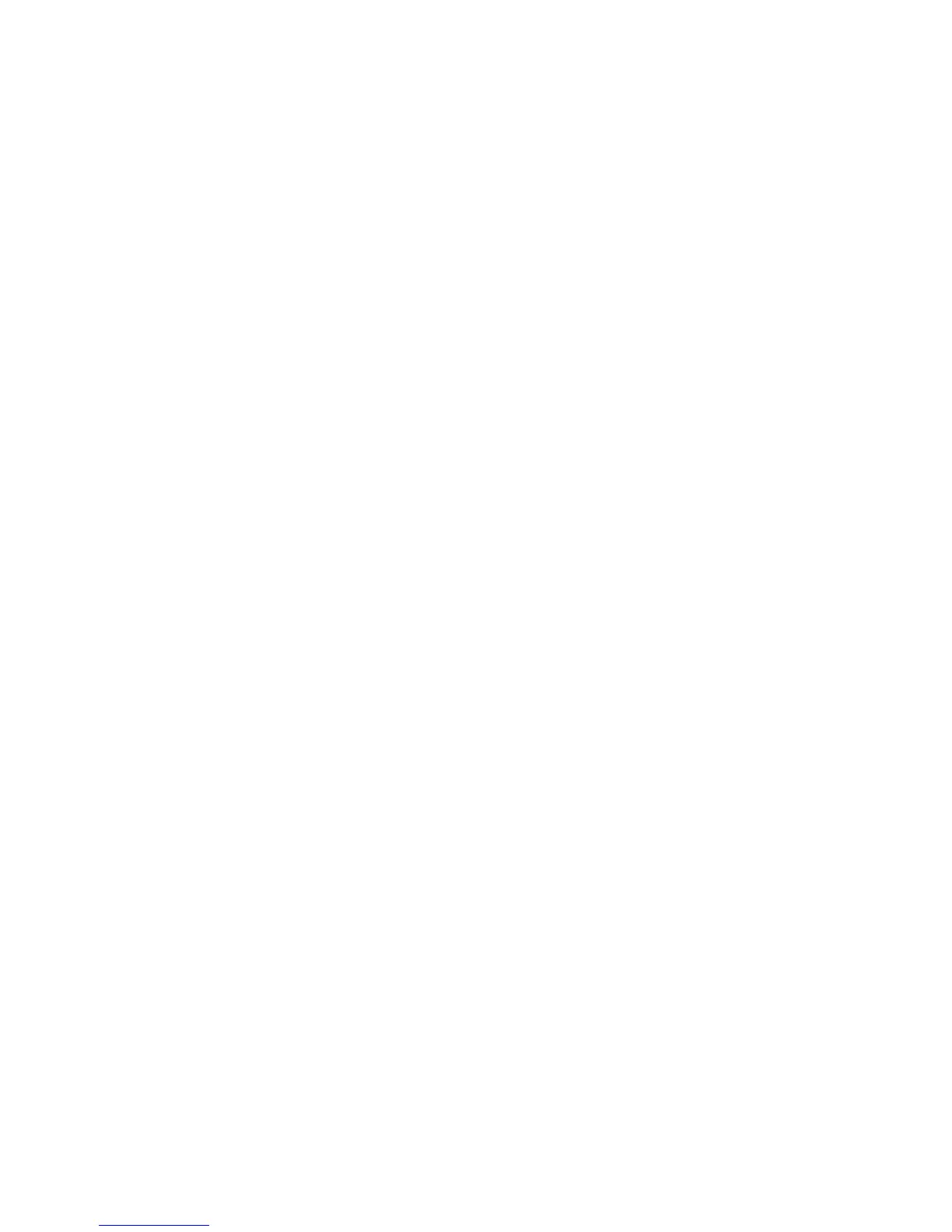Note: If you are reading these instructions online, you will lose your Internet connection when you
initialize your router, so note the next step before initializing it.
4. Download your product software from the Epson website using the instructions on the Start Here
sheet.
• If you have replaced your router, reinstall your product software to connect to the new router.
Note: If you are using a 5 GHz wireless router, set the router to operate in dual band (2.4 GHz and
5 GHz) mode. See your router documentation for instructions.
Parent topic: Solving Network Problems
Related tasks
Connecting to a New Wi-Fi Router
Related topics
Wi-Fi Networking
Product Does Not Appear in OS X Printer Window
If your product does not appear in the OS X printer window, try these solutions:
• Turn your product off, wait 30 seconds, then turn it back on again.
• If you are connecting the product via Wi-Fi Protected Setup (WPS) and the Wi-Fi icon on your
product's LCD screen is not lit, make sure you select one of the WPS options from the product control
panel within 2 minutes of pressing the WPS button on your router.
• If you are connecting the product wirelessly via EpsonNet Setup and the Wi-Fi icon does not appear lit
on your LCD screen, make sure your product software was installed correctly. If necessary, reinstall
your software.
Note: If you are using a 5 GHz wireless router, set the router to operate in dual band (2.4 GHz and
5 GHz) mode. See your router documentation for instructions.
Parent topic: Solving Network Problems
Related topics
Wi-Fi Networking
188
