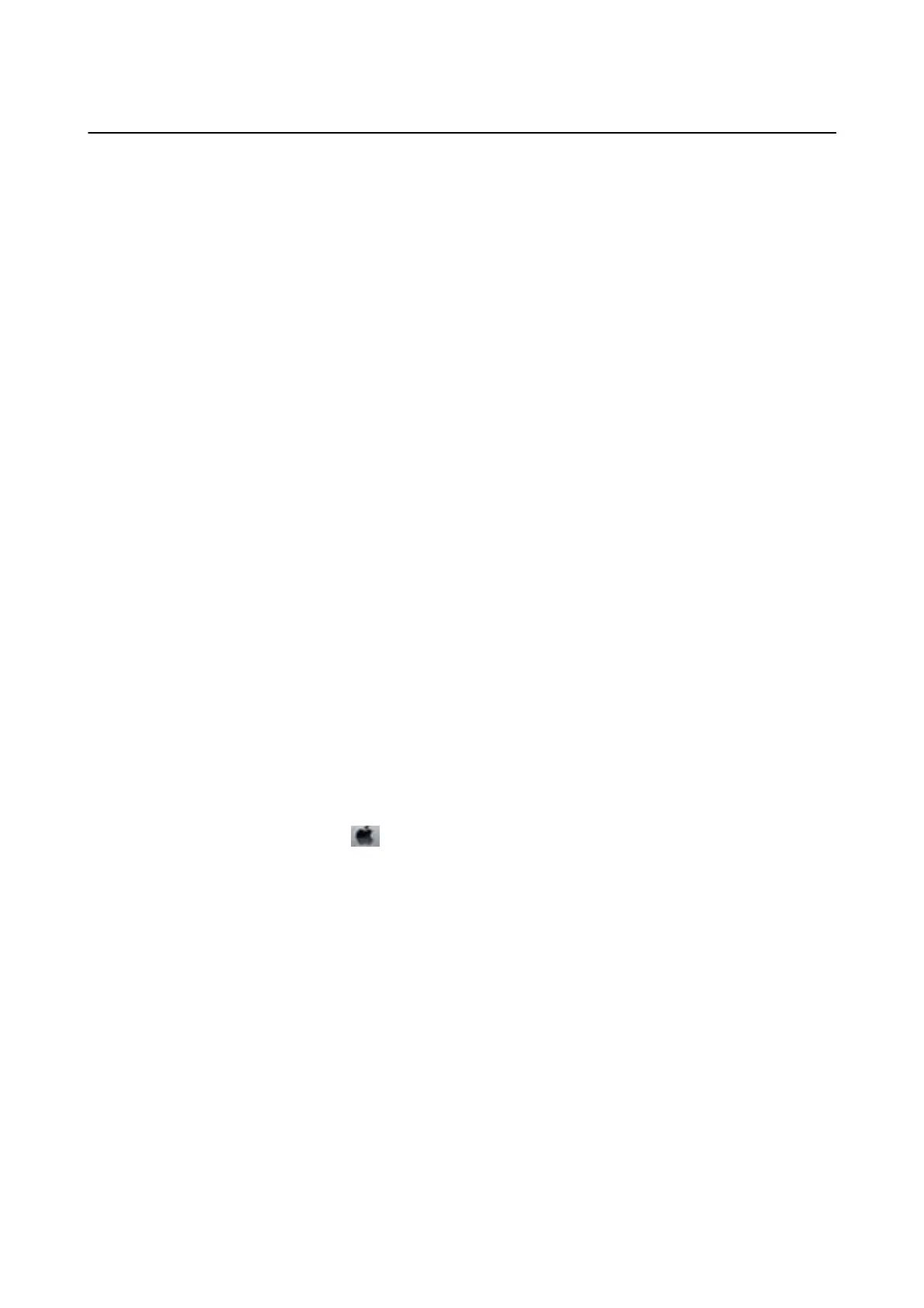Saving Power
e
printer enters sleep mode or turns
o
automatically if no operations are performed for a set period. You can
adjust the time before power management is applied. Any increase will aect the product's energy eciency. Please
consider the environment before making any change.
Depending on the location of purchase, the printer may have a feature that turns it o automatically if it is not
connected to the network for 30 minutes.
Saving Power - Windows
1. Access the printer driver window.
2. Click Printer and Option Information on the Maintenance tab.
3.
Do one of the following.
❏ Select the time period before the printer enters sleep mode as the Sleep Timer setting, and click Send. To
make the printer turn
o
automatically, select the time period as the Power
O
Timer setting, and click
Send.
❏ Select the time period before the printer enters sleep mode as the Sleep Timer setting, and click Send. To
make the printer turn
o
automatically, select the time period in the Power
O
If Inactive or Power
O
If
Disconnected setting, and then click Send.
Note:
Your product may hav e the Power O Timer feature or Power O If Disconnected and Power O If Disconnected
features depending on the location of purchase.
4. Click OK.
Saving Power - Mac OS
1. Select System Preferences from the menu > Printers & Scanners (or Print & Scan, Print & Fax), and
then select the printer.
2. Click Options & Supplies > Utility > Open Printer Utility.
3. Click Printer Settings.
4. Do one of the following.
❏ Select the time period before the printer enters sleep mode as the Sleep Timer setting, and click Apply. To
make the printer turn
o
automatically, select the time period as the Power
O
Timer setting, and click
Apply.
❏ Select the time period before the printer enters sleep mode as the Sleep Timer setting, and click Apply. To
make the printer turn o automatically, select the time period in the Power O If Inactive or Power O If
Disconnected setting, and then click Apply.
Note:
Your product may hav e the Power O Timer feature or Power O If Inactive and Power O If Disconnected features
depending on the location of purchase.
User's Guide
Preparing the Printer
38
