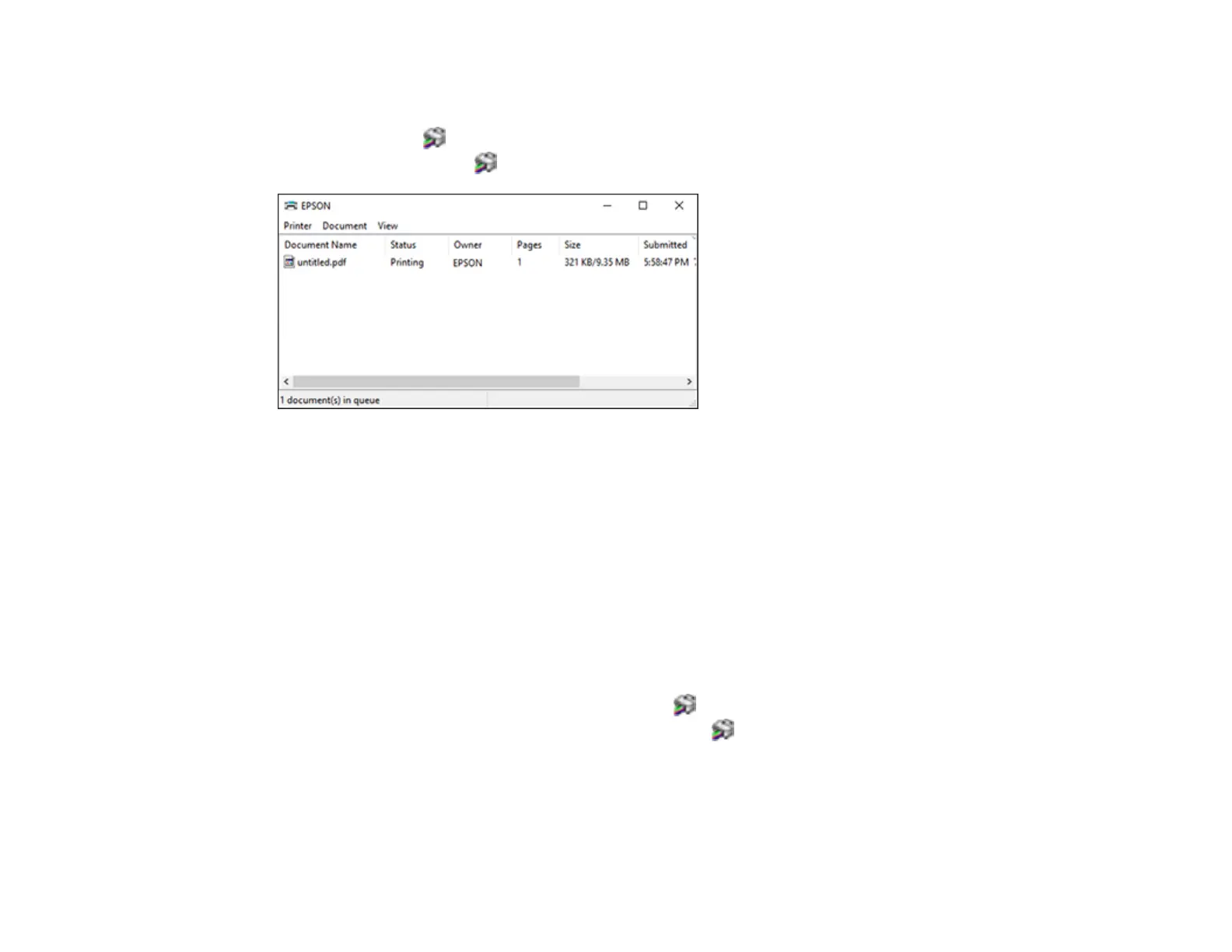36
Checking Print Status - Windows
During printing, you can see the progress of your print job by accessing the Windows Desktop and
double-clicking the icon for your product in the right side of the Windows taskbar, or clicking the up
arrow and double-clicking . Click Print Queue.
You can control printing using the options on the screen.
• To cancel printing, right-click on any print job and click Cancel.
• To pause printing, right-click on any print job and click Pause.
• To restart printing, right-click on any paused print job and click Restart.
Parent topic: Printing Your Document or Photo - Windows
Selecting Default Print Settings - Windows
When you change your print settings in a program, the changes apply only while you are printing in that
program session. If you want to change the print settings you use in all your Windows programs, you can
select new default print settings.
1. Access the Windows Desktop and right-click the icon for your product in the right side of the
Windows taskbar, or click the up arrow and right-click .
2. Select Printer Settings.
