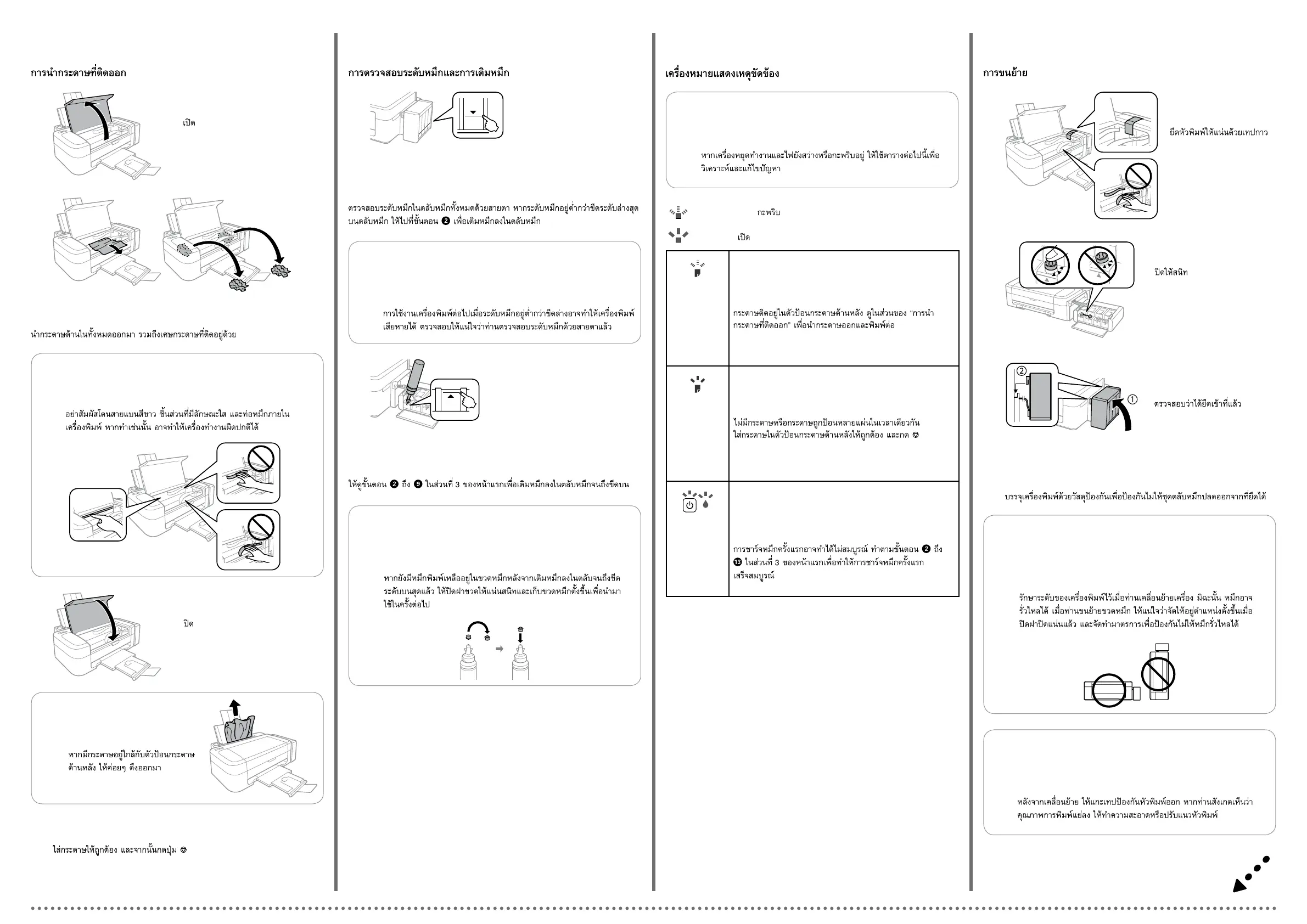Checking Ink Levels and Relling Ink
檢查墨水存量及填充墨水
c
Continuing to use the printer when the ink level is below the lower
line could damage the printer. Make sure you visually check the ink
levels.
若在墨水存量低於最低標示線時繼續使用印表機,可能會導致印
表機損壞。確定您有目視檢查墨水存量。
Visually check the ink levels of all ink tanks. If the ink level is below the lower line
on the tanks, go to step B to rell the tanks.
目視檢查所有大容量墨水槽的墨水存量。如果墨水存量低於大容量墨水槽的
最低標示線,請前往步驟 B 填充大容量墨水槽。
A�
Refer to steps B to I in section 3 of the front page to rell the tanks to the
upper line.
請參閱正面第 3 節中的步驟 B 至 I,將大容量墨水槽填充至最高標示線。
Q
If any ink remains in the ink bottle after lling the ink tank up to the
upper line, install the cap securely and store the ink bottle upright
for later use.
將墨水填充至大容量墨水槽的最高標示線後,如果墨水瓶內有剩
餘墨水,請拴緊瓶蓋並直立存放墨水瓶,以供日後使用。
B�
Error Indicators
錯誤指示燈號
The paper is jammed in the rear paper feed. See the
“Clearing Paper Jam” section to remove paper and resume
printing.
後方進紙槽發生夾紙。請參考「清除夾紙」單元移除紙張
並恢復列印。
No paper is loaded, or multiple sheets were fed at the same
time. Load paper in the rear paper feed correctly and press y.
沒有放入紙張,或後方進紙槽一次饋入太多紙張。請將紙
張正確地放入後方進紙槽,並按下 y 鍵。
Initial ink charging may not be complete. Follow steps B
to M in section 3 of the front page to complete initial ink
charging.
第一次墨水設定可能未完成。依照正面第 3 節中的步驟
B 至 M 完成第一次墨水設定。
Q
If the product stops working and the lights are on or ashing, use
the following table to diagnose and solve the problem.
若印表機停止運作且燈號亮起或閃爍,請利用下表診斷並解決
問題。
: on / 亮起 /
: ashing / 閃爍 /
Transporting
搬運
A�
Secure print head with a
tape.
使用膠帶固定印字頭。
B�
Close securely.
將大容量墨水槽瓶蓋牢牢拴緊。
D�
Pack the printer with protective materials to prevent the ink tank unit
from being unhooked.
使用保護材料包裝印表機,避免大容量墨水槽脫離印表機。
c
After you move it, remove the tape securing the print head. If you
notice a decline in print quality, run a cleaning cycle or align the
print head.
搬至定點後,請撕下印字頭的膠帶。如果您發現到列印品質有降
低,請清潔或校正印字頭。
c
Keep the printer level as you transport it. Otherwise, ink may leak.
As you transport the ink bottle, be sure to keep it upright when
tightening the cap, and take measures to prevent ink from leaking.
搬運時請將印表機保持在水平的狀態。否則墨水可能會漏出。栓
緊瓶蓋時,請確定墨水瓶保持直立,並採取防護措施以免搬運時
導致墨水外漏。
C�
Make sure to hook on.
確定大容量墨水槽已掛回本產
品上。
Remove all of the paper inside, including any torn pieces.
取出內部所有的紙張,包括撕碎的部分。
A�
B�
Open.
打開印表機上蓋。
c
Do not touch the white at cable, translucent part, and ink tubes
inside the printer. Doing so may cause a malfunction.
請勿碰觸印表機內部的白色排線、半透明零件及墨水導管。以免
造成故障。
Clearing Paper Jam
清除夾紙
C�
Close.
闔上印表機上蓋。
Q
If paper still remains near the rear
paper feed, gently pull it out.
若後方進紙槽附近仍有夾紙,請
輕輕拉出夾紙。
D�
Load paper correctly, and then press the y button.
正確裝入紙張,然後按下 y 鍵。