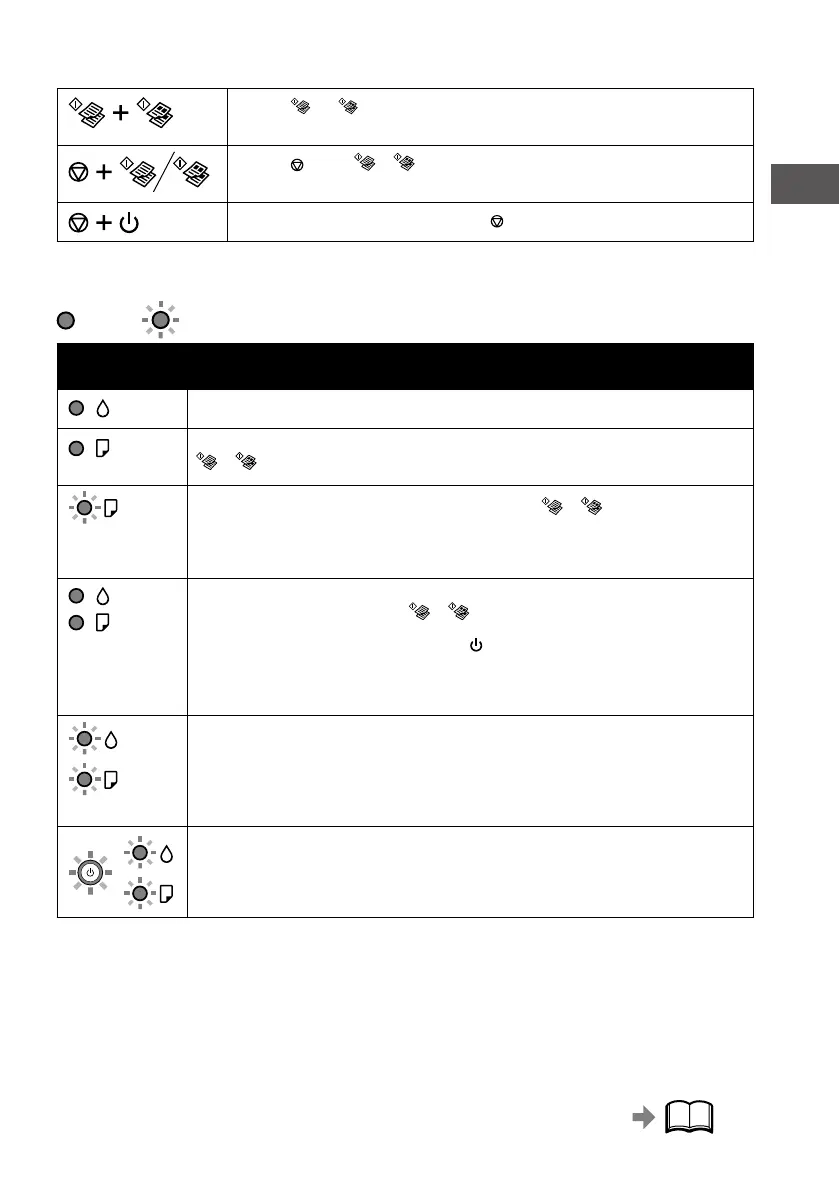EN
SV
NO
FI
DA
3
22
Button Combinations
Press the and buttons simultaneously to run software on a USB-connected
computer and scan as a PDF le.
Press the and the or buttons simultaneously to copy in draft mode.
Turn the printer on while holding down the button to print the nozzle check pattern.
Reading the Indication Lights
: On : Flashing
Error Status
Initial ink charging may not be complete. See the Start Here to complete initial ink charging.
No paper is loaded or more than one sheet has been fed at a time. Load paper and press the
or button.
A paper jam has occurred. Remove the paper and press the or button.
& ”Clearing Paper Jam” on page 33
If the indicator light continues ashing, see the jammed paper section from “Solving Problems”
in the User’s Guide.
O When the power light is on or ashing, the printer was not turned o correctly. After
clearing the error by pressing the
or button, cancel any pending print jobs. We
recommend performing a nozzle check because the nozzles may have dried or clogged. To
turn o the printer, make sure you press the
button.
O When the power light is o, the printer has started in recovery mode because a rmware
update failed. For more details, see the error indicator table from “Solving Problems” in the
User’s Guide.
O Flashing simultaneously: An ink pad is nearing or at the end of its service life.
O Flashing alternately: A borderless printing ink pad is nearing or at the end of its service
life. Borderless printing is not available, but printing with a border is available.
To replace the ink pad or borderless printing ink pad, contact Epson or an authorized Epson
service provider.
A printer error has occurred. Open the front cover and remove any paper inside the printer.
Turn the power o and on again. If the error continues to occur after turning the power o and
on again, contact Epson support.