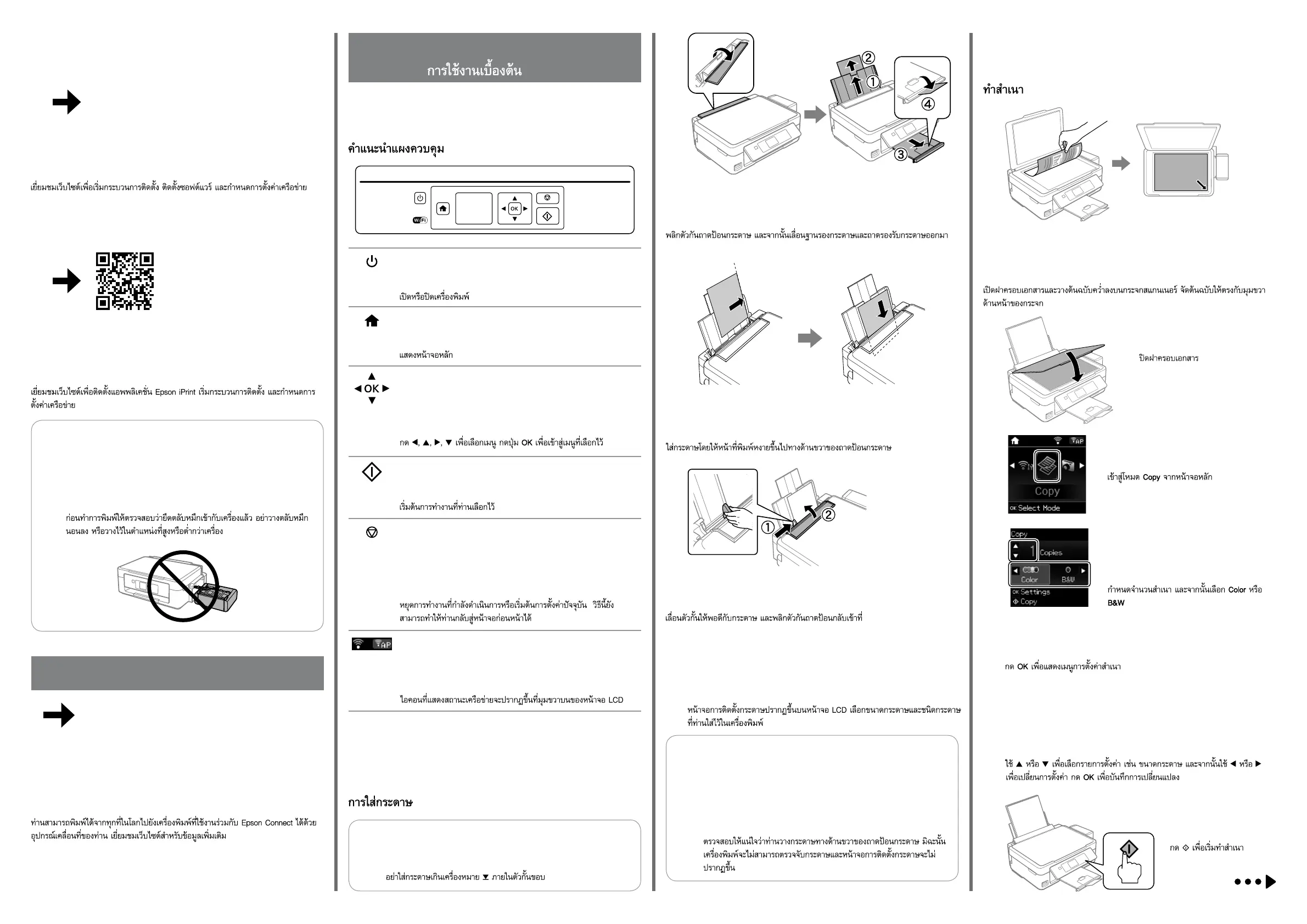Basic Operations / Operasi Dasar /
基本操作 /
Guide to Control Panel
Panduan Kontrol Panel
控制面板說明
Loading Paper
Memasukkan Kertas
裝入紙張
A�
Flip the feeder guard, and then slide out the paper support and the output tray.
Balik pelindung pengumpan, lalu geser penyangga kertas dan baki keluaran ke
arah luar.
翻開進紙槽護蓋,然後滑出紙張支撐板及出紙托盤。
B�
Load paper with the printable side face-up against the right side of the sheet
feeder.
Isi kertas dengan sisi cetak menghadap ke sisi kanan pengumpan kertas.
將紙張的列印面朝上,靠齊自動進紙槽的右側放入。
C�
Slide the edge guide against the paper, and ip the guard back.
Geser tepian pemandu berlawanan dengan kertas, lalu balik pelindung kembali.
靠著紙張滑動邊緣定位器,然後翻回護蓋。
D�
The paper setup screen is displayed on the LCD screen. Select the paper
size and paper type you loaded in the printer.
Layar setup kertas ditampilkan di layar LCD. Pilih ukuran kertas dan jenis
kertas yang Anda isikan ke printer.
紙張設定畫面會顯示在液晶螢幕上。選擇放入印表機的紙張大小及紙
張種類。
Copying
Menyalin
複印
A�
Turns the printer on or o.
Hidupkan atau matikan pencetak.
開啟或關閉印表機電源。
Displays the home screen.
Tampilkan layar beranda.
顯示主畫面。
Press l, u, r, d to select menus. Press the OK button to enter
the selected menu.
Tekan l, u, r, d untuk memilih menu. Tekan tombol OK untuk
memasukkan menu yang dipilih.
按下 l、u、r、d 可選擇選單。按下 OK 鍵可進入選取的選
單。
Starts the operation you selected.
Mulailah operasi yang Anda pilih.
啟動您選取的操作。
Stops the ongoing operation or initialize the current settings.
This also allows you to return to the previous screen.
Hentikan operasi yang sedang berjalan atau kembalikan
pengaturan saat ini ke pengaturan awal. Ini juga
memungkinkan Anda kembali ke layar sebelumnya.
停止目前操作或初始化目前設定。這還可讓您返回上一個畫
面。
Icons showing the network status are displayed at the top-right
of the LCD screen.
Ikon yang menunjukkan status jaringan ditampilkan di sebelah
kanan atas layar LCD.
顯示網路狀態的圖示會出現在液晶螢幕的右上角。
Q
Do not load paper above H mark inside the edge guide.
Jangan memasukkan kertas di atas tanda H di dalam pemandu tepi.
放入的紙張厚度請勿超出邊緣定位器內側的 H 記號。
Q
Make sure you place the paper against the right side of the sheet
feeder. Otherwise, the printer cannot detect the paper and the
paper setup screen is not displayed.
Pastikan Anda meletakkan kertas berlawanan dengan sisi kanan
pengumpan kertas. Jika tidak, printer tidak dapat mendeteksi
kertas dan layar setup kertas tidak ditampilkan.
請確定紙張靠齊自動進紙槽的右側。否則印表機無法偵測紙張
且不會顯示紙張設定畫面。
Open the document cover and place your original face-down on the scanner
glass. Align the original with the front right corner of the glass.
Buka penutup dokumen dan letakkan dokumen asli Anda menghadap ke bawah
di kaca pemindai. Sejajarkan dokumen asli dengan sudut kanan depan kaca.
打開文件上蓋,將原稿面朝下放在工作平台上。將原稿對齊工作平台的右前方。
B�
Close the document cover.
Tutup penutup dokumen.
闔上文件上蓋。
http://ipr.to/a
iOS / Android
Visit the website to install Epson iPrint application, start the setup process, and
congure network settings.
Kunjungi situs web untuk menginstal aplikasi Epson iPrint, mulailah proses
setup, dan atur pengaturan jaringan.
請瀏覽網站以安裝 Epson iPrint 應用程式、啟動安裝程序及進行網路設定。
http://epson.sn
Windows (No CD/DVD drive)
Mac OSX
Visit the website to start the setup process, install software, and congure
network settings.
Kunjungi situs web untuk memulai proses setup, instal perangkat lunak, dan
atur pengaturan jaringan.
請瀏覽網站以啟動安裝程序、安裝軟體及進行網路設定。
O�
D�
Set the number of copies, and then select
Color or B&W.
Tentukan jumlah salinan, lalu pilih Color atau
B&W.
設定份數,然後選擇彩色或黑白。
E�
Press OK to display the copy setting menus.
Tekan OK untuk menampilkan menu pengaturan penyalinan.
按下 OK 鍵顯示複印設定選單。
F�
Use u or d to select a setting item such as paper size, and then use l or r
to change the setting. Press OK to save the changes.
Gunakan u atau d untk memilih item pengaturan seperti ukuran
kertas, lalu gunakan l atau r mengubah pengaturan. Tekan OK untuk
menyimpan perubahan.
使用 u 或 d 選擇紙張大小等設定項目,然後使用 l 或 r 變更設定。按
下 OK 鍵儲存變更。
G�
Press x to start copying.
Tekan x untuk memulai
penyalinan.
按下 x 鍵開始複印。
C�
Enter Copy mode from the home screen.
Masukkan mode Copy dari layar beranda.
從主畫面進入複印模式。
c
Make sure to hook the tank unit before printing. Do not lay the unit
down, or position it higher or lower than the product.
Pastikan Anda mengaitkan unit tangki sebelum mencetak. Jangan
membaringkan unit, atau meletakkannya lebih tinggi atau lebih
rendah dari produk.
在開始列印前,務必掛回大容量墨水槽。請勿將其平放,或放置
在高於或低於印表機的位置。
Epson Connect
Using your mobile device, you can print from any location worldwide to your
Epson Connect compatible printer. Visit the website for more information.
Menggunakan perangkat seluler, Anda dapat mencetak dari mana pun di dunia
ke printer Epson Connect yang kompatibel. Kunjungi situs web untuk informasi
selengkapnya.
您可使用行動裝置從世界各地列印至 Epson Connect 相容印表機。如需詳細
資訊,請瀏覽網站。
https://www.epsonconnect.com/