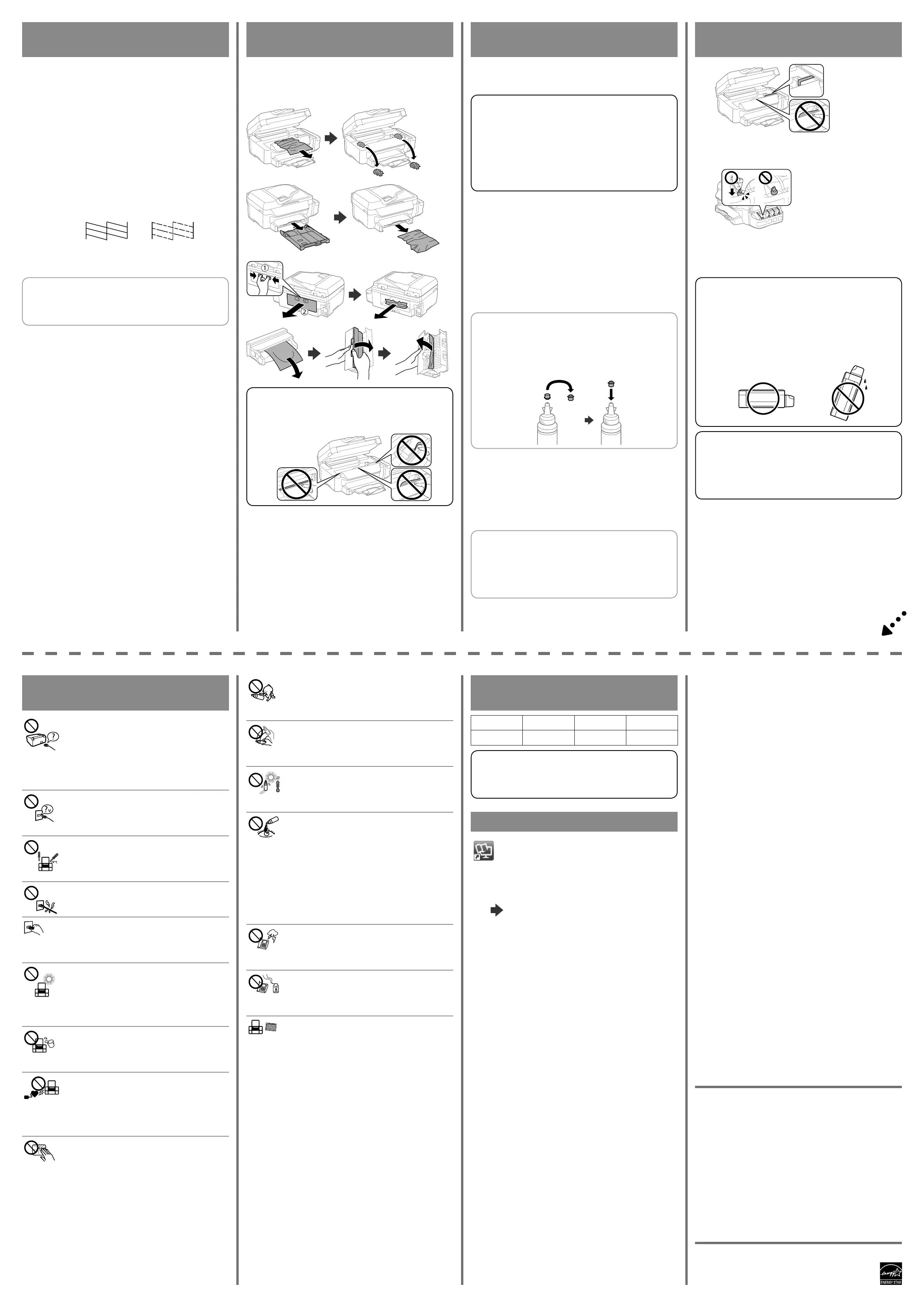For New Zealand Users
General warning
The grant of a Telepermit for any item of terminal equipment indicates
only that Telecom has accepted that the item complies with the minimum
conditions for connection to its network. It indicates no endorsement of the
product by Telecom, nor does it provide any sort of warranty. Above all, it
provides no assurance that any item will work correctly in all respects with
another item of Telepermitted equipment of a dierent make or model, nor
does it imply that any product is compatible with all of Telecom’s network
services.
Telepermitted equipment only may be connected to the EXT telephone port.
This port is not specically designed for 3-wire-connected equipment. 3-wire-
connected equipment might not respond to incoming ringing when attached
to this port.
The automatic calling functions of this equipment must not be used to cause a
nuisance to other Telecom customers.
Windows® is a registered trademark of the Microsoft Corporation.
Mac OS is a trademark of Apple Inc., registered in the U.S. and other countries.
Android™ is a trademark of Google Inc.
The contents of this manual and the specications of this product are subject to
change without notice.
(a) (b)
http://support.epson.net/
Print Quality Help
A
If you see missing segments or broken lines in your printouts, print a
nozzle check pattern to check if the print head nozzles are clogged.
Select Setup > Maintenance > Print Head Nozzle Check.
If all lines are printed as shown in (a), the nozzles are not clogged.
Select Finish.
If you notice any missing segments or broken lines as shown in (b), go
to step B.
,
> >
(a)
,
(b)
, B
B
Select Clean the print head and follow the on-screen instructions.
Q
The cleaning uses some ink from all tanks, so run the cleaning only if
quality declines on your prints.
,
Clearing Paper Jam
Remove all of the paper inside, including any torn pieces, and then press the
button displayed on the LCD screen.
, LCD
c
Do not touch the parts shown in the illustration below. Doing so may
cause a malfunction.
Relling Ink
A
Follow the steps below to rell ink.
c
Visually check ink levels in the actual ink tanks.
Continued use of the printer when the ink is expended could damage
the printer. Epson recommends lling the ink tank to the upper line
when the printer is not operating to reset the ink level.
Epson
B
Select Setup > Maintenance > Reset Ink Levels.
> >
C
Press x.
x
D
Refer to steps C to H in section 3 of the front page to rell the tanks
to the upper line.
3 C
H
Q
If any ink remains in the ink bottle after lling the ink tank up to the
upper line, install the cap securely and store the ink bottle upright for
later use.
,
E
Press the OK button.
OK
F
Follow the instructions on the LCD screen to reset the ink levels.
LCD
Q
You can reset the ink levels even if you did not ll the ink to the
upper line. Note that doing so may cause a dierence between the
approximate ink levels and the actual ink levels.
Transporting
A
Secure print head with a tape.
B
Close securely.
C
Pack the printer in its box, using the protective materials.
c
Keep the printer level as you transport it. Otherwise, ink may leak.
As you transport the ink bottle, be sure to keep it upright when
tightening the cap, and take measures to prevent ink from leaking.
,
,
c
After you move it, remove the tape securing the print head. If you
notice a decline in print quality, run a cleaning cycle or align the print
head.
,
,
Safety Instructions
Use only the power cord that comes with the printer. Use of another
cord may cause re or shock. Do not use the cord with any other
equipment.
Be sure your AC power cord meets the relevant local safety
standard.
AC
Except as specically explained in your documentation, do not
attempt to service the printer yourself.
,
Do not let the power cord become damaged or frayed.
Place the printer near a wall outlet where the power cord can be
easily unplugged.
Do not place or store the product outdoors, near excessive dirt
or dust, water, heat sources, or in locations subject to shocks,
vibrations, high temperature or humidity.
,
, ,
, , ,
Take care not to spill liquid on the product and not to handle the
product with wet hands.
Keep this product at least 22 cm away from cardiac pacemakers.
Radio waves from this product may adversely aect the operation of
cardiac pacemakers.
22
If the LCD screen is damaged, contact your dealer. If the liquid
crystal solution gets on your hands, wash them thoroughly with
soap and water. If the liquid crystal solution gets into your eyes,
ush them immediately with water. If discomfort or vision problems
remain after a thorough ushing, see a doctor immediately.
LCD ,
,
,
,
Keep ink bottles and the ink tank unit out of the reach of children
and do not drink the ink.
Do not tilt or shake an ink bottle after removing its seal; this can
cause leakage.
;
Be sure to keep the ink bottles upright and do not subject them to
impacts or temperature changes.
If ink gets on your skin, wash the area thoroughly with soap and
water. If ink gets into your eyes, ush them immediately with water.
If discomfort or vision problems continue after a thorough ushing,
see a doctor immediately. If ink gets into your mouth, see a doctor
right away.
,
,
,
,
Avoid using a telephone during an electrical storm. There may be a
remote risk of electric shock from lightning.
Do not use a telephone to report a gas leak in the vicinity of the
leak.
Always keep this guide handy.
Ink Bottles
BK C M Y
774 664 664 664
c
Use of genuine Epson ink other than the specied ink could cause
damage that is not covered by Epson’s warranties.
Epson
Epson
Questions?
You can open the User’s Guide (PDF) and Network Guide (PDF)
from the shortcut icon, or download the latest versions from the
following website.
(PDF)
(PDF)