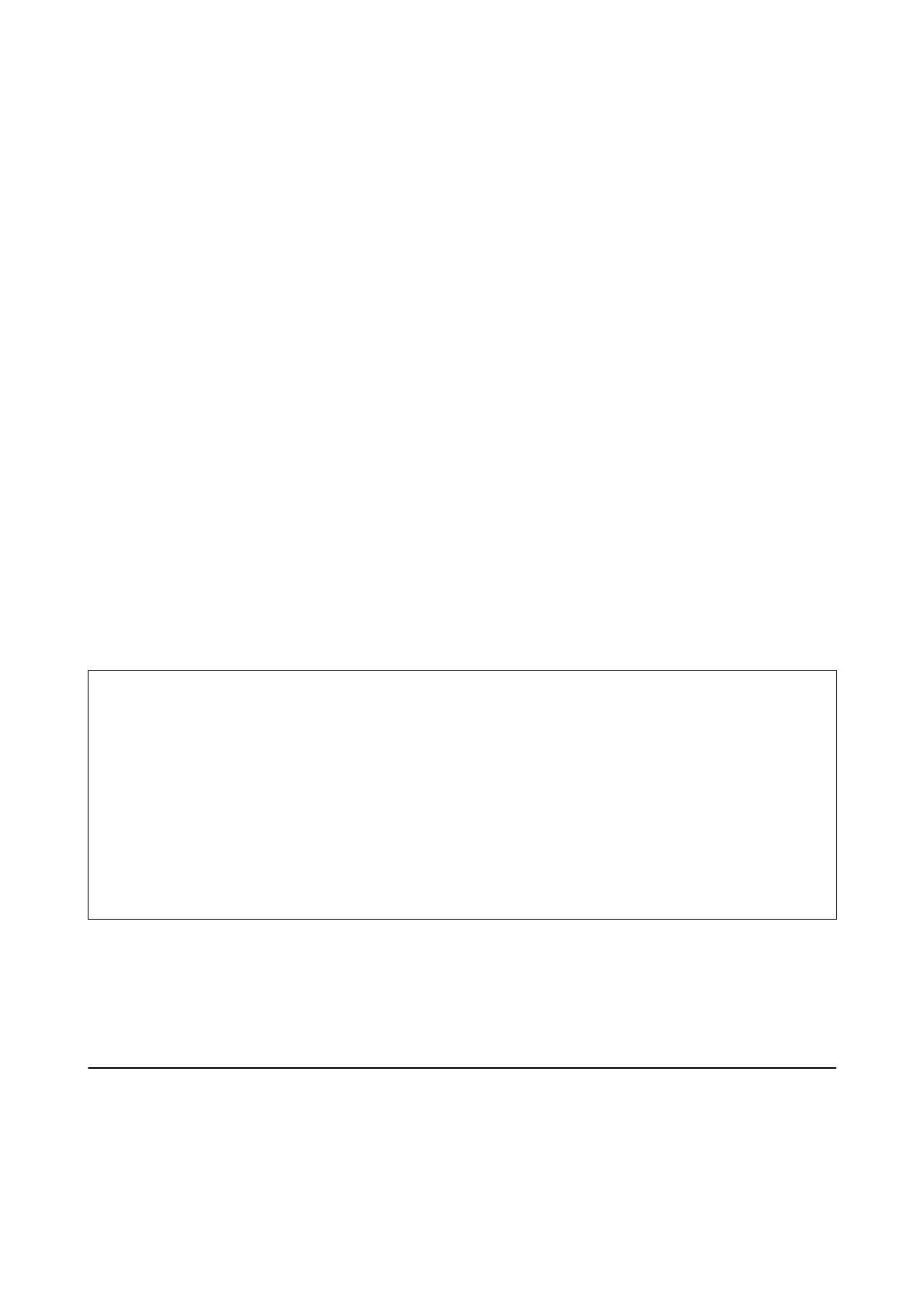Accessing Web Cong
Enter the printer’s IP address into a web browser. JavaScript must be enabled. When accessing Web Cong via
HTTPS, a warning message will appear in the browser since a self-signed certicate, stored in the printer, is used
but there is no problem.
❏ Accessing via HTTPS
IPv4: https://<printer IP address> (without the < >)
IPv6: https://[printer IP address]/ (with the [ ])
❏ Accessing via HTTP
IPv4: http://<printer IP address> (without the < >)
IPv6: http://[printer IP address]/ (with the [ ])
Examples
❏ IPv4:
https://192.0.2.111/
http://192.0.2.111/
❏ IPv6:
https://[2001:db8::1000:1]/
http://[2001:db8::1000:1]/
Note:
If the printer name is registered with the DNS server, you can use the printer name instead of the printer’s IP address.
c
Important:
is
printer allows you to restrict access for users other than the administrator.
You need to log in with an administrator password to use all the functions.
e
administrator password has already
been congured.
We recommend changing the administrator password to your own password instead of continuing to use the initial
password aer you start using the printer.
Changing the password
“Changing the Administrator Password” on page 31
e initial value of administrator user name is blank (nothing is entered).
Related Information
& “SSL/TLS Communication with the Printer” on page 63
& “About Digital Certication” on page 64
Using the Print Functions
Enable to use the print function through the network.
To use the printer on the network, you need to set the port for network connection on the computer as well as the
printer’s network connection.
Administrator's Guide
Function Settings
23
