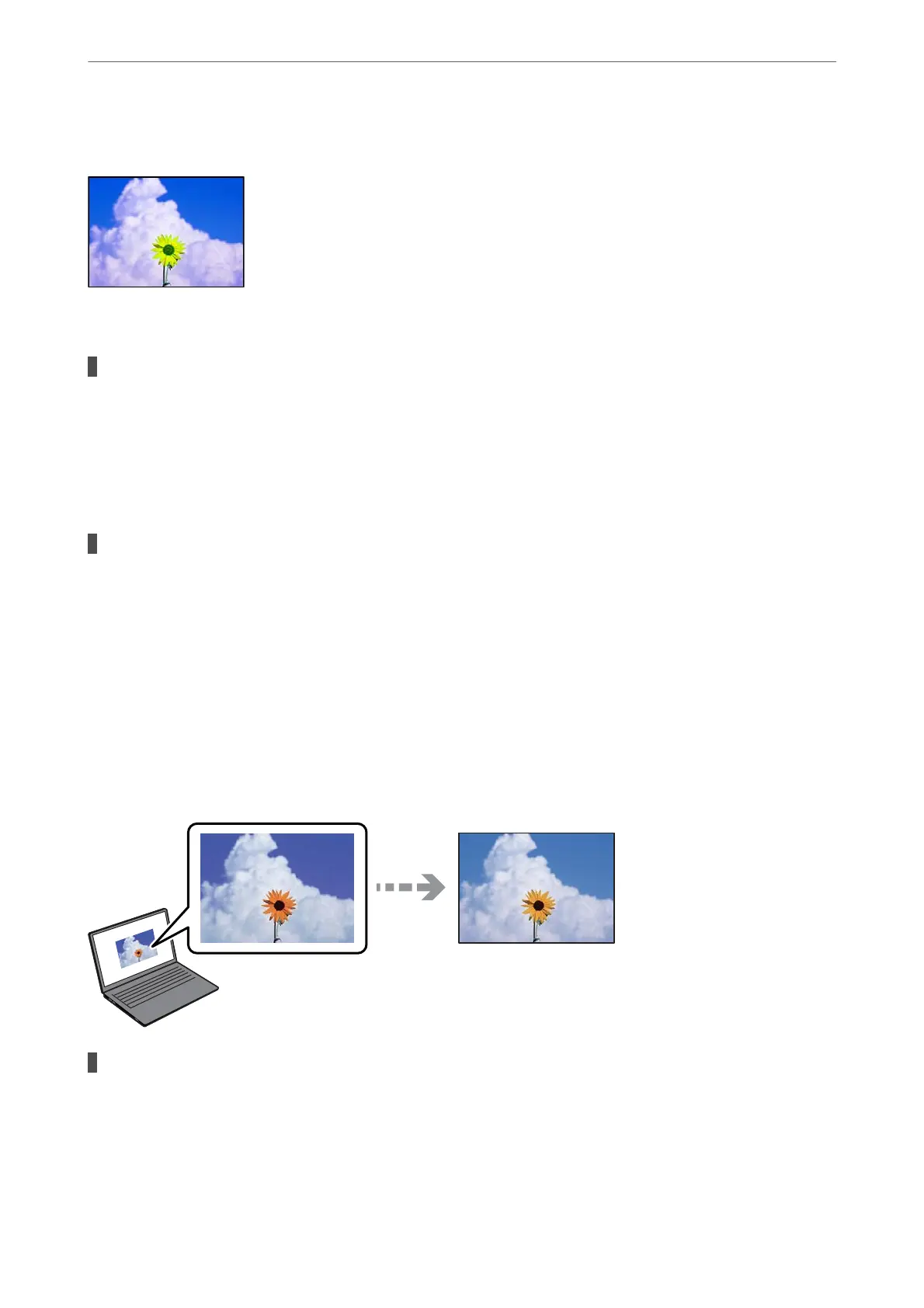Images or Photos are Printed in Unexpected Colors
e following causes can be considered.
The print head nozzles may be clogged.
Solutions
Perform a nozzle check to see if the print head nozzles are clogged. Perform a nozzle check, and then
clean the print head if any of the print head nozzles are clogged. If you have not used the printer for a
long time, the print head nozzles may be clogged and ink drops may not be discharged.
& “Checking and Cleaning the Print Head” on page 101
Color correction has been applied.
Solutions
When printing from the Windows printer driver, the Epson auto photo adjustment setting
(PhotoEnhance) is applied by default depending on the paper type. Try change the setting.
On the Windows printer driver's Main tab, select Advanced in Mode. Change the Scene Correction
setting from Auto Correct to any other option. If changing the setting does not work, use any color
correction method other than PhotoEnhance in Mode.
& “Adjusting the Print Color” on page 85
Colors in the Printout Dier from Those on the Display
The color properties for the display device you are using have not been adjusted correctly.
Solutions
Display devices such as computer screens have their own display properties. If the display is unbalanced,
the image are not displayed with proper brightness and colors. Adjust the properties of the device. Next,
perform the following.
Solving Problems
>
Print Quality is Poor
148
