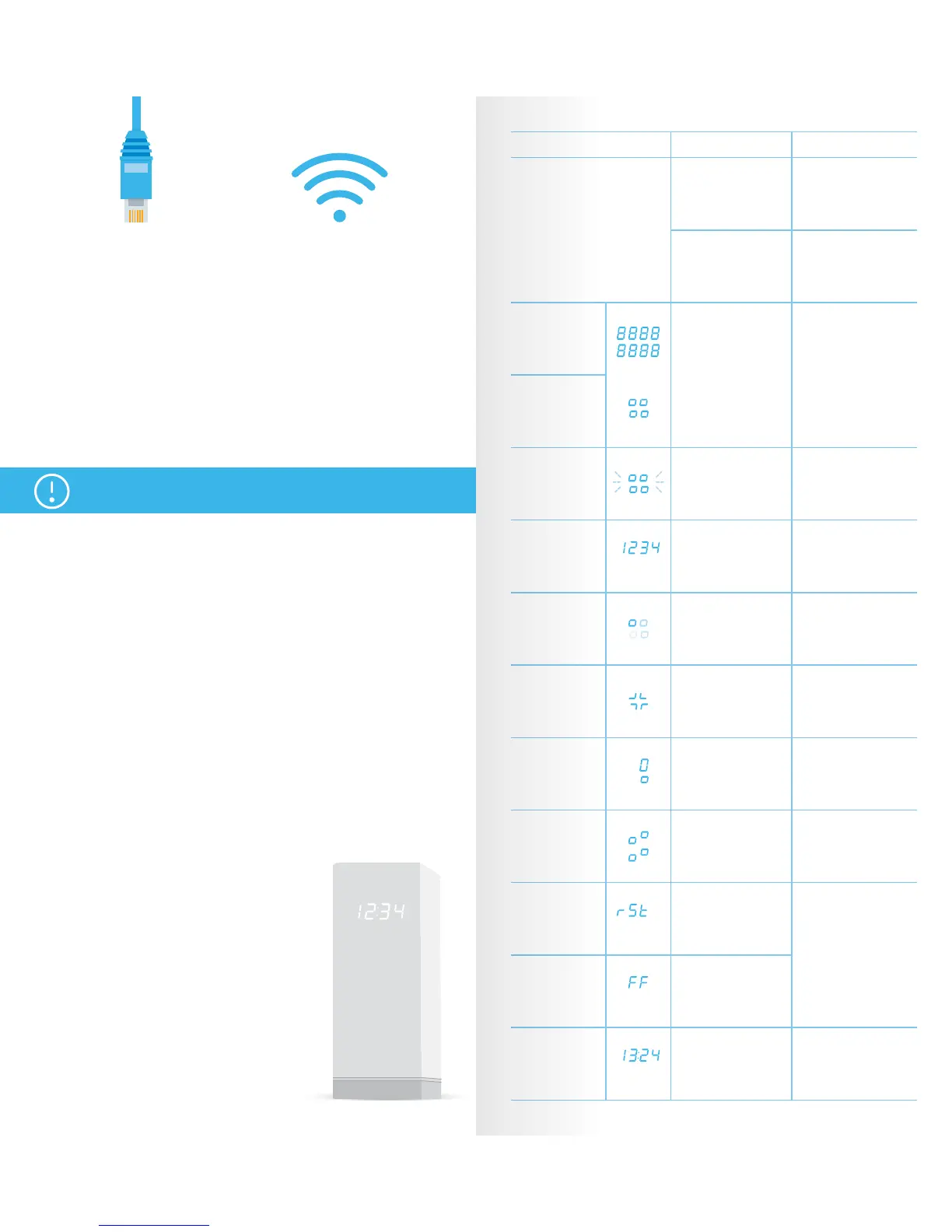Display What it means What to do
No lights
SENSE has no power.
Check that the SENSE
router is plugged in.
The display brightness
is too low.
Change display
brightness from the app
settings.
Whole display lit
SENSE is booting up.
Wait for a few minutes.
If nothing happens,
unplug the SENSE router
and then plug it in again.
If the problem persists, a
factory reset is needed.
Static squares
Pulsing squares
SENSE is ready for
pairing.
Press the blue button on
the back of the SENSE
router.
Four (4)
numbers
Pairing code. This
appears after you press
blue pairing button.
Follow the instruction in
the SENSE app.
Rotating squares
SENSE is connecting
or verifying an action
done by the app.
This may take a moment.
Follow the instruction in
the SENSE app.
Plus sign
Action completed.
No action needed. Get
ready for the next step.
Exclamation
mark
SENSE has
encountered an issue.
Check the SENSE app.
Updating
SENSE is updating its
software and will
restart automatically.
Keep the SENSE router
plugged in and follow
the instructions in the
SENSE app.
Reset
The SENSE router was
reset.
Wait for the SENSE
router to restart and
then set it up.
Factory reset
The SENSE router was
reset and restored to
factory settings.
Time
You are online and
protected.
Enjoy!
Connect your other devices to the SENSE network either by using WiFi or an
Ethernet cable.
• For WiFi, go to your device settings and connect the device to the newly
created SENSE network.
• If you are using an Ethernet cable, plug it into an available port (labelled 1,
2, or 3) on the SENSE router.
Note: You can find the network name and password in the SENSE app under
Devices > Add new device.
The SENSE app installation
Android, iOS
Download the F-Secure SENSE app from the App store or Google Play.
Windows
Once you have connected your Windows computer to the SENSE network,
navigate your browser to http://sense.router and follow the instructions.
SENSE display
The SENSE router comes with a display that lets you know what is happening
with your connected devices.
When the display shows the time, you have nothing to worry about - SENSE
is running normally. If you see an exclamation mark, it means that SENSE has
encountered an issue and you need to open the SENSE app. It could be that
we have introduced a cool new feature or that SENSE has discovered malware.
The display also provides messages during the
setup process along with the app. The table
explains the various icons you might see.
After setting up your SENSE network, be sure to install the SENSE app
onto all supported devices for maximum protection.
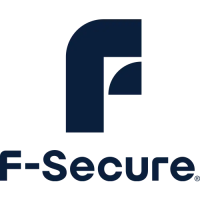