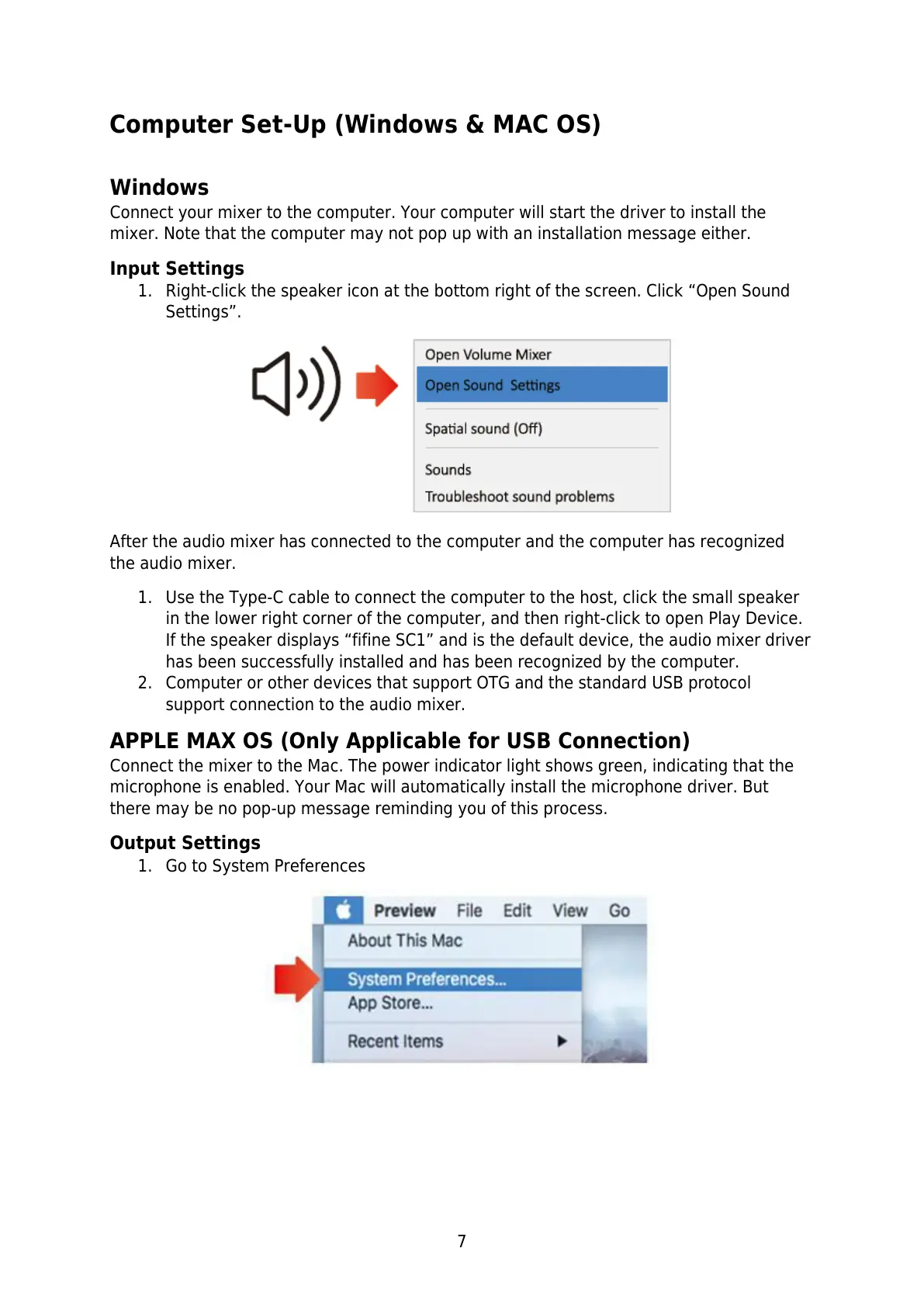7
Computer Set-Up (Windows & MAC OS)
Windows
Connect your mixer to the computer. Your computer will start the driver to install the
mixer. Note that the computer may not pop up with an installation message either.
Input Settings
1. Right-click the speaker icon at the bottom right of the screen. Click “Open Sound
Settings”.
After the audio mixer has connected to the computer and the computer has recognized
the audio mixer.
1. Use the Type-C cable to connect the computer to the host, click the small speaker
in the lower right corner of the computer, and then right-click to open Play Device.
If the speaker displays “fifine SC1” and is the default device, the audio mixer driver
has been successfully installed and has been recognized by the computer.
2. Computer or other devices that support OTG and the standard USB protocol
support connection to the audio mixer.
APPLE MAX OS (Only Applicable for USB Connection)
Connect the mixer to the Mac. The power indicator light shows green, indicating that the
microphone is enabled. Your Mac will automatically install the microphone driver. But
there may be no pop-up message reminding you of this process.
Output Settings
1. Go to System Preferences