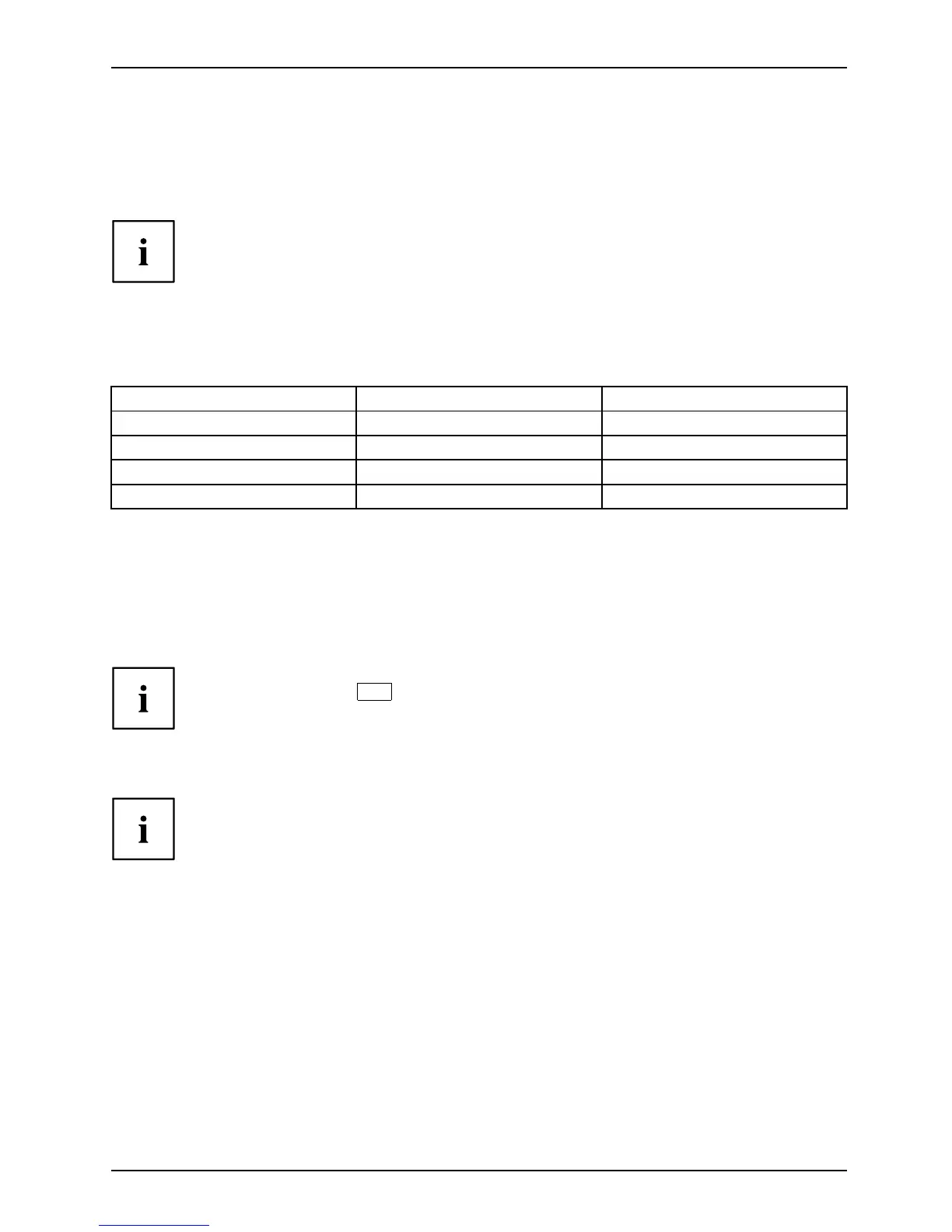Working with the notebook
Using the power-management features
PowerPowerBattery
The notebook uses less power when the available power-managemen t features are used. You
will then be able to work longer when using the battery before having to recharge it.
Power efficiency is increased and environmental pollution reduced. By
choosing the best power options, you can make sign ificant savings and
at the same time help p ro tect the environment.
When you close the LCD screen, depending on the setting in Window s, the
notebook automatically enters a powe r saving mode.
We recommend the follow ing se ttings:
Function On external po wer On battery power
Turn off monitor After 10 minutes After 5 minutes
Turn off hard disk(s) After 15 minutes After 10 minutes
Energy saving (S3) After 20 minutes After 15 minutes
Hibernate m ode (S
4)
After 1 hour After 30 minutes
► Select the power ma
nagement functions in your Control Panel.
► Select the S cree n Saver in your Control Panel.
or
► Right-click on the desktop. Switch on the screen saver by clicking Personalization –
Change screen saver.
If you need further information about an option, you can get help with most
settings by pressing
F1
to open the Microsoft Help.
When the notebook is in power-saving mode, the fo llow in g must be rememb ered:
During power saving mode, open files are held in the main memory
orinaswapfile on the hard disk.
Never turn off your note book while it is in a power saving mode. If the built-in battery is
nearly empty, close the open files and do not go into power saving mode.
If you do not intend to use your noteboo k for a long period of t ime:
► Exit power saving mode if necessary via the mouse or keyboard or by switching on the
notebook.
► Close all opened programs and completely shut down the notebook.
Fujitsu 35
