
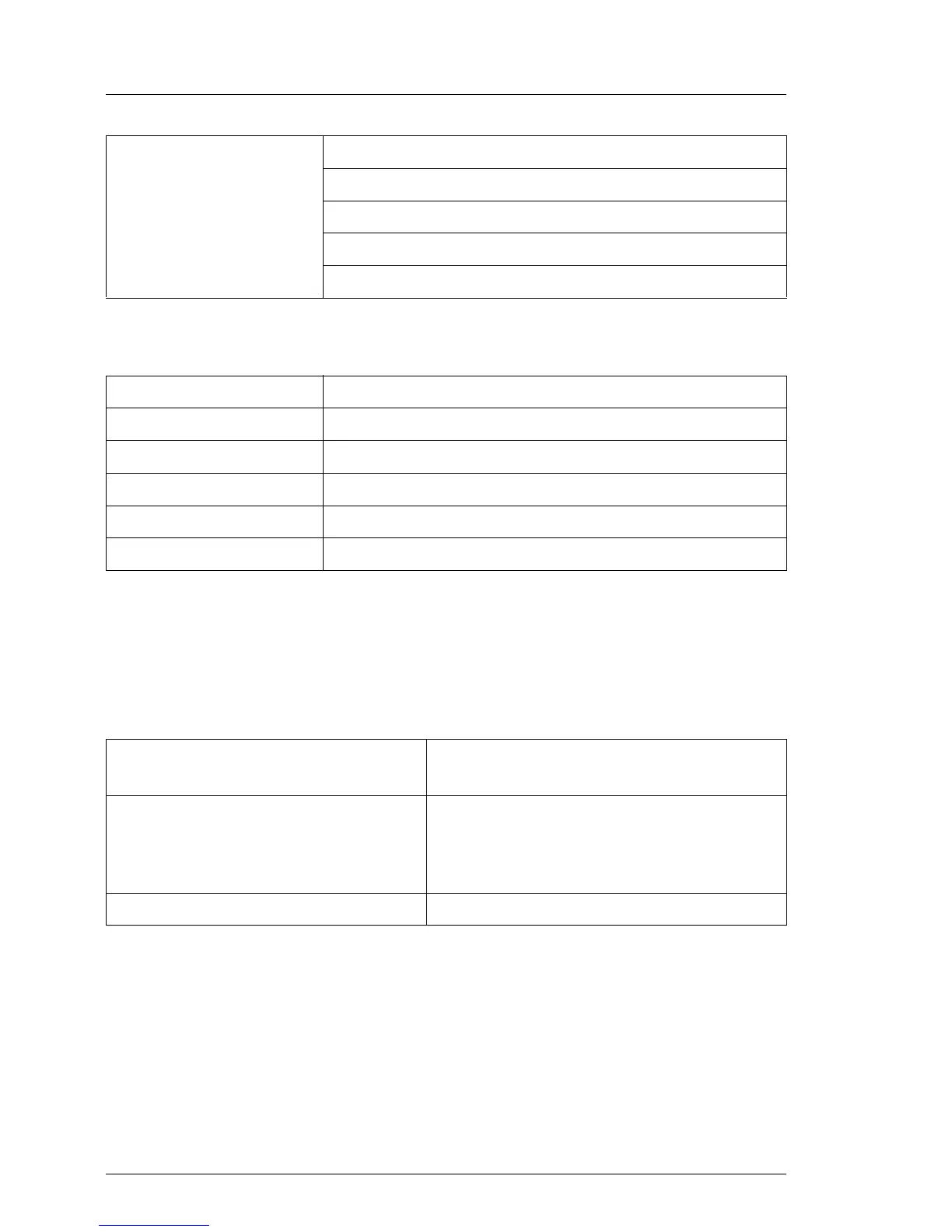
Do you have a question about the Fujitsu PRIMERGY TX1330 M1 and is the answer not in the manual?
Lists detailed technical specifications including system board, processor, memory, interfaces, controllers, slots, and dimensions.
Provides essential safety guidelines for handling and operating the server, including cautions and warnings.
Guides users through the process of safely unpacking the server and checking its contents.
Provides instructions for setting up the server in its floorstand configuration, including placement and connections.
Details the procedures for installing and removing the server in a rack system, emphasizing safety and handling.
Explains how to connect external devices to the server using various connectors on the front and rear panels.
Instructs on how to connect the server to the power supply, including voltage requirements and proper outlets.
Explains the meaning of local diagnostic indicators (HDD, PSU, TEMP, CPU, MEM, Fan) and their status indications.
Describes the functions of control buttons like On/Off, NMI, Reset, and ID buttons.
Provides step-by-step instructions for powering the server on and off, including precautions and alternative methods.
Guides users through configuring the server and installing the operating system.
Explains how to configure the onboard SATA controller, including software utilities and documentation.
Describes using the ServerView Installation Manager for server configuration and OS installation.
Addresses issues where the power-on indicator does not light up, suggesting checks for cable connection and power supply.
Provides steps to diagnose why the server might switch itself off unexpectedly.
Offers solutions for a blank monitor screen, including checking monitor power, keyboard input, and connections.











