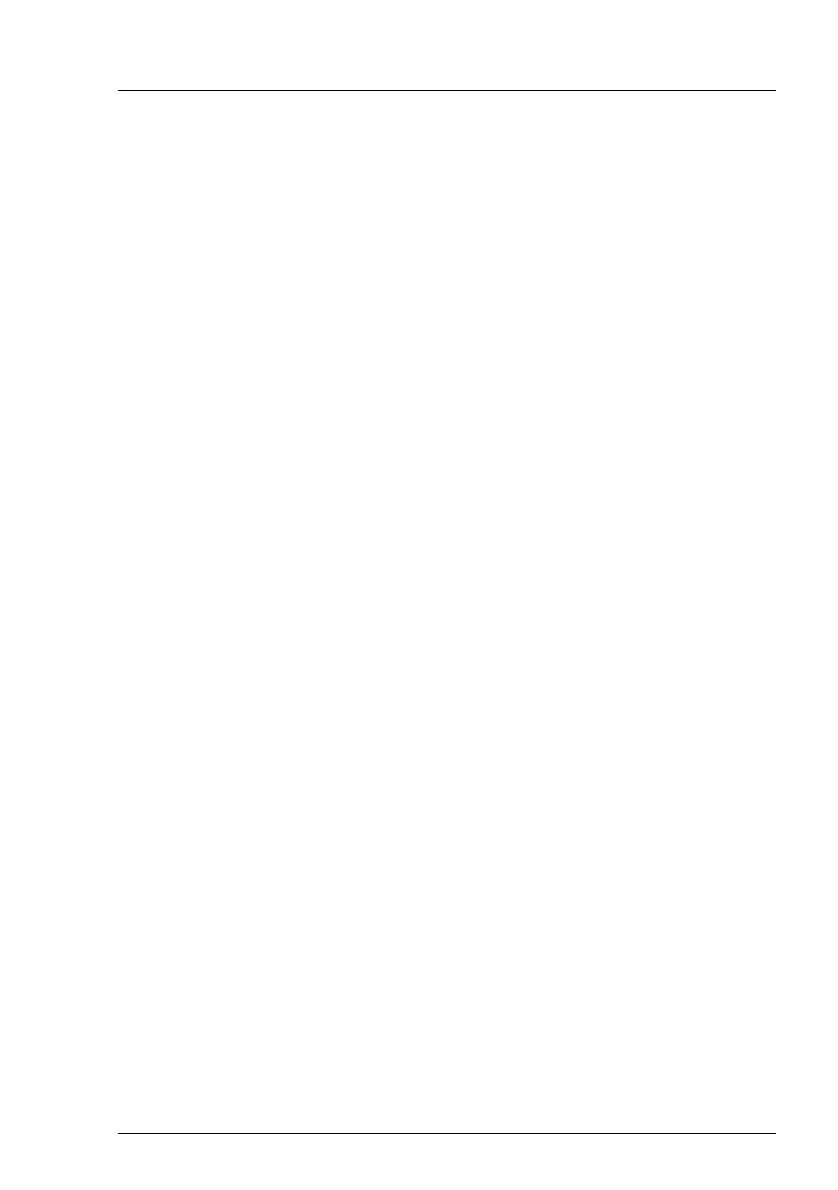 Loading...
Loading...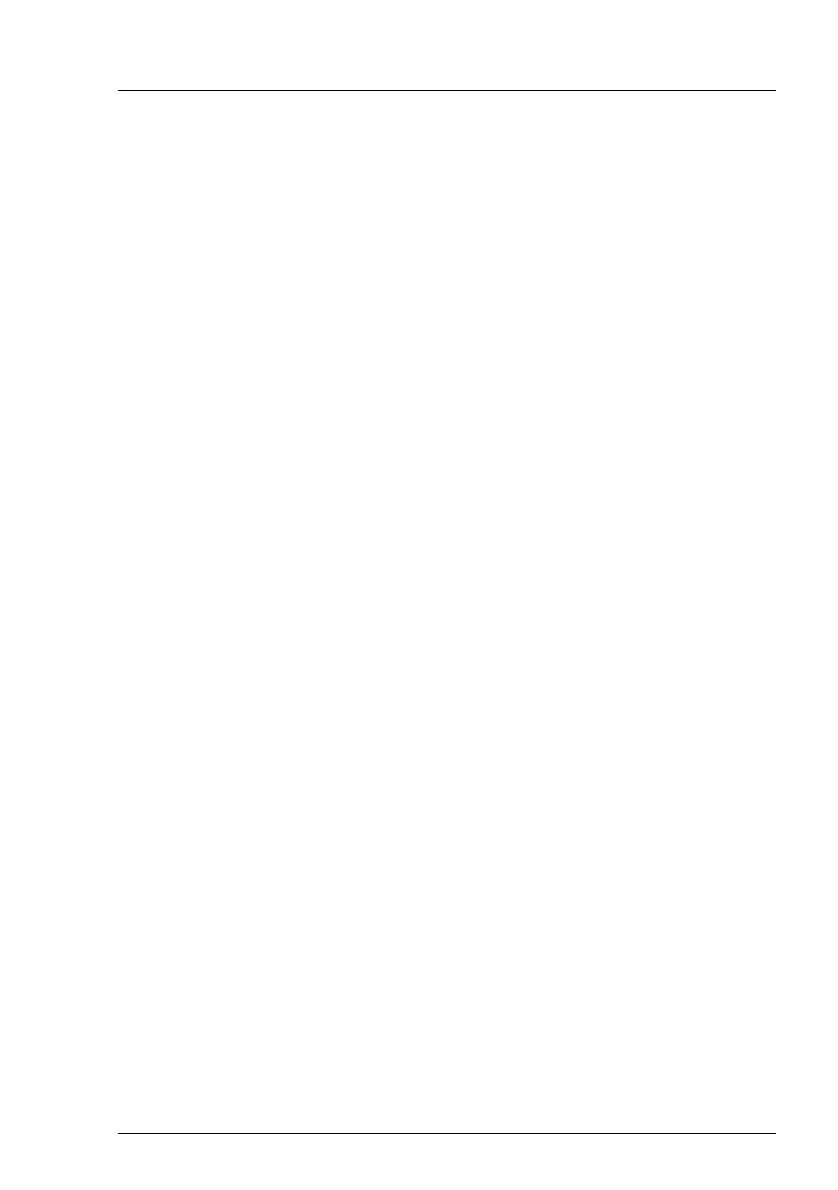
Do you have a question about the Fujitsu PRIMERGY TX1330 M3 and is the answer not in the manual?
| Processor socket | - |
|---|---|
| Built-in processor | No |
| Motherboard chipset | Intel® C236 |
| Compatible processor series | Intel Core i3, Intel Pentium Dual-Core, Intel Xeon |
| Number of processors supported | 1 |
| ECC | Yes |
| Number of DIMM slots | 4 |
| Supported memory types | DDR4-SDRAM |
| Maximum internal memory | 64 GB |
| Storage drive sizes supported | 2.5, 3.5 \ |
| Supported storage drive types | HDD & SSD |
| Number of storage drives supported | 24 |
| Supported storage drive interfaces | Serial ATA, Serial Attached SCSI (SAS) |
| LAN controller | Intel I210 |
| Ethernet LAN data rates | 10, 100, 1000 Mbit/s |
| Ethernet interface type | Gigabit Ethernet |
| USB 2.0 ports quantity | USB 2.0 ports have a data transmission speed of 480 Mbps, and are backwards compatible with USB 1.1 ports. You can connect all kinds of peripheral devices to them. |
| Ethernet LAN (RJ-45) ports | 2 |
| PCI Express slots version | 3.0 |
| Chassis type | Rack (4U) |
| Product color | Black, Red |











