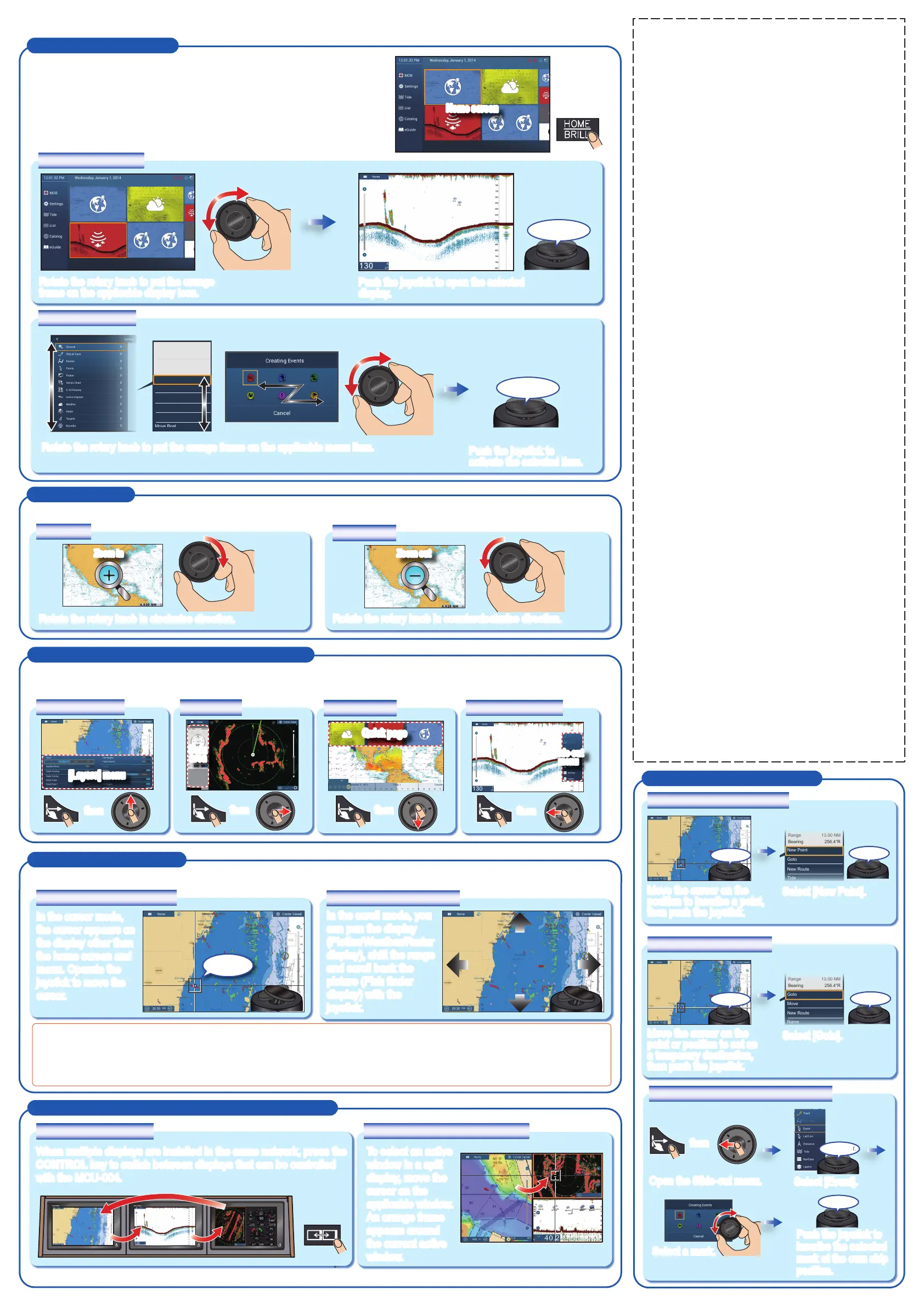(Back of the mounting template)
Zoom in and out
Rotate the rotary knob to zoom in or out the chart scale (Plotter/Weather display) and select the range (Radar/Fish finder display). Rotate the rotary knob to zoom in or out the chart scale (Plotter/Weather display) and select the range (Radar/Fish finder display).
How to inscribe/go to a point
Zoom in
Home screen operation
Press the HOME/BRILL key to open the home screen. The home screen is
where you access functions and menus, select displays and check sensor status.
Press the HOME/BRILL key to open the home screen. The home screen is
where you access functions and menus, select displays and check sensor status.
Zoom in
Zoom out
Display selection
Rotate the rotary knob to put the orange
frame on the applicable display icon.
Rotate the rotary knob to put the orange
frame on the applicable display icon.
Push the joystick to open the selected
display.
Push the joystick to open the selected
display.
Menu operation
Rotate the rotary knob to put the orange frame on the applicable menu item.Rotate the rotary knob to put the orange frame on the applicable menu item.
Rotate the rotary knob in clockwise direction.Rotate the rotary knob in clockwise direction.
Rotate the rotary knob in counterclockwise direction.Rotate the rotary knob in counterclockwise direction.
Edge Swipe function (TZTL12F/TZTL15F only)
Press the EDGE key and operate the joystick to activate the Edge Swipe function: Quick page, Slide-out menu, [Layers]
menu, and Data area.
Press the EDGE key and operate the joystick to activate the Edge Swipe function: Quick page, Slide-out menu, [Layers]
menu, and Data area.
Cursor and Scroll modes
Press the CURS•SCRL key to switch the function of the joystick between the Cursor and Scroll modes.Press the CURS•SCRL key to switch the function of the joystick between the Cursor and Scroll modes.
[Layers] menu
[Layers] menu
Data area
Quick page
Slide-out menu
Cursor mode operation
Scroll mode operation
In the cursor mode,
the cursor appears on
the display other than
the home screen and
menu. Operate the
joystick to move the
cursor.
In the cursor mode,
the cursor appears on
the display other than
the home screen and
menu. Operate the
joystick to move the
cursor.
In the scroll mode, you
can pan the display
(Plotter/Weather/Radar
display), shift the range
and scroll back the
picture (Fish finder
display) with the
joystick.
In the scroll mode, you
can pan the display
(Plotter/Weather/Radar
display), shift the range
and scroll back the
picture (Fish finder
display) with the
joystick.
Cursor
Data
area
雨雪反射
0
10
20
30
40
50
60
70
80
90
100
110
120
200
230
240
250
260
270
280
290
300
310
320
330
340
350
210
180
170
160
140
220
190
150
130
340
TX
RADAR
DATA
ROUTE
Radar Control
2:01 PM
Data
area
6,695
Quick page
Side-out
menu
Switching displays and selecting an active window
TipsTips
Note: The instructions and screenshots below are based the TZTL12F/TZTL15F.Note: The instructions and screenshots below are based the TZTL12F/TZTL15F.
How to inscribe a point
Move the cursor on the
position to inscribe a point,
then push the joystick.
Move the cursor on the
position to inscribe a point,
then push the joystick.
Select [New Point].Select [New Point].
Cape Florida Light
fl1w 6s28m
Lat
Lon
N 25°39.958'
N 80°09.352'
Range
Bearing
13.00 NM
256.4°R
New Point
Goto
New Route
Tide
How to go to a point
Move the cursor on the
point or position to set as
a temporary destination,
then push the joystick.
Move the cursor on the
point or position to set as
a temporary destination,
then push the joystick.
Select [Goto].Select [Goto].
Cape Florida Light
fl1w 6s28m
Lat
Lon
N 25°39.958'
N 80°09.352'
Range
Bearing
13.00 NM
256.4°R
Goto
Move
New Route
Name
Push to Enter.
Push to Enter.
• In the cursor mode, you can pan the display by moving the cursor to the edge of the screen. This function is available in the full screen
Plotter/Weather/Radar display.
• You can adjust the cursor speed on the [General] menu.
Selecting an active window
To select an active
window in a split
display, move the
cursor on the
applicable window.
An orange frame
appears around
the current active
window.
To select an active
window in a split
display, move the
cursor on the
applicable window.
An orange frame
appears around
the current active
window.
Switching displays
When multiple displays are installed in the same network, press the
CONTROL key to switch between displays that can be controlled
with the MCU-004.
When multiple displays are installed in the same network, press the
CONTROL key to switch between displays that can be controlled
with the MCU-004.
Lat
Lon
N 25°39.958'
N 80°09.352'
Range
Bearing
13.00 NM
256.4°R
New Point
Goto
New Route
Tide
Chart Info
Push the joystick to
activate the selected item.
Push the joystick to
activate the selected item.
How to inscribe an event mark
Push to Enter.
Push to Enter.
Push to Enter.
Push to Enter.
Push to Enter.
Push to Enter.
Select [Event].Select [Event].
Select a mark.Select a mark.
Open the Slide-out menu.Open the Slide-out menu.
thenthen
thenthen thenthen
thenthen
Home screen
Push the joystick to
inscribe the selected
mark at the own ship
position.
Push the joystick to
inscribe the selected
mark at the own ship
position.
thenthen
Zoom out
