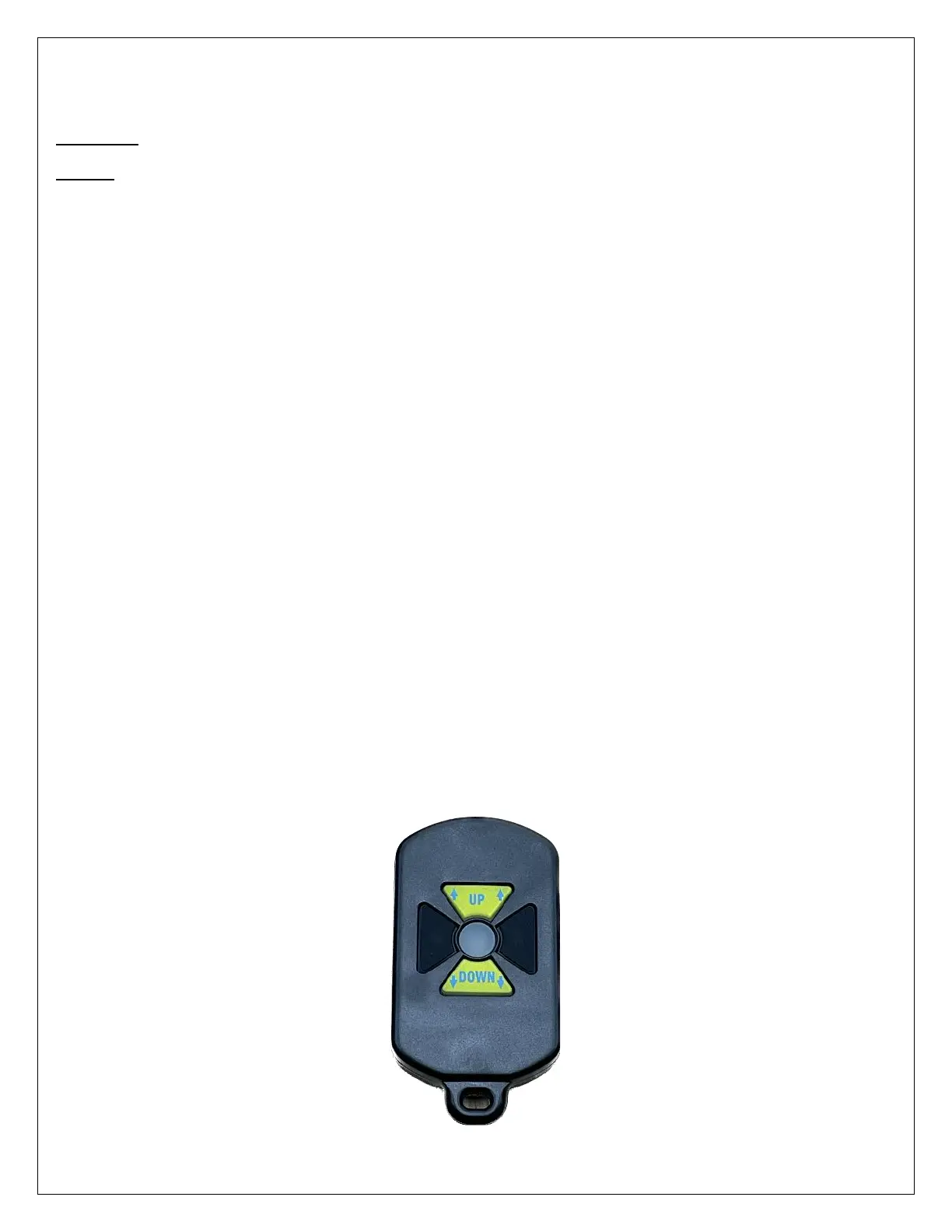Remote Functions and Programming
Your remote and gel pad can be programmed for either momentary or latching modes.
Momentary: You must hold the button down for the lift to move.
Latching: Press and release the button and the lift will travel until you stop it, or it reaches its limit.
Momentary
You MUST move quickly during this process!
Please read through instructions thoroughly before starting. The control board will exit the programming mode after 7
seconds of inactivity; you may have to practice the steps a few times before programming your remote successfully.
1. Have all remotes present.
2. Press and hold the learn button on the Gel Pad until the green LED beside the button lights up (approximately 3
seconds).
3. Press the up button on each remote once, you will see a corresponding flash from the learn LED.
4. Give the learn mode 10 seconds to expire, you will see a rapid flash from the learn LED.
5. Now test the remote(s) to see if the programming was successful.
Latching
You MUST move quickly during this process!
Please read through instructions thoroughly before starting. The control board will exit the programming mode after 7
seconds of inactivity; you may have to practice the steps a few times before programming your remote successfully.
1. Have all remotes present.
2. Press and hold the learn button on the gel pad until the green LED beside the button lights up (approximately 3
seconds).
3. Press the up button once on each of the remotes and twice on the last remote.
4. Give the learn mode about 10 seconds to expire, you will see a rapid flash from the learn LED.
5. Now test the remote(s) to see if the programming was successful.
