DezlCam Frozen or Not Powering On
If the device's screen has frozen, proceed to Reset the device below.
Note that temperature can affect your device's ability to power on or charge properly.
Verify the device is getting power
1. Plug your device into the vehicle with its original Garmin car charger cable, pictured below
with a green check mark
o Make sure there is nothing between your car charger cable and your vehicle's power
outlet, such as a splitter or other charging accessory
o Do not use a USB cable, pictured with a red symbol below
2. Turn the vehicle's power on
3. Check the light on the vehicle end of the power cable and make sure it is lit
o If the cable does not light up, try a different vehicle.
4. Drive normally with the device connected to power for at least 10 minutes
The device should power on after taking these steps.
Reset the device
If the device still does not power on, or if the screen has become frozen and will not power off, a
soft reset can help by forcing the device to reboot.
See below for a video walk-through of the reset process.

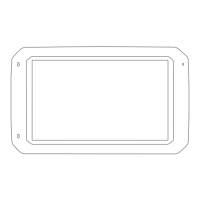



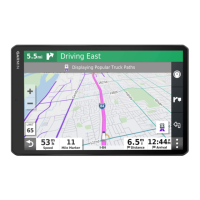







