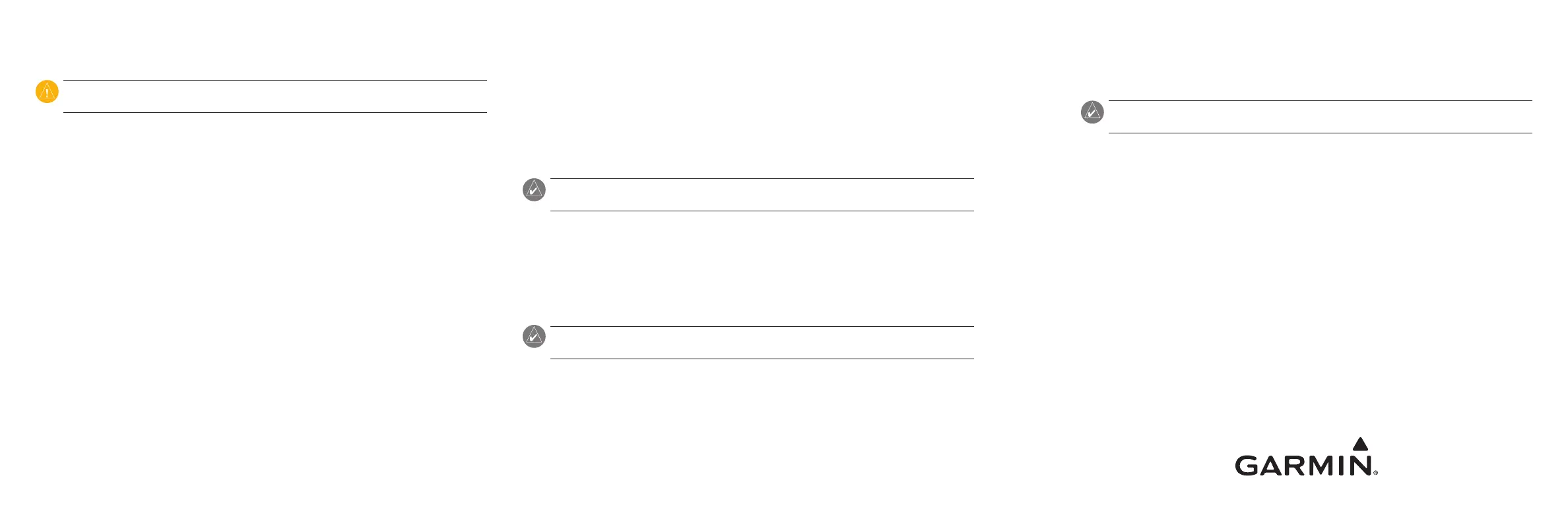Using Fuel-Flow Information With a Garmin Chartplotter
or Marine Instrument
CAUTION: The Garmin chartplotter or marine instrument must be powered on to calculate
remaining fuel based on the fuel-ow rate.
Important: When using the GFS 10 to calculate remaining fuel based on the fuel-ow
rate, you must specify the amount of fuel each time you add fuel to the tank.
To specify the amount of fuel added:
1. While viewing the fuel page or fuel instrument screen on your NMEA 2000 or CANet
device, select Menu.
2. Choose from the following options:
Fill Up Tank—set fuel level to the maximum capacity.
Add Fuel to Boat—specify the amount of fuel added.
Set Total Fuel Onboard—specify the amount of fuel currently available in the fuel
tank or tanks.
Changing the Fuel Economy Source
The Garmin chartplotter or marine instrument requires a speed sensor in addition to the
GFS 10 to calculate fuel economy.
To change the fuel economy source:
1. While viewing the fuel page or fuel instrument screen on your NMEA 2000 or CANet
device, select Menu > Fuel Economy Source.
2. Select either GPS Speed or Water Speed to specify which speed sensor is used to
calculate fuel economy.
•
•
•
Using Fuel-Level Information With a Garmin Chartplotter
or Marine Instrument
To receive fuel-level information, connect the wiring harness on the GFS 10 to the fuel
gauge or fuel-level sensor of your boat according to the GFS 10 Installation Instructions.
To calibrate fuel-level information from the GFS 10:
1. Whileinstillwater,ontheNMEA2000orCANetdevicecongurationmenu,selectthe
GFS10devicethatisconnectedtothefueltankyouwanttocongure.
TIP: The serial number of each GFS 10 is shown on he NMEA 2000 or CANet device
conguration screen to help differentiate between multiple GFS 10 devices.
2. Select Cong > Level Calibration > Add Calibration Point and enter a calibration
point that corresponds to the current fuel level in that fuel tank.
Entering more calibration points will provide a more-accurate reading. For example,
enteringvecalibrationpoints(emptytank,
1
/
4
tank,
1
/
2
tank,
3
/
4
tank, and full tank) will
provideamore-accuratereadingthanenteringtwocalibrationpoints(emptytankand
full tank).
TIP: For a quick calibration, start with an empty tank, and enter calibration points as you ll
up the tank.
To reset the fuel-level calibration:
1. WhileviewingtheNMEA2000ortheCANetdevicecongurationmenu,selectthe
GFS10devicethatisconnectedtothefueltankyouwanttocongure.
2. Select Cong > Level Calibration > Reset Calibration.
Conguring Engine and Tank Information
If you have a multi-engine or a multi-tank setup on your boat, specify which engine or tank
is associated with each GFS 10.
TIP: The serial number of each GFS 10 is shown on the NMEA 2000 or the CANet device
conguration menu to help differentiate between multiple GFS 10 devices.
To congure tank and engine information for the GFS 10:
1. WhileviewingtheNMEA2000ortheCANetdevicecongurationmenu,selectthe
GFS10deviceyouwanttocongure,andselectCong.
2. Select from the following options:
Engine Number—for a multi-engine installation, assign the selected GFS 10 to a
specicengine.
Tank Number—foramulti-tankinstallation,assigntheselectedGFS10toaspecic
tank.
Tank Capacity—denethefuelcapacityofthefueltankthattheselectedGFS10is
connected to.
•
•
•
© 2008 Garmin Ltd. or its subsidiaries
