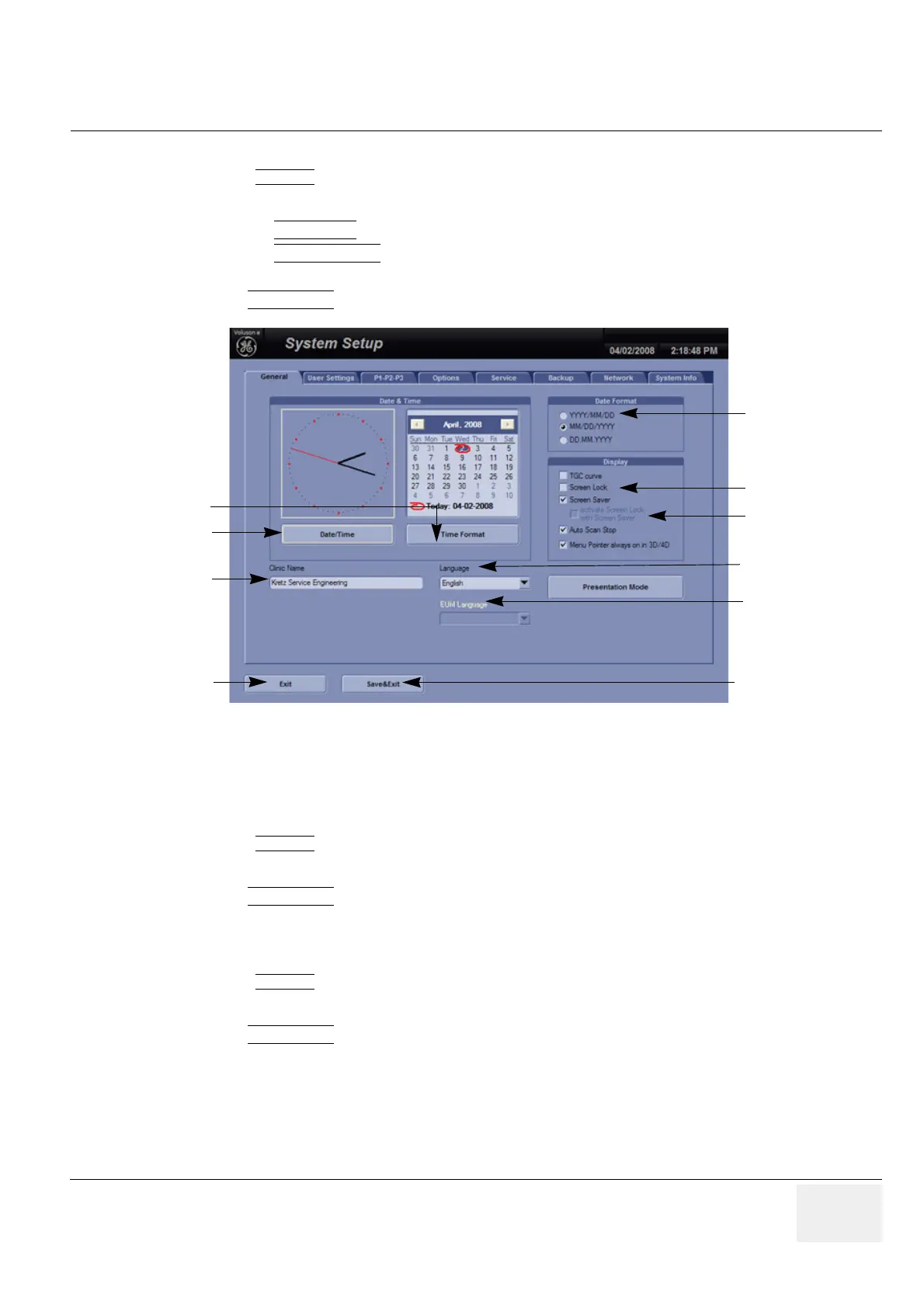GE VOLUSON
i / VOLUSON
e
D
IRECTION KTI106052, REVISION 10 SERVICE MANUAL
Chapter 3 - Setup Instructions 3-99
3-8-1-1 How to enter Date and Time
Select the
GENERAL page in the System Setup see: Figure 3-122.
1.) Select the “Date Format” (only one can be active).
2.) Click the DATE/TIME
button to activate a sub dialog window to enter date, time and time zone.
3.) Click the TIME FORMAT
button to activate a sub dialog window to choose preferred time format.
4.) Select the “Date Format” display.
5.) Click SAVE&EXIT
to save Settings and exit System Setup.
3-8-1-1-1 How to disable the automatic Daylight Saving Time
see: Chapter 6 - Daylight Saving Time (DST) - New Dates on page 6-12
3-8-1-2 How to enter Hospital Name
Select the
GENERAL page in the System Setup see: Figure 3-122.
1.) Select the text box to enter a new “Clinic Name” with the keyboard.
2.) Click SAVE&EXIT
to save Settings and exit System Setup.
The clinic name will be copied into the Hospital ID in the information header.
3-8-1-3 How to change Language and/or EUM Language
Select the
GENERAL page in the System Setup see: Figure 3-122.
1.) Select the desired language from the pop-up menu.
2.) Click SAVE&EXIT
to save Settings and exit System Setup.
NOTE: After changing the language the system has to reboot.
Figure 3-122 System Setup - General page
select Date Format
change Language
Save Settings & Exit
select Time Format
select Date/Time
and Time Zone
enter Clinic Name
Exit without saving
Display options
change EUM
Language
Screen Lock
display
