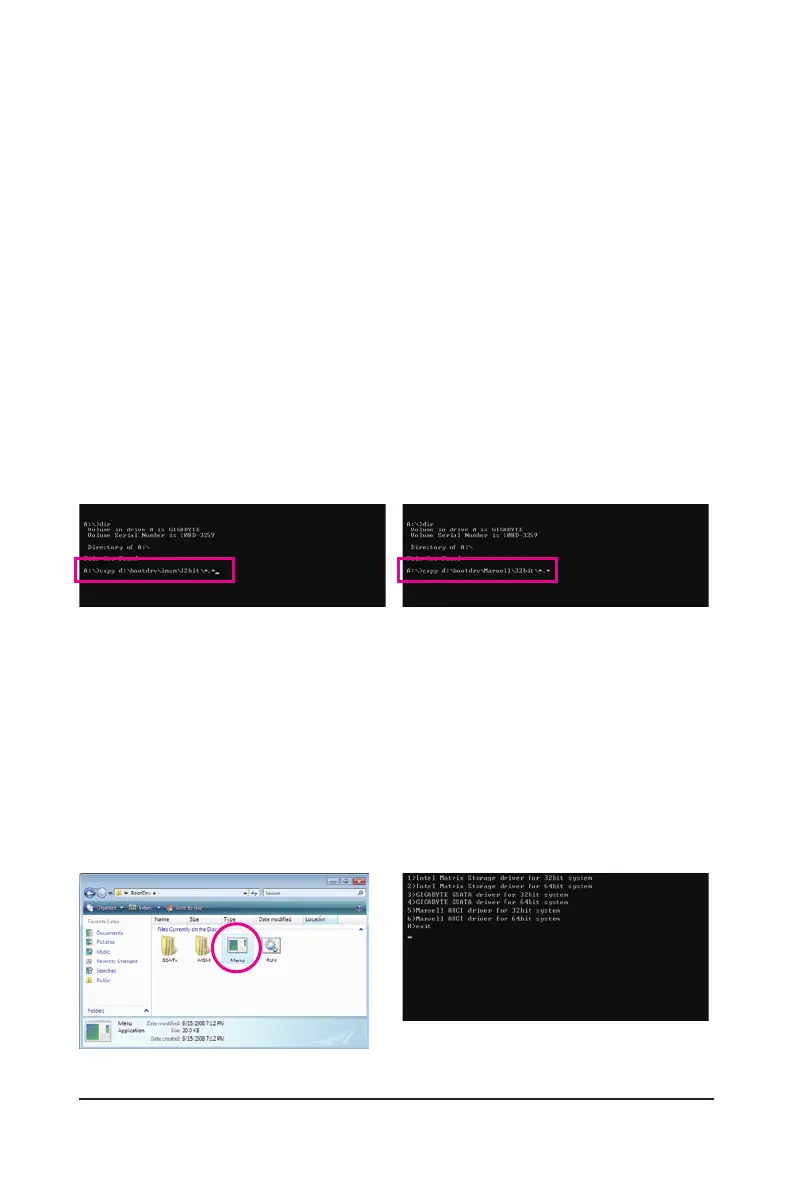Appendix - 94 -
5-1-3 Making a SATA RAID/AHCI Driver Diskette
(Required for AHCI and RAID Mode)
TosuccessfullyinstalloperatingsystemontoSATAharddrive(s)thatis/areconguredtoRAID/AHCImode,
you need to install the SATA controller driver during the OS installation. Without the driver, the hard drive may
not be recognized during the Windows setup process. First of all, copy the driver for the SATA controller from
themotherboarddriverdisktoaoppydisk.ForinstallingWindowsVista,youalsocancopytheSATAcon-
trollerdriverfromthemotherboarddriverdisktoaUSBashdrive.Seetheinstructionsbelowabouthowto
copy the driver in MS-DOS and Windows mode.
In MS-DOS mode:
PrepareastartupdiskthathasCD-ROMsupportandablankformattedoppydisk.
Steps:
1: Boot from the startup disk.
2: Removethestartupdiskandinsertthepreparedoppydiskandthemotherboarddriverdisk(hereweas-
sume that the drive letter for your optical drive is D:\).
3: At the A:\> prompt, type the following command. Press <Enter> after the command:
• For the Intel P55, type (Figure 1):
(Note)
A:\>copy d:\bootdrv\imsm\32bit\*.*
• For the Marvell 9128, type (Figure 2):
(Note)
A:\>copy d:\bootdrv\Marvell\32bit\*.*
Figure 1 Figure 2
Figure 4
Figure 3
In Windows mode:
Steps:
1: Use an alternative system and insert the motherboard driver disk.
2: From your optical drive folder, double click the Menu.exeleintheBootDrv folder (Figure 3). A Command
Prompt window will open similar to that in Figure 4.
3: Insert the blank formatted disk. Select the controller driver by pressing the corresponding letter from the
menu and press <Enter>. For example, from the menu in Figure 4,
• For the Intel P55, select 1) Intel Matrix Storage driver for 32bit system for Windows 32-bit operating
system or 2) Intel Matrix Storage driver for 64bit system for Windows 64-bit.
• For the Marvell 9128 , select 5) Marvell AHCI driver for 32bit system for Windows 32-bit operating
system or 6) Marvell AHCI driver for 64bit system for Windows 64-bit.
Yoursystemwillthenautomaticallycopythedriverlestotheoppydisk.Pressanykeytoexitwhennished.
(Note) Change the directory from \32bit to \64bit if you wish to copy the Windows 64-bit driver.
