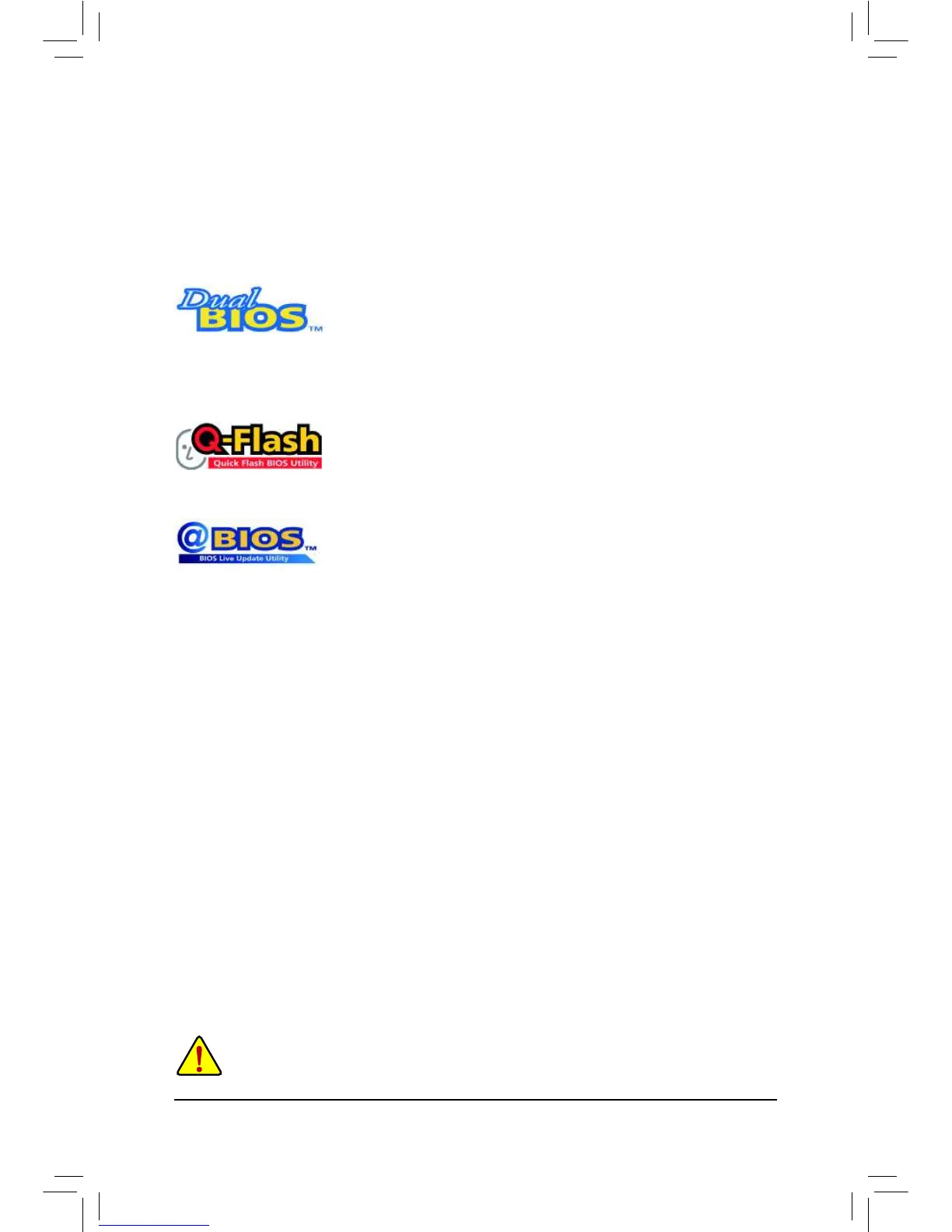Unique Features - 66 -
4-2 BIOS Update Utilities
GIGABYTE motherboards provide two unique BIOS update tools, Q-Flash
™
and @BIOS
™
. GIGABYTE Q-Flash
and @BIOS are easy-to-use and allow you to update the BIOS without the need to enter MS-DOS mode.
Additionally, this motherboard features the DualBIOS
™
design, which enhances protection for the safety and
stability of your computer by adding one more physical BIOS chip.
What is DualBIOS
™
?
Motherboards that support DualBIOS have two BIOS onboard, a main BIOS and
a backup BIOS. Normally, the system works on the main BIOS. However, if the
main BIOS is corrupted or damaged, the backup BIOS will take over on the next system boot and copy the
update the backup BIOS manually.
What is Q-Flash
™
?
With Q-Flash you can update the system BIOS without having to enter operating
What is @BIOS
™
?
@BIOS allows you to update the system BIOS while in the Windows environment.
and update the BIOS.
4-2-1 Updating the BIOS with the Q-Flash Utility
A. Before You Begin
1.
motherboard model.
2.
Restart the system. During the POST, press the <End> key to enter Q-Flash. Note: You can access Q-Flash 3.
by either pressing the <End> key during the POST or pressing the <F8> key in BIOS Setup. However, if the
SATA controller, use the <End> key during the POST to access Q-Flash.
result in system malfunction.
