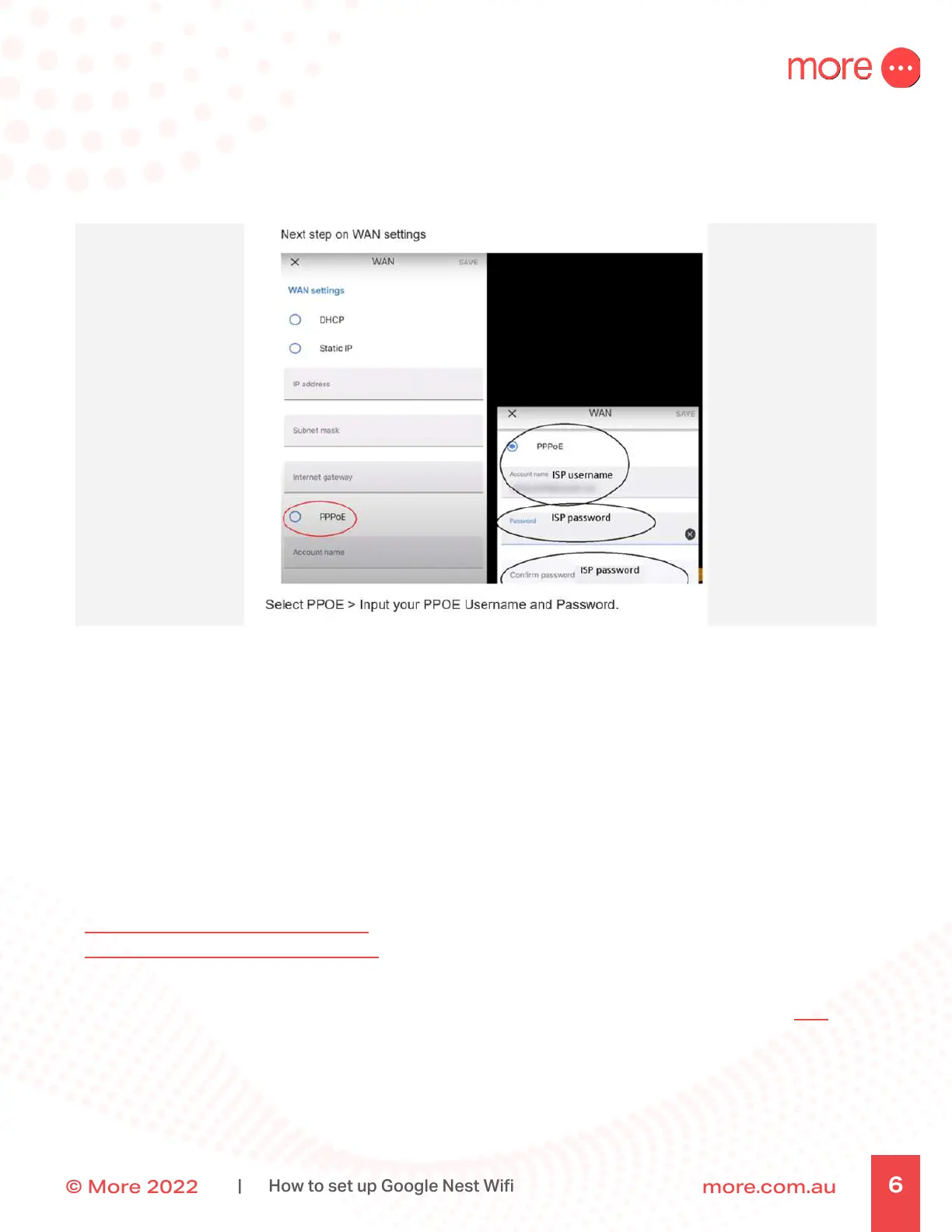© More 2022 more.com.au
6
| How to set up Google Nest Wi
11. When prompted to configure the connection type, select ‘WAN’ and then ‘PPPoE’,and enter the
Username into Account Name and password provided in your email from More.
12. You’ll return to Home page, click Next, you’ll be asked to create a Wifi name.
13. Give your Wifi network a secure name and a password. The password you create will be needed later
when connecting your devices to the Wifi.
14. The router will create the Wifi network. This should only take a few minutes.
15. If you’d like to add another Wifi device, tap ‘Yes’ in the app to continue now or you can add extra
devices later through the Add + > Set up device menu in Google Home.
You are now Google Nest Wifi connected!
If you find yourself struggling to connect, please review the following help articles:
WAN settings from Google Nest Help
How to set up Google Nest Wifi Router
Or reach out to our friendly technical support team on Live Chat or visit the contact us page here.
