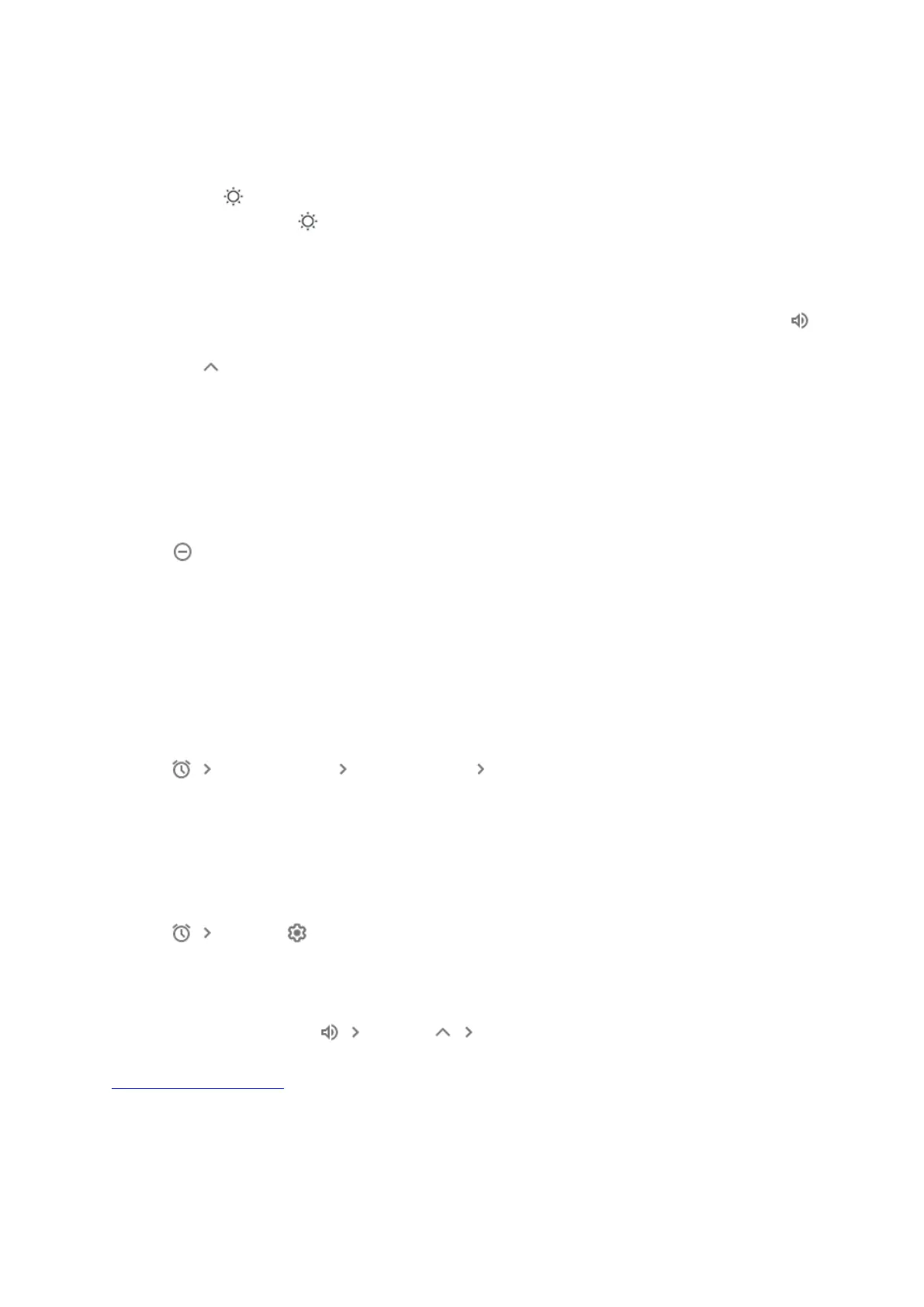Brightness
From the top of the screen, swipe down to open the Quick settings menu, then
tap Brightness . To adjust the brightness, swipe the slider left or right. To turn Ambient EQ
on or off, tap Brightness again.
Volume
From the top of the screen, swipe down to open the Quick settings menu, then tap Volume
. To adjust the media volume, swipe the slider left or right. To change alarm volume,
tap Expand , then swipe the alarm slider left or right. You can also adjust media volume
with voice commands such as "Hey Google, turn it up" or "Hey Google, turn it down."
Additionally, you can adjust the volume with the buttons on the back of your Nest display's
screen.
Silence incoming calls and notifications
From the top of the screen, swipe down to open the Quick settings menu, then tap Do Not
Disturb . You should find missed notifications on the home screen.
Note: Alarms and timers still work when Do Not Disturb is on.
Alarms
Set an alarm
From the top of the screen, swipe down to open the Quick settings menu, then tap
Alarms Set an Alarm select the time tap Set. You can customize your alarm to
make the alarm repeat, change the alarm tone, include a sunrise alarm, or play your morning
routine. When finished, tap Done.
Set alarm defaults
From the top of the screen, swipe down to open the Quick settings menu, then tap
Alarms Settings .
Adjust alarm volume
Swipe up, then tap Volume Expand adjust the volume of your alarm.
Set and manage alarms
D. Turn Motion Sense on or off