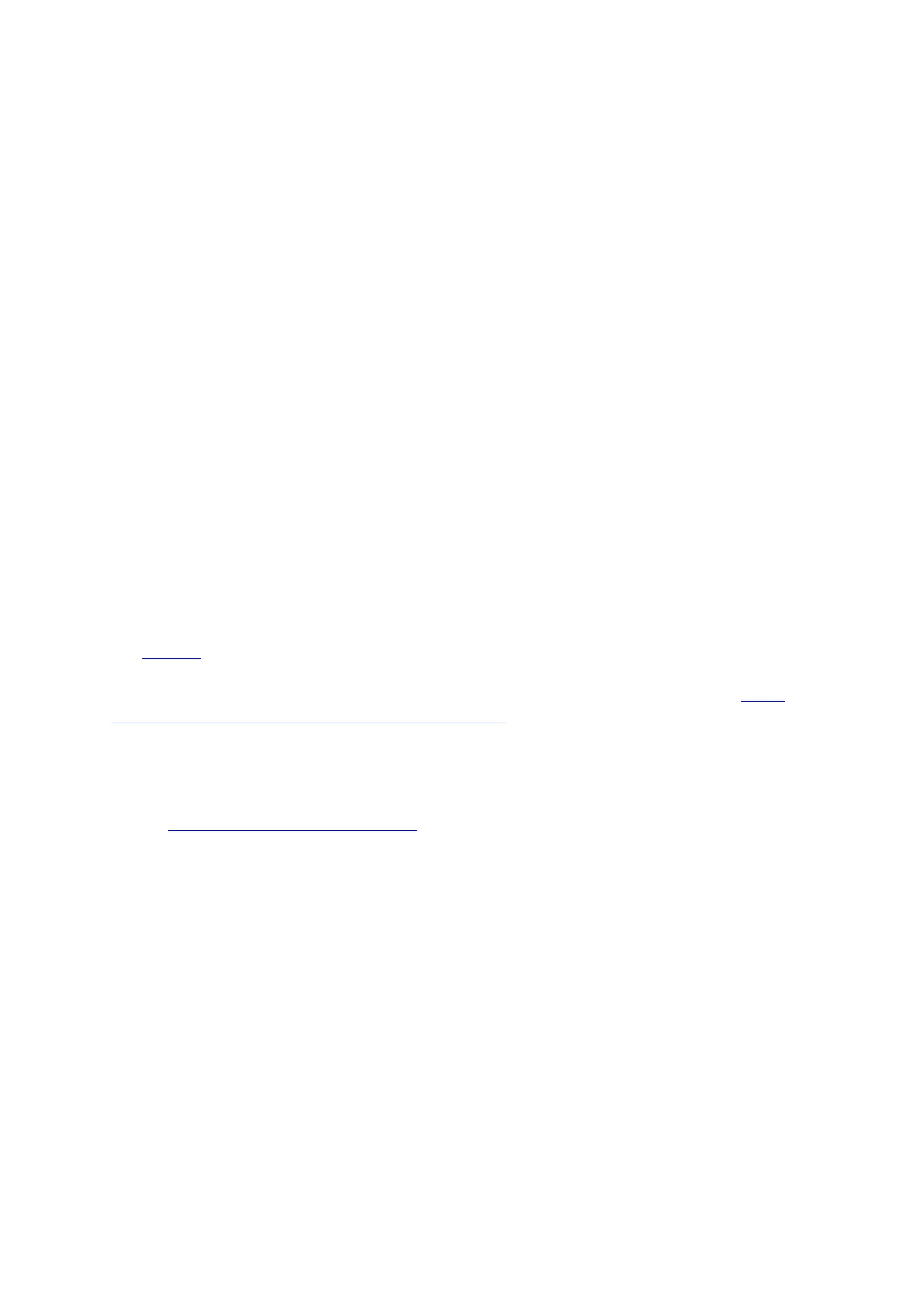G. Connect Google Nest devices to a new
Wi-Fi network
If you’ve changed your Wi-Fi network’s name or password, or recently replaced your Wi-Fi
router, you’ll need to connect your Google Nest device to your new Wi-Fi network. You
might also need to factory reset your device and set it up again to be able to reconnect it.
Choose your Google Nest device to find articles that can help you.
Speakers and displays
For the following Google speakers and displays:
• Google Nest Hub Max
• Google Nest Hub
• Google Nest Audio
• Google Home Max
• Google Nest Mini (2nd gen)
• Google Home Mini (1st gen)
• Google Home
Note: If your Google speaker or display is not currently connected to a Wi-Fi network, you
can set it up in the Google Home app without factory resetting it.
If your display is not connected to Wi-Fi, follow the steps in the following article to set up
your Google Nest or Home device on a new network.
If you're still having trouble, you might need to factory reset your display, then set it up
again.
• Factory reset your Nest Hub Max