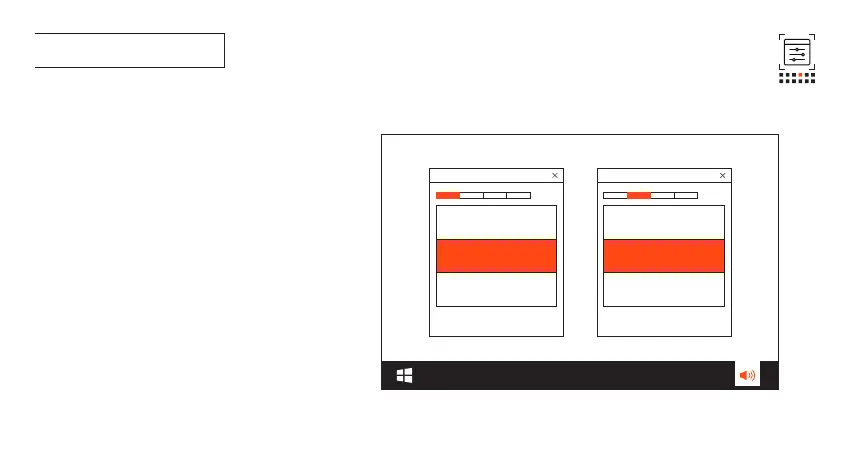4a Connect the microphone to your PC via USB
connection.
4b Go to “Sound Settings” -> “Sound Control Panel”.
4c Under “Playback” highlight “JBL Quantum Stream
Talk” and select “Set Default” -> “Default Device”.
Note: By default, all sounds will be played
through the JBL Quantum Stream Talk microphone
and heard through a headphone connected to it.
To hear sound from the PC directly, select the PC
sound card as the default device.
4d Under “Recording” highlight “JBL Quantum Stream
Talk” and select “Set Default” -> “Default Device”.
4e Follow the onscreen instructions to personalize
your sound settings.
004 First Time Setup on PC
JBL Quantum Stream Talk JBL Quantum Stream Talk
