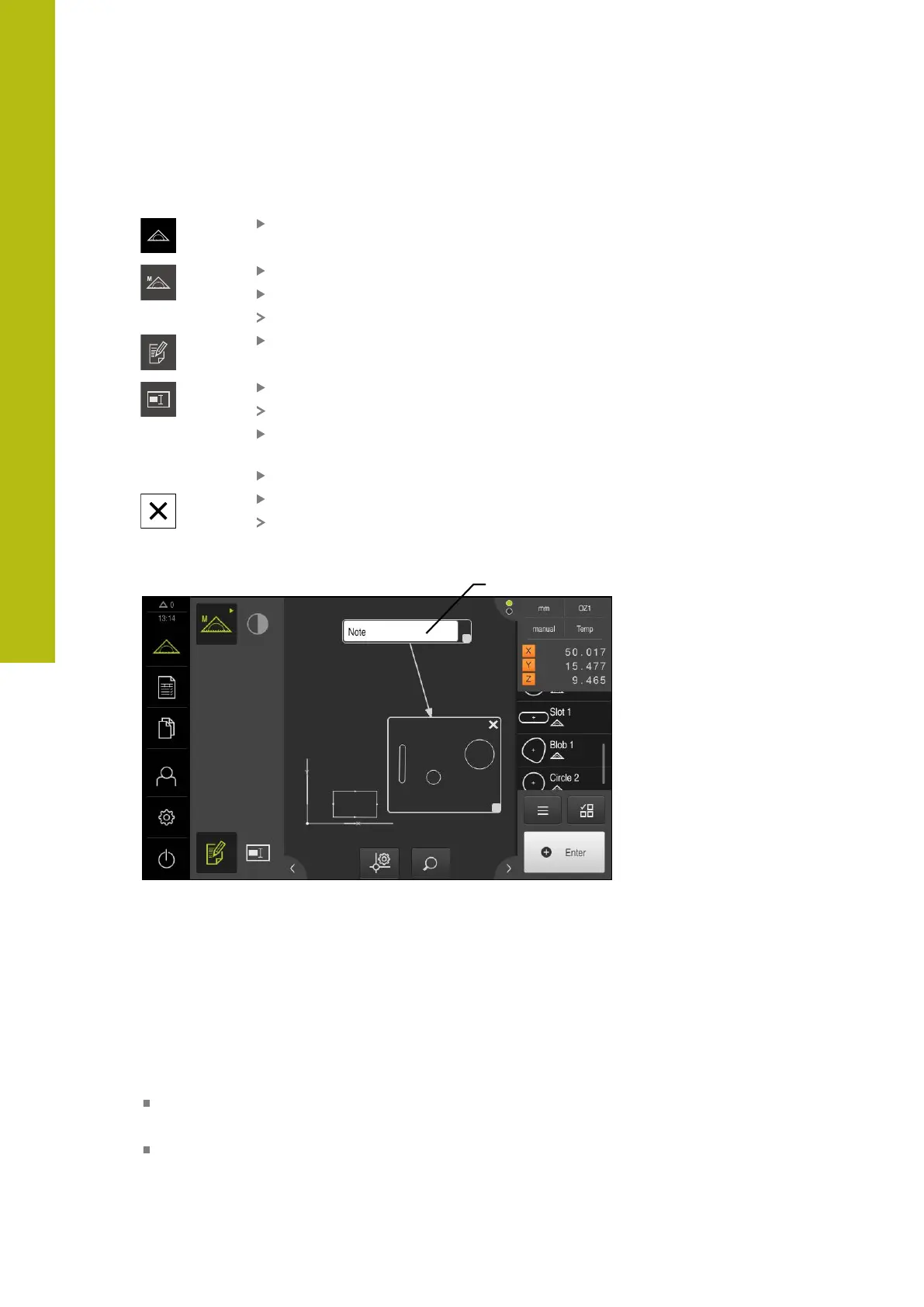Measurement evaluation | Adding annotations
11
Adding notes to areas
Tap Measure in the main menu
Select Manual measuring in the function palette
If applicable, tap Features preview in the Inspector
The features view is displayed in the workspace
Tap Edit annotations
Tap the Note control
An area window and a text window appear
Adjust the size of the area window and text window and drag
them to the desired position
Enter the desired text in the Note input field
Tap Close
The text is shown in the Note input field
Figure 81: Features view with note for an area
1
Note regarding a feature
11.5 Sending measured values to a computer
There are several ways to send selected contents to a computer
Prerequisite: Measured-value output must be configured
Further information: "Configuring the measured value output", Page 168
The following options are available:
Send measured values from the Measurement result preview
Prerequisite: The Measurement result preview is active
Send measured values from the Details dialog
306
HEIDENHAIN | QUADRA-CHEK 2000 | Operating Instructions | 07/2019
