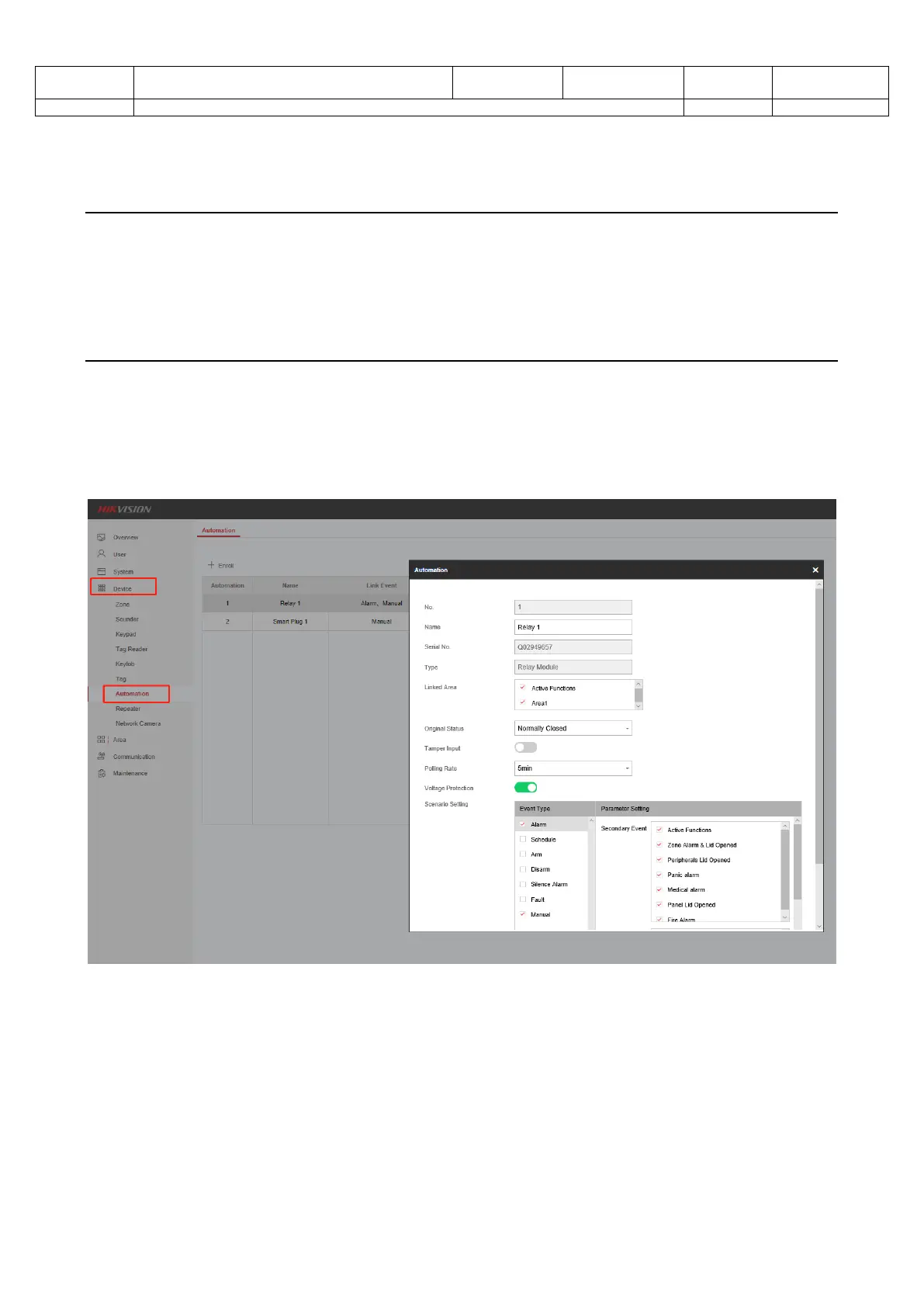1
Preparation
1. DS-PWA Series AX PRO Wireless Security Control Panel
2. Automation Device(Relay Module) DS-PM1-O1L-WE and Wireless Keyfob
3. IE Browser and Hik-Connect App
How to Configure Automation Device in AX PRO Wireless Control Panel
1. Use Event Type to Control Automation Device
1) Add the Automation Device to AX PRO at first
2) Login AX PRO, select Device---Automation---Configuration
3) Configure Original Status---Normal Open or Normal Close
4) Configure Tamper Input: If third part device Tamper signal is connected, you can
enable this function. Need select Tamper input Status(NO or NC)
