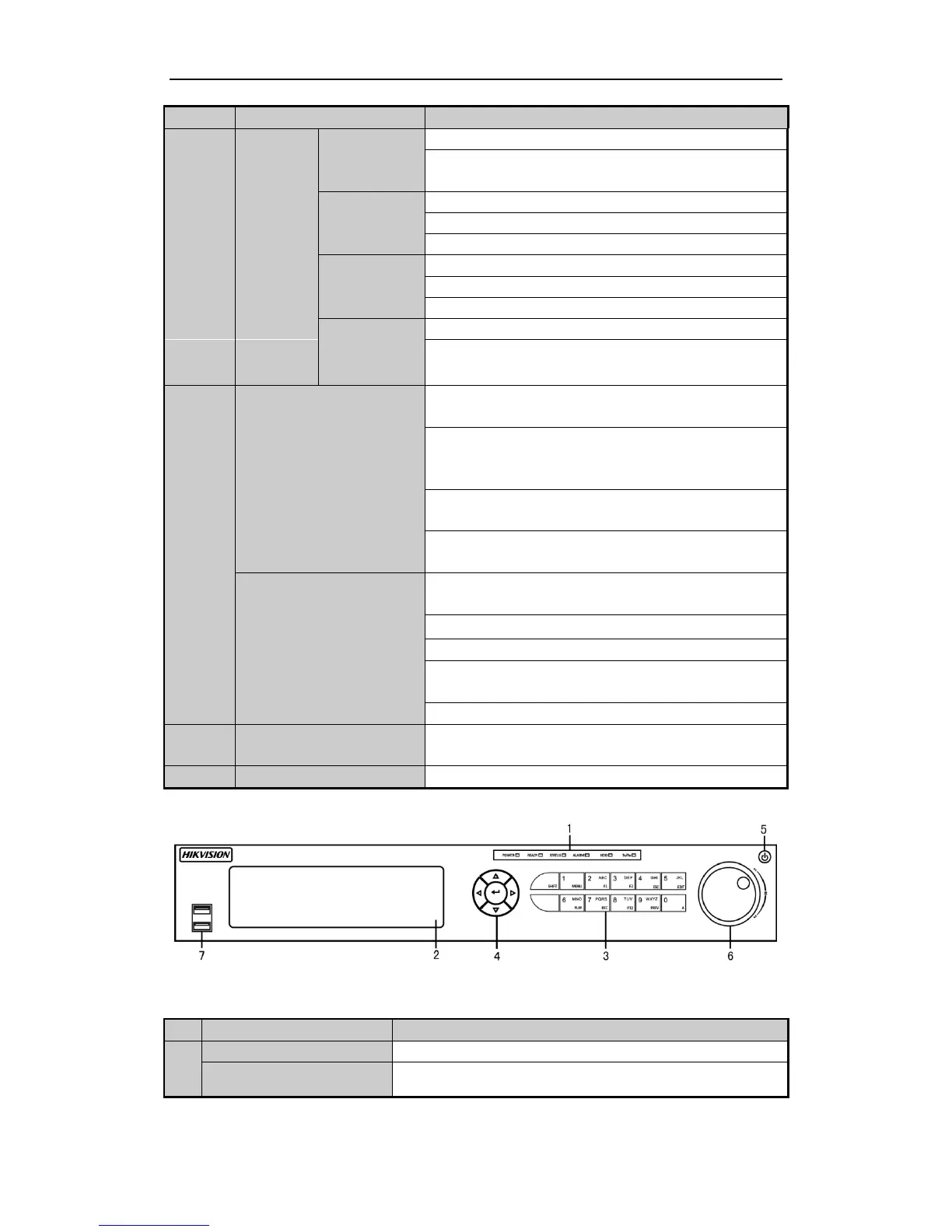Quick Start Guide of Digital Video Recorder
7
Manual record, for direct access to manual record interface;
manually enable/disable record.
Access PTZ control interface.
Multi-channel display in live view.
Shift the input methods in the editing text field. (Upper and
lowercase, alphabet, symbols or numeric input).
The DIRECTION buttons are used to navigate between different
fields and items in menus.
In the Playback mode, the Up and Down button is used to speed
up and slow down recorded video. The Left and Right button will
select the next and previous record files.
In Live View mode, these buttons can be used to cycle through
channels.
In PTZ control mode, it can control the movement of the PTZ
camera.
The ENTER button is used to confirm selection in any of the
menu modes.
It can also be used to tick checkbox fields.
In Playback mode, it can be used to play or pause the video.
In single-frame Playback mode, pressing the button will advance
the video by a single frame.
In Auto-switch mode, it can be used to stop /start auto switch.
Universal Serial Bus (USB) ports for additional devices such as
USB mouse and USB Hard Disk Drive (HDD).
Receiver for IR remote control.
Front Panel of DS-7300HGHI-SH and DS-7300HQHI-SH
Description of Front Panel
Power indicator lights in green when DVR is powered up.
Ready indicator is normally green, indicating that the DVR is
functioning properly.