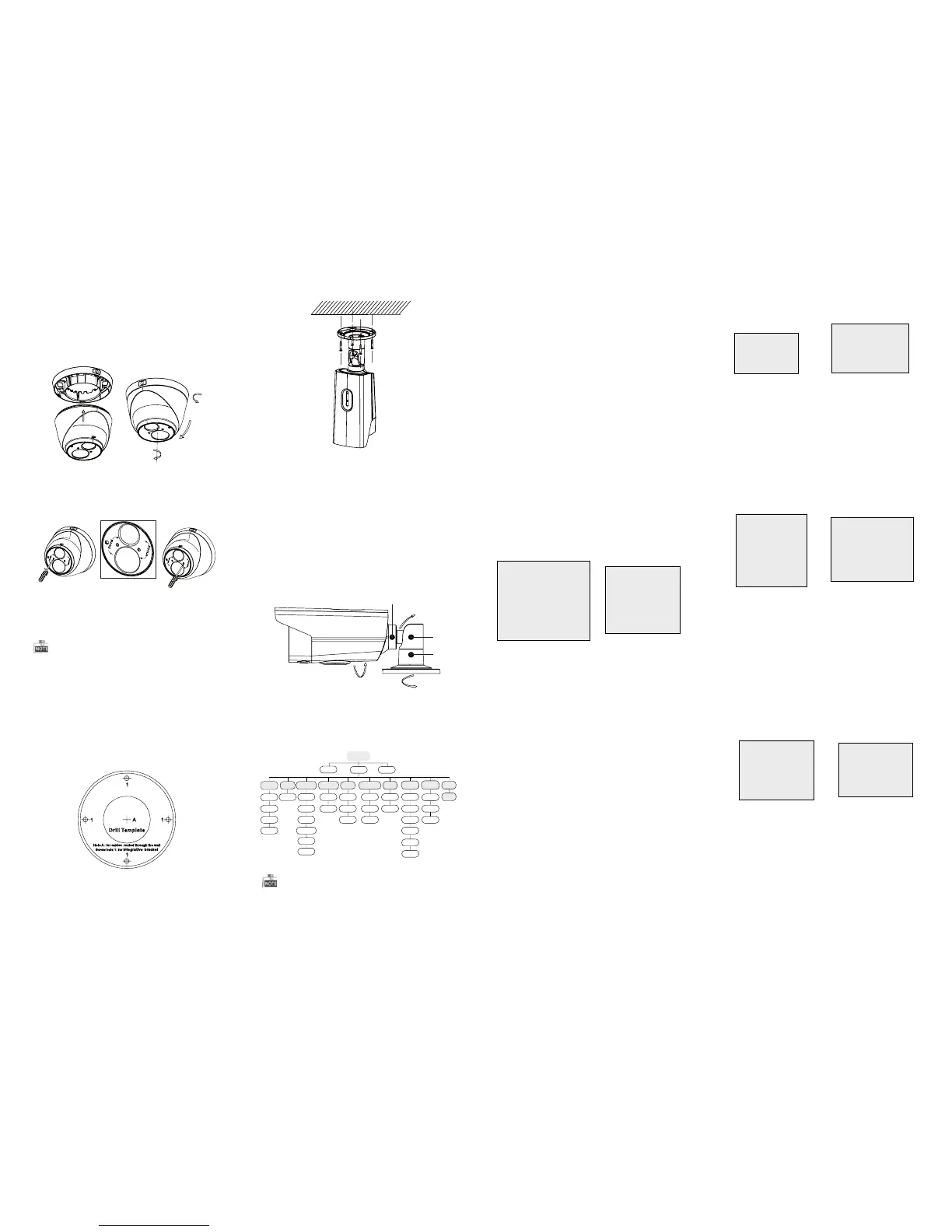3 Menu Operation
Steps:
1.Drill the screw holes and the cable hole in the
ceiling according to the supplied drill template.
2.Hammer the supplied plastic expansion bolt into
the screw holes.
2.2 Installation of Type II
Camera
Figure 2-5 Drill Template
Figure 2-6 Fix the Camera to the Ceiling
Figure 2-7 3-axis Adjustment
5. Adjust the surveillance angle.
1). Loosen No.1 adjusting screw to adjust the pan
position (0 ~ 360 ).°°
2).Tighten No.1 adjusting screw.
3). Loosen No.2 adjusting screw to adjust the
tilting position(0 ~ 90 ).°°
4).Tighten No.2 adjusting screw.
5). Loosen No.3 adjusting screw to adjust the
rotation position 0 ~ 360 .(° °)
6).Tighten No.3 adjusting screw.
3.Route the cables to the cable hole and connect
the corresponding cables.
4.Fix the camera to the ceiling with the supplied
screws.
4.Route the cables to the cable hole and connect
the corresponding cables.
5.Secure the camera to the mounting base by
tightening the lock screw.
6.Adjust the camera according to the figure below
to get an optimum angle.
Figure 2-3 3-axis Adjustment
7.Use the screwdriver to adjust the ZOOM screw
and the FOCUS screw until you get the optimum
image.
Figure 2-4 Zoom and Focus Adjustment
0 ~360
0 ~75
0~360
Both wall mounting and ceiling mounting are
suitable for type bullet camera. Ceiling mounting
will be taken as an example in the section. And you
can take steps of ceiling mounting as a reference
if wall mounting is adopted.
0~360
0~360
0~90
1
2
3
Figure 3-1 Main Menu
Menu
SCENE
LENS
RESET
EXPOSURE
WB
DAY&NIGHT
BACKLIGHT
NR
SPECIAL
ADJUST
INDOOR
OUTDOOR
INDOOR1
LOW-
LIGHT
MANUAL
SHUTTER
AGC
SENS-UP
BRIGHTNESS
D-WDR
DEFOG
BLC
HSBLC
ATW
AWC-SET
MANUAL
COLOR
B/W
EXT
2D NR
3D NR
CAM
TITLE
D-EFFECT
MOTION
PRIVACY
LAUGUAGE
DEFECT
VERSION
SHARPNESS
MONITOR
LSC
VIDEO.
OUT
EXIT
SETUP
You can call the menu and adjust the camera
parameters with a coaxial camera controller
(purchase separately). You can also call the menu
with supported TVI DVR.
3.1 VIDEO.OUT
PAL or NTSC is selectable .
3.2 LANGUAGE
English, Japanese, CHN1, CHN2, Korean, German,
French, Italian, Spanish, Polish, etc., are selectable.
3.3SETUP
3.3.1 SCENE
You can select indoor, outdoor, indoor 1 and low
-light as the working environments.
3.3.2 LENS
The camera is equipped with a fixed lens.
3.3.3 EXPOSURE
EXPOSURE
1. SHUTTER AUTO
2. AGC OFF
3. SENS-UP ---
4. BRIGHTNESS ---|------ 40
5. DEFOG OFF
6. D-WDR OFF
7. RETURN RET
Figure 3-2 Exposure
SHUTTER: AUTO,1/25, 1/50, FLK, 1/200, 1/400,
1/1k, 1/2k, 1/5k, 1/10k, 1/50k, x2, x4, x6, x8, x10,
and x15 are selectable.
: You can set the AGC value from 0 to 15.AGC
: You can set the SENS-UP to OFF or AUTO.SENS-UP
: You can set the brightness valueBRIGHTNESS
from 1 to 100.
: You can set the defog function as ON toDEFOG
enable the function. Position, size, and the defog
gradation are configurable.
You can set the D-WDR as ON or OFF.D-WDR:
3.3.4 Backlight
Backlight Compensation (BLC):
Set the gain of BLC as High, Middle, or Low.-GAIN:
Press the up/down/left/right button to-AREA:
define the BLC position and size. Select RET or
AGAIN to go back the BLC menu or re-define the
BLC area.
Restore the BLC settings to the default.-Default:
HSBLC: Select an HSBLC area. Set the DISPLAY
status as ON. Press the up/down/left/right button
to define the area position and size. Set the HSBLC
LEVEL from 0 to 100. Select ALL DAY or Night for the
HSBLC mode. Set the BLACK MASK status as ON or
OFF.
HSBLC
1. SELECT AREA 1
2. DISPLAY ON 8
3. LEVEL ---|------ 40
4. MODE ALL DAY
5. BLACK MASK ON
6. DEFAULT 8
7. RETURN RET
Figure 3-3 HSBLC
3.3.5 White Balance (WB)
MANUAL, ATW (Auto-tracking White Balance),
AWC→SET are selectable.
3.3.6 Day & Night
Color, B/W, and EXT are selectable for DAY and
NIGHT switches.
3.3.7 NR
: You can set 2D NR status as ON or OFF.2D NR
: Set the Smart NR status as ON and adjust3D NR
the 3D smart NR sensitivity ranges from 0 to 100.
Set the 3D NR LEVEL ranges from 0 to 100. Set the
2D&3D NR
1. 2DNR OFF
2. 3DNR ON
8
3. RETURN RET
3D NR
1. SMART NR ON
8
2. LEVEL ------|--8 0
3. START. AGC -|--------10
4. END. AGC -|--------10
5. RETURN RET
Figure 3-4 NR
Figure 3-5 3D NR
3.3.8 SPECIAL
Edit the camera title on this section.Camera Title:
D-effect:
Set the freeze function as ON or OFF.-FREEZE:
OFF, MIRROR, V-FLIP, and ROTATE are-MIRROR:
selectable for mirror.
Define the zoom area by configuring-D-ZOOM:
the position from PAN & TILT.
The D-Zoom area, sensitivity-SMART D-ZOOM:
and time are configurable.
Set the NEG IMAGE as ON or OFF.-NEG.IMAGE:
SPECIAL
1. CAM TITLE ON
8
2. D-DFFECT 8
3. MOTION OFF
4. PRIVACY OFF
5. LANGUAGE ENG
8
6. DEFECT 8
7. RETURN RET
Figure 3-6 Special
MOTION
1. SELECT AREA 1
2. DISPLAY ON8
3. SENSITIVITY ----|---- 30
4. MOTION VIEW ON
5. DEFAULT 8
6. RETURN RET
Figure 3-7 Motion Detection
Motion: Select a MOTION area. Set the DISPLAY
status as ON or OFF. Press the up/down/left/right
button to define the position and size of the area.
Set the SENSITIVITY from 0 to 60. Set the MOTION
VIEW status as ON or OFF.
Privacy: Select a PRIVACY area. Set the DISPLAY
status as INV, MOSAIC, COLOR or OFF. Press the
up/down/left/right button to define the position
and size of the area.
Defect: LIVE DPC, STATIC DPC and Black DPC are
adjustable in this section.
PRIVACY
1. SELECT AREA 1
2. DISPLAY MOSAIC
8
3. COLOR 10
4. TRANS. 1
5. DEFAULT
8
6. RETURN RET
ADJUST
1. SHARPNESS --------|15
2. MONITOR LCD8
3. LSC OFF
4. RETURN RET
3.3.9 ADJUST
: Adjust the sharpness from 0 to 15.Sharpness
: Monitor CRT, and Monitor LCD areMonitor
selectable.
: Set the LSC status as ON or OFF.LSC
3.3.10 RESET
Reset all the settings to the default.
3.3.11 EXIT
Press OK to exit the menu.
START. AGC level as the threshold to enable AGC,
and set the END. AGC level as the threshold to
disable AGC.
Figure 3-8 Privacy Mask
Figure 3-9 Adjust
