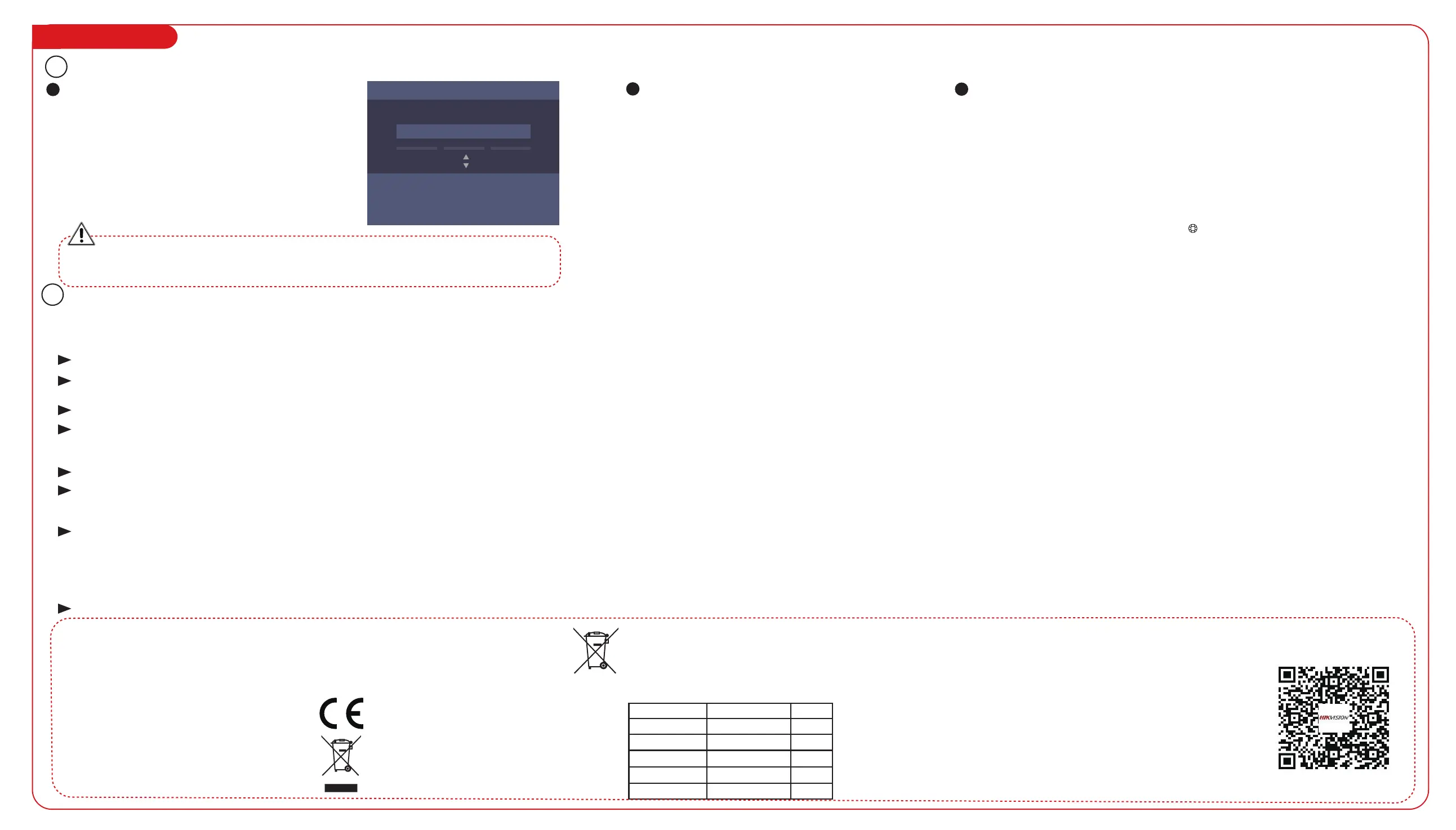Basic Operation
3
Activation
Parameters Configuration
Activating via SADP
Activating via Client Software
1
2
1. Download SADP Soware
Get the SADP soware from the supplied disk. Install and run
the soware.
2. Acvate Device
Check the inacve device from the device list. Create a
password in the right side of the interface and confirm the
password.
3. Edit Device IP Address
Check the device and manually edit the device IP address, Port
No., Subnet Mask, Gateway, etc.
1. Get the client soware from the official website. Install and run the client soware.
2. Enter the Device Management page.
3. Click Device tab on the top of the right panel.
4. Click Online Device to show the online device area at the boom of the page.
The searched online devices are displayed in the list.
5. Check the device status (shown on Security Level column) and select an inacve device.
6. Click Acvate to open the Acvaon dialog.
7. Create a password in the password field, and confirm the password.
8. Click OK to acvate the device.
9. Select an acvated device in Online Device area, click on the Operaon column to open the Modify
Network Parameter window. Change the device IP address to the same subnet with your computer if you need
to add the device to the client.
Add User: Edit the ID No. and the user name. Press the OK key to confirm. Enter the card No., register the fingerprint, set the password, select the department, select the user role and select the authencaon mode. Save the parameters to confirm adding. The employee ID should be unique, should be
between 1 and 99999999, and should not start with 0.
Edit Department: Select the department in the department list and select “Edit”. Edit the department name, the shi type and the shi name. Save the parameters to confirm eding.
Shift Management:
Normal Shi:Enter the Normal (Normal Shi) interface under the Shi Management menu. Configure the shi rule and the normal shi. Save the parameters to confirm eding.
Man-Hour Shi: Enter the Man-Hour (Man-Hour Shi) interface under the Shi Management menu. Configure the man-hour parameters and save the parameters.
Add Holiday: Enter the New (Add New Holiday) interface under the Holiday menu. Enter the holiday No., the holiday name, the holiday start date and the holiday end date. Save the parameters to confirm configuraon.
Shift Schedule Management:
Schedule Shi by Department: Select a department to configure in the By Dept. (Schedule by Department) interface. Configure the shi, the start date, the end date and the holiday. Save the parameters to confirm configuraon.
Schedule Shi by Individual: Select New Individual Shi in the By Indiv. (Schedule by Individual) interface. Select a person to schedule in the New Individual Shi interface. Configure the shi, the schedule start date and the end date. Save the parameters to confirm eding.
The device will automacally check the USB flash drive memory. If there is no enough space for exporng, a prompt will be displayed. You are able to configure the record over threshold prompt and record delete funcon in the System interface.
Record over Threshold Pop up Prompt (%): If the aendance record memory reaches the configured value, the system will pop up a prompt to remind you. If configure the threshold to 99%, the system will pop up a prompt to remind you to delete the aendance data when the capacity reaches
the threshold. The available value: 1 to 99.
Record Delete: When the funcon is enabled, the terminal will delete the first 3000 aendance records when the memory is full, in order to save the new aendance records. By default, the funcon is enabled. See Secon 5.2 Aendance Record Delete Rule in the User Manual of Fingerprint Time
Aendance Terminal.
Activating via Device
Power on and wire the network cable aer installaon.
You should acvate the device before the first login.
Aer powering on, the interface will be displayed as follows.
You can create the device password and confirm the
password to acvate.
The default values of the terminal are as follows:
• The default IP address: 192.0.0.64
• The default port No.: 8000
• The default user name: admin
Configure the shi schedule by department or by individual.
Schedule Shift by Department Flow: Add User (Select department when adding new user.) - Department Management - Shi Management - Add Holiday - Shi Schedule Management (Schedule Shi by Department)
Schedule Shift by Individual Flow: Add User - Shi Management - Add Holiday - Shi Schedule Management (Schedule Shi by Individual)
Attendance Report: Plug the USB flash drive in the device. In the Report interface, select a table type to export. Press the OK key to export the aendance report to the USB flash drive. The available USB flash drive format is FAT32.
View License: You can view the device License via the website: hp://opensource.hikvision.com/Home/List?id=46
[Number]
OK Next Input Method
Device Acvaon
Acvaon Password (8 to 16 Characters)
Attendance Status: Set aendance status as check in, check out, break out, break in, overme in, or overme out.
STRONG PASSWORD RECOMMENDED
We highly recommend you create a strong password of your own choosing (using a minimum of 8 characters, including upper case
leers, lower case leers, numbers, and special characters) in order to increase the security of your product. And we recommend you
reset your password regularly, especially in the high security system, reseng the password monthly or weekly can beer protect your
Regulatory Information
FCC Information
Please take aenon that changes or modificaon not expressly approved by
the party responsible for compliance could void the user’s authority to operate
the equipment.
FCC compliance: This equipment has been tested and found to comply with
the limits for a Class B digital device, pursuant to part 15 of the FCC Rules.
These limits are designed to provide reasonable protecon against harmful
interference in a residenal installaon. This equipment generates, uses and
can radiate radio frequency energy and, if not installed and used in accordance
with the instrucons, may cause harmful interference to radio communicaons.
However, there is no guarantee that interference will not occur in a parcular
installaon. If this equipment does cause harmful interference to radio or
television recepon, which can be determined by turning the equipment off
and on, the user is encouraged to try to correct the interference by one or more
of the following measures:
This product and - if applicable - the supplied accessories too are marked
with "CE" and comply therefore with the applicable harmonized European
standards listed under the RE Direcve 2014/53/EU, the EMC Direcve
2014/30/EU, the RoHS Direcve 2011/65/EU.
2012/19/EU (WEEE direcve): Products marked with this symbol cannot
be disposed of as unsorted municipal waste in the European Union. For
proper recycling, return this product to your local supplier upon the
purchase of equivalent new equipment, or dispose of it at designated
collecon points. For more informaon see: www.recyclethis.info
2006/66/EC (baery direcve): This product contains a baery that
cannot be disposed of as unsorted municipal waste in the
European Union. See the product documentaon for specific
baery informaon. The baery is marked with this symbol, which
may include leering to indicate cadmium (Cd), lead (Pb), or
mercury (Hg). For proper recycling, return the baery to your
supplier or to a designated collecon point. For more informaon
see: www.recyclethis.info
Industry Canada ICES-003 Compliance
This device meets the CAN ICES-3 (B)/NMB-3(B) standards requirements.
This device complies with Industry Canada licence-exempt RSS standard(s). Operaon is subject to the following two
condions:
(1) this device may not cause interference, and
(2) this device must accept any interference, including interference that may cause undesired operaon of the device.
Le présent appareil est conforme aux CNR d'Industrie Canada applicables aux appareils radioexempts de licence. L'exploita-
on est autorisée aux deux condions suivantes :
(1) l'appareil ne doit pas produire de brouillage, et
(2) l'ulisateur de l'appareil doit accepter tout brouillage radioélectrique subi, même si le brouillage est suscepble d'en
compromere le fonconnement.
Under Industry Canada regulaons, this radio transmier may only operate using an antenna of a type and maximum (or
lesser) gain approved for the transmier by Industry Canada. To reduce potenal radio interference to other users, the
antenna type and its gain should be so chosen that the equivalent isotropically radiated power (e.i.r.p.) is not more than that
necessary for successful communicaon.
Conformément à la réglementaon d'Industrie Canada, le présent émeeur radio peut
fonconner avec une antenne d'un type et d'un gain maximal (ou inférieur) approuvé pour l'émeeur par Industrie Canada.
Dans le but de réduire les risques de brouillage radioélectrique à l'intenon des autres ulisateurs, il faut choisir le type
FCC Conditions
This device complies with part 15 of the FCC Rules. Operaon is subject to
the following two condions:
1. This device may not cause harmful interference.
2. This device must accept any interference received, including interference
that may cause undesired operaon.
EU Conformity Statement
Scan the QR code to get the user
manual for detailed informaon.
Note that mobile data charges
may apply if Wi-Fi is unavailable.
Use only power supplies listed in the user instrucons:
Model Manufacturer Standard
DSA-12PFT-12FUK 120100
DSA-12PFT-12FAU 120100
DSA-12PFT-12FIN 120100
DSA-12PFT-12FUS 120100
DSA-12PFT-12 FBZ 120100
Dee Van Enterprise Co., Ltd.
BS
Dee Van Enterprise Co., Ltd.
Dee Van Enterprise Co., Ltd.
Dee Van Enterprise Co., Ltd.
Dee Van Enterprise Co., Ltd.
AS
NBR
IEC
IS
