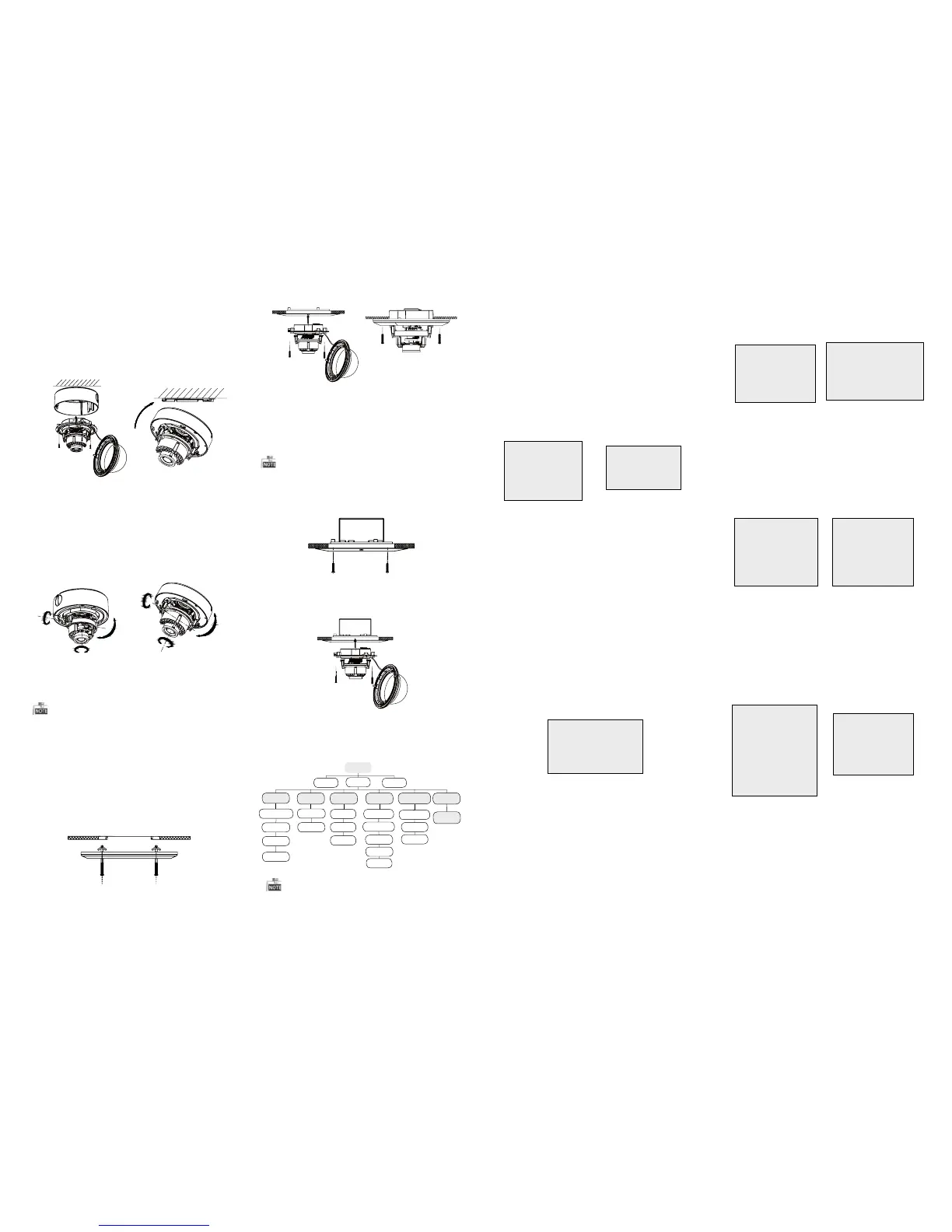Figure 3-3 WB-Manual
Figure 3-4 Smart Mode of DAY&NIGHT
Figure 3-5 Video Settings
3.3 DAY & NIGHT
3.4 Video Setting
Move the cursor to the VIDEO SETTING, and press
the menu button to enter the video configuration
interface. As shown in Figure 3-5.
3.5 FUNCTION
Move the cursor to DAY & NIGHT, and select
COLOR B/W SMART, , or as the DAY & NIGHT mode.
3.6 Reset
Reset all the settings to the default.
3.7 Save & Exit
Move the cursor to , and press OK toSAVE & RESET
save the settings and exit the menu.
3 Menu Operation
3.1 AE
Move the cursor to AE, and you can adjust the
image brightness by the , ,BRIGHTNESS AE MODE
AGC SENS-UP, and in this menu.
As shown in Figure 3-2.
.
Figure 3-1 Main Menu
Figure 3-2 AE
BRIGHTNESS: Set the brightness value from
1 to 10 to darken or brighten the image.
: Set AE mode as GLOBLE AE, andAE MODE
D-WDR.
AGC HIGH MIDDLE LOW: , , and can be set for the
AGC level. Select OFF to disable the AGC.
: Set the SENSE UP value from 0 to 16.SENSE UP
3.2 WB
Move the cursor to WB, and you can set White
Balance mode as and in this menuAUTO MANUAL .
AUTO: white balance is being adjusted
automatically.
: Set the valueMANUAL R GAIN/B GAIN
from 1 to 10. As shown in Figure 3-3.
COLOR: The image is colored in day mode all the
time.
: The image is black & white all the time, andB/W
the IR LED turns on in the low-light conditions.
: Select to turn on/off the INFRARED_LAMPSMART
and to set the Smart IR level from 1to 16.
As shown in Figure 3-4.
SAMRT
1. INFRARED_LAMP OFF
2. SMART IR 0-|--5
3. RETURN 8
: Set the CONTRAST value from 1 to 10.CONTRAST
: Set the edge and detail sharpnessSHARPNESS
value from 1 to 10.
COLOR GAIN: Set the color gain from 1 to 10.
: Set the 3D NR level as , ,3D NR High Middle
and . Select to disable the 3D NR.Low OFF
: Set the mirror mode as , ,MIRROR OFF H
, or .VHV
You can set , , andDETECTION MASKING ZOOM IN
of the camera in this menu.LANGUAGE
FUNCTION
1. DETECTION
8
2. MASKING 8
3. ZOOM IN 50-|--100
4. LANGUAGE ENGLISH
5. RETURN
8
Figure 3-6 Function
DETECTION: Set the motion sensitivity as
, , or . Select an AREA toWEAK LOW MIDDLE HIGH
enter the motion detection AREA menu. As shown
in Figure 3-7.
: Set the status as / . Select a color forAREA OFF ON
area border. Move the joystick up/down and right
/left to set the horizon/vertical size and position.
As shown in Figure 3-8.
MASKING: Select a masking back ground color.
Select an AREA to enter the masking AREA menu.
As shown in figure 3-9.
: Set the status as / . Move the joystickAREA OFF ON
up/down and right/left to set the horizon/vertical
size and position.
As shown in Figure 3-10.
ZOOM IN: The ZOOM IN value can be adjusted from
50 to 100.
LANGUAGE: Chinese and English are selectable.
DETECTION
1. SENSITIVITY HIGHT
2. AREA NO.0
8
3. AREA NO.1 8
4. AREA NO.2 8
5. AREA NO.3 8
6. RETURN 8
AREA
1. STATUS OFF
2. COLOR
WHITE
3. HORIZON SIZE 0
4. VERTICAL SIZE 0
5. HORIZON MOVE 0
6. VERTICAL MOVE 0
7. RETURN
8
Figure 3-7 Detection
Figure 3-8 Detection Area
MASKING
1. COLOR WHITE
2. AREA NO.0
8
3. AREA NO.1 8
4. AREA NO.2 8
5. AREA NO.3 8
6. AREA NO.4 8
7. AREA NO.5 8
8. AREA NO.6 8
9. AREA NO.7 8
10.RETURN 8
AREA
1. STATUS OFF
2. HORIZON SIZE 0
3. VERTICAL SIZE 0
4. HORIZON MOVE 0
5. VERTICAL MOVE 0
6. RETURN
8
Figure 3-9 Detection Area
Figure 3-10 Detection
AE
1. BRIGHTNESS 1-|--10
2. AE MODE DWDR
3. AGC OFF
4. SENSE UP 0-|---16
5. RETURN 8
MANUAL
1. R GIAN 1-|--10
2. B GAIN 1-|--10
3. RETURN 8
MENU
AE
WB
DAY
&NIGHT
VIDEO
SETTING
FUNCTION
RESET
SAVE
&EXIT
BRIGHTNESS
AE M ODE
AGC
SENSE UP
AUTO
MANUAL
COLOR
B/W
CONTRAST
SHARPNESS
COLOR
GAIN
3D NR
MIRROR
DETECTION
MASKING
ZOOM IN
LANG UAG E
SMART
VIDEO
STANDA RD
MAIN
MENU
VIDEO SETTING
1. CONTRAST 1-|--10
2. SHARPNESS
8
3. COLOR GAIN 1-|--10
4. 3D NR OFF
5. MIRROR OFF
6. RETURN
8
Steps:
1.Drill the screw holes and the cable hole in the
ceiling according to the supplied drill template.
2.Screw the bolts through the mount by aligning
with the 2 bolt holes. Fit the toggles onto the bolts.
3.Push the two toggle bolts through the two screw
holes on the ceiling. Rotate the bolt till the toggle
holds the ceiling tightly.
2.2 In-ceiling Mounting
Figure 2-5 Install the In-ceiling Mount
4.Route and connect the corresponding cables.
5.Fix the camera to the in-ceiling mount with the
supplied screws.
3.Attach the back box of type 1 camera /base plate
of type2 camera to the ceiling and secure them
with supplied self-tapping screws.
4.Route the cables through the cable hole.
5.Align the camera with the back box/base plate,
and tighten the set screws to secure the camera
with the back box/base plate.
Figure 2-3 Fix the Camera
6. Connect the corresponding cables.
7. Adjust the camera according to the figure below
to get an optimum angle
8. Fit the black liner on the camera and tighten the
screws on the bubble of type 1 camera or rotate the
bubble of type 2 camera to complete.
Figure 2-4 Zoom and Focus Adjustment
You need to purchase an in-ceiling mount separately
if you adopt in-celling mounting.
Type I:
Type I :IType I :IType I :I
0~90°°
0 ~355°°
0 ~355°°
P Direction
R Direction
T Direction
Type I:
0°~355°
0~90°°
0 ~340°°
T Direction
R Direction
P Direction
Type I :I
Figure 2-6 Fix the Camera to the Mount
Figure 2-8 Fix the Camera to the Gang Box
6. Repeat steps 6-8 of the Ceiling Mounting section
to complete the installation.
2.3 In-ceiling Mounting with
Gang Box
Only the type 1 camera supports the in-ceiling
mounting with gang box.
1.Repeat steps 2-3 of the In-ceiling Mounting
section to secure the in-ceiling mount (supplied)
to the gang box.
Figure 2-7 Install The Mount
2.Route and connect the corresponding cables.
3.Align the camera with the gang box, and tighten
the screws to secure the camera with the gang box..
4. Repeat steps 6-8 of the Ceiling Mounting section
to complete the installation.
Type I:
Type I :I
You can call the menu and adjust the camera
parameters with a coaxial camera controller
(purchase separately). You can also call the menu
with supported TVI DVR.
