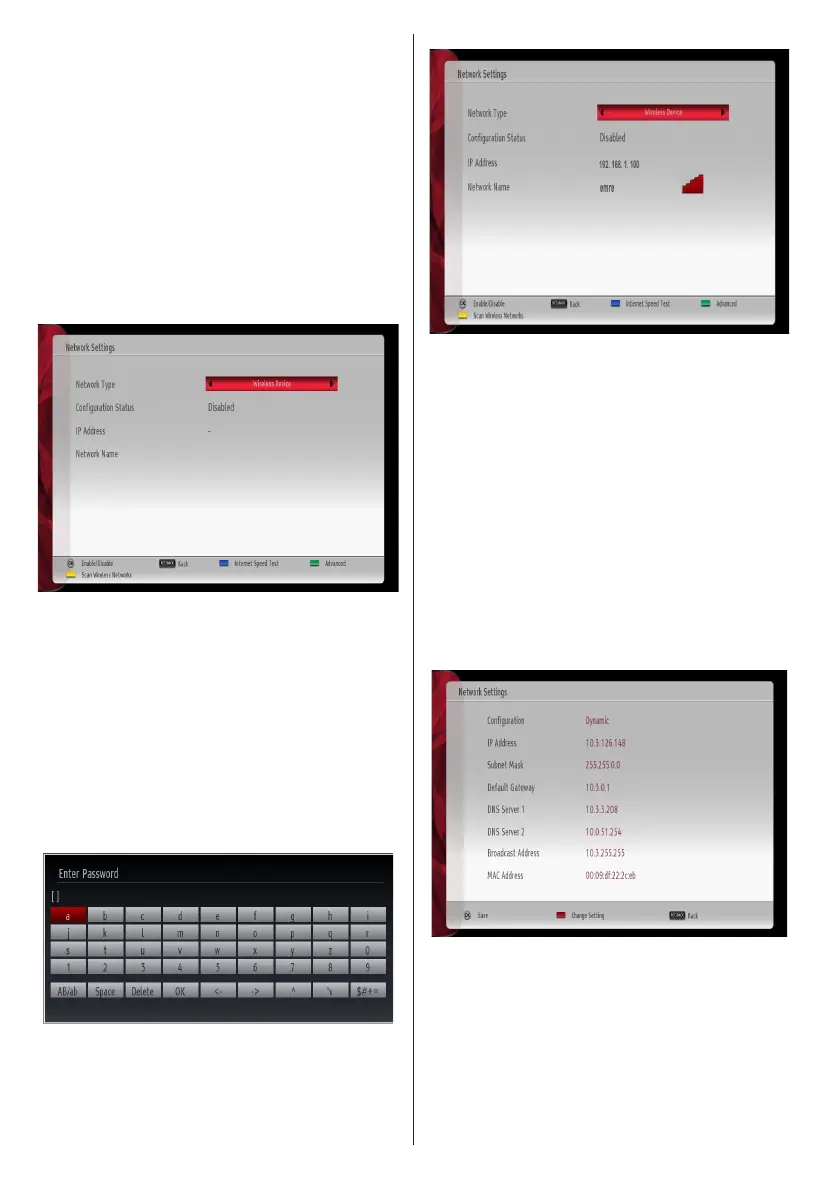English - 24 -
For any help concerning set up and use of your TV please call the Customer Helpline: 0345 604 0105
button to edit settings. When nished, press OK to
save, Press RETURN/BACK to cancel.
Conguring Wireless Device Settings
(Optional)
To use your TV with your wireless network, you need
a dedicated wireless USB dongle which is available
from your dealer.
Wi-Fi feature can be used for a wireless network
connection. The feature is used for infrastructure
purposes only, such as connecting to the web, hbb
sites and connecting with DLNA servers (optional). If
you have the dedicated Wi Dongle (sold separately),
select Network Type as Wireless Device to start
connection process.
To enable Wi-Fi feature, proles should be congured
properly. Please plug in the Wi-Fi dongle (sold
separately) to one of the USB ports.
Press YELLOW button to scan wireless network from
network settings menu. Afterwards, available network
list will be displayed. Please select your desired
network from the list.
If the selected network is protected with a password,
please enter the correct key by using the virtual
keyboard. You can use this keyboard via navigation
buttons (Left/Right/Up/Down) and OK button on the
remote control.
Wait until the IP the address is shown on the screen.
This means that the connection is now established.
To disconnect from a wireless network, you should
highlight Conguration Status and press OK.
You can navigate between menu tabs by pressing left/
right buttons. The help bar on the bottom of the dialog
shows features that you may use. Press BLUE button
to check your internet connection speed.
You can check the signal strenght by using the network
settings menu for the wireless device mode.
Information
Configuration Status: Displays wi-fi status as
connected or not connected.
IP Address: Displays the current IP address.
Network Name: Connected networks’ name will be
displayed.
Press GREEN button to switch to advanced mode
and then press OK button to edit settings.
Delete Saved Wi Proles
Saved proles will be deleted if you press red button
while wireless device selection osd is on the screen.
Connecting to your Cell Phone via WiFi
(Optional)
• If your cell phone has WiFi feature, you can connect
your cell phone to your TV by using WiFi connection
via a router, in order to play content from your phone.